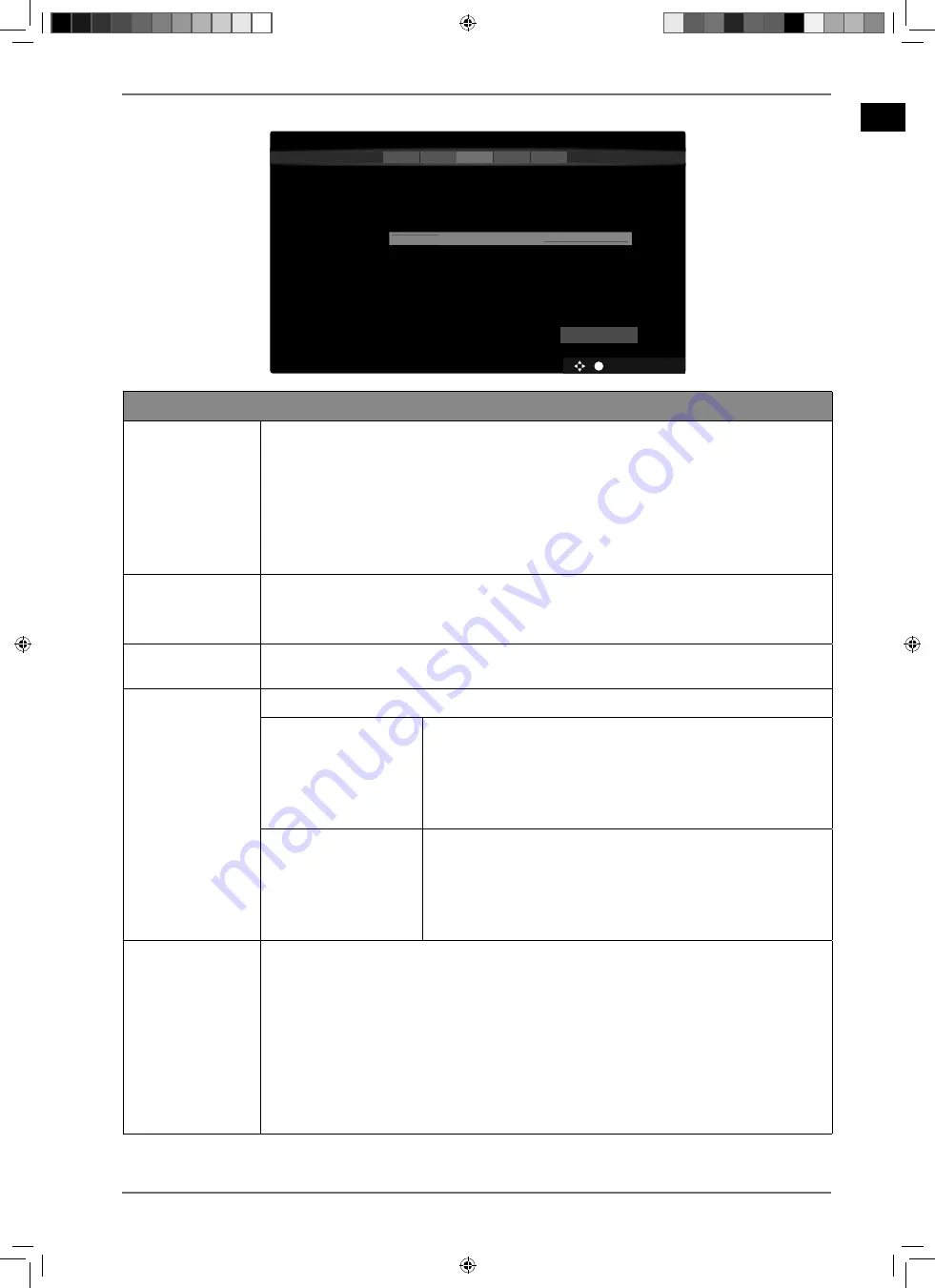
EN
23
5.8.1. Network/Internet settings
OK
BACK
EXIT
HOME
Network/Internet Settings
1
2
3
4
5
Network Type
Press WPS on your wifi router
Internet Speed Test
Advanced Settings
Wake on
Wireless Device
On
Next
You can configure network settings to access content on your home network and the internet. Select „Next“ to scan
Disconnected
MAC:
< >
Network Type
Wireless Device
< >
Wireless Device
wireless networks.
Network settings
NETWORK TYPE
Use
to select the network type
WIRED DEVICE, WIRELESS DEVICE
or
DIS
ABLED
. After selecting
NEXT
with the direction buttons
and confirming
with the
O K
button, an overview of all available networks appears. Make a se-
lection and press
O K
to confirm. If a password is required for a network, a vir-
tual keyboard appears which you can use to enter this with the help of the di-
rection buttons
and the
O K
button. After entering the password,
select
OK
on the keyboard and press the
O K
button to confirm.
PRESS WPS ON
YOUR WIFI ROUTER
(only for WLAN)
This option enables you to quickly establish a WPS connection via a wireless
network (WLAN). Press and hold the WPS button on your router and confirm
with the
O K
button. Then the WPS connection is established.
INTERNET SPEED
TEST
Press the
O K
button to test the speed of the internet connection.
ADVANCED
SETTING
Press the
O K
button to call up further network configuration options.
IP
CONFIGURATION
Select the
AUTOMATIC
or
MANUAL
setting here. If
MANU
AL
is selected, three additional lines appear, where the
IP ADDRESS, SUBNET MASK
and
DEFAULT GATEWAY
data
can be entered manually with the aid of the direction
buttons
and the number buttons.
DNS
CONFIGURATION
Choose between
AUTOMATIC
or
MANUAL
here. If
MAN
UAL
is selected, two additional lines appear, where the
DNS SERVER 1
and
DNS SERVER 2
data can be entered
manually with the aid of the direction buttons
and the number buttons.
WAKE ON
Activate/deactivate the Wake-On LAN/Wake-On Wireless LAN function (WoL/
WoWLAN). This enables you to switch on the Smart TV via a different device
(e.g. a smartphone with the MEDION® Life Remote app). Both devices must be
connected to the same network via LAN or WLAN for this purpose. Select the
ON
setting to activate the function. The device being used as a remote con-
trol must be connected to the TV set once when it is switched on. The control
function only works when the TV is in standby mode. If the TV is turned off
and on again at the mains switch, the connection between the two devices is
automatically restored.
Exit the network settings by pressing
O K
.
31373 EN Aldi UK Content 30027461 RC.indd 23
31373 EN Aldi UK Content 30027461 RC.indd 23
23.07.2019 14:42:09
23.07.2019 14:42:09






























