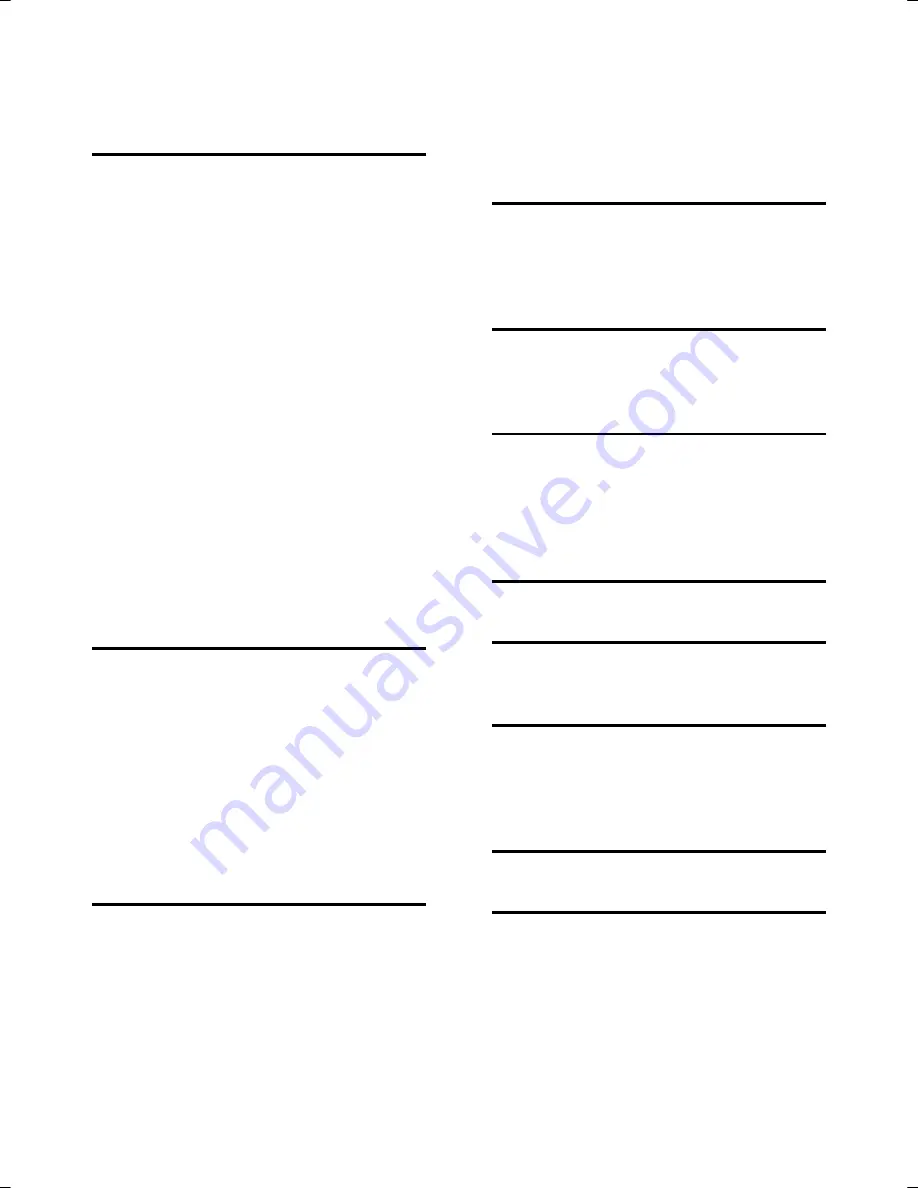
Index
93
Index
A
Accessing Memory cards .................... 87
Active Holder ...................................... 10
ActiveSync
®
-Mode ............................... 78
Additional card material ...................... 88
Aerial Orientation ............................... 30
AlarmClock (Wake up function)
Ending the application .................... 63
Selecting an alarm signal ................ 61
Setting the system time .................. 60
Setting the volume ......................... 62
Snooze function.............................. 63
AlarmClock (Wakeup function)
Interfaces ........................................ 59
Main screen .................................... 58
Alternative installation of the
navigation software from a
memory card .................................. 89
Ambient temperature ........................... 2
Attaching the Navigation System ........ 31
Auto run ............................................. 76
Auto start ............................................ 76
B
Batteries .............................................. 83
Battery Charge Indicator ....................... 8
Battery Operation ................................. 4
Bluetooth
Accepting incoming calls ................ 47
Main screen .................................... 44
Making calls .................................... 47
Pairing ............................................ 46
Starting the application .................. 44
Bluetooth indicator ............................... 8
C
Cabling ................................................. 3
Card reader ......................................... 88
Care of the Display ............................... 5
CleanUp ....................................... 19, 73
Contact Manager
Create database .............................. 64
Main Screen .................................... 65
Storing Contacts ............................ 65
Customer Service ............................... 72
D
Data exchange ................................... 88
Data Security ........................................ 1
DC AutoSuspend ............................... 74
Dead Reckoning (gyroscope) ............. 80
E
Earphones .................................... 10, 11
Electromagnetic Compatibility ............. 3
EMC ..................................................... 3
F
FAQ .................................................... 71
FCC Compliance Statement ............... 92
Fingerprint Sensor .......................... 9, 22
FM-Transmitter
Main screen ................................... 37
G
GPS .................................................... 79
H
Hard Reset .......................................... 27
Hotline ............................................... 72
I
Initial set up
Charging the battery ...................... 12
Power supply ................................. 13
Switching on the device ................. 14
L
Loudspeaker ........................................ 9
M
Mass Storage mode ............................ 77
Memory card insertion slot ................ 10
Memory cards .................................... 87
Microsoft
®
ActiveSync
®
........................ 76
Mini-USB-Connector .................... 10, 11
Model Overview ................................ 91
Mounting the car holder .................... 30

















