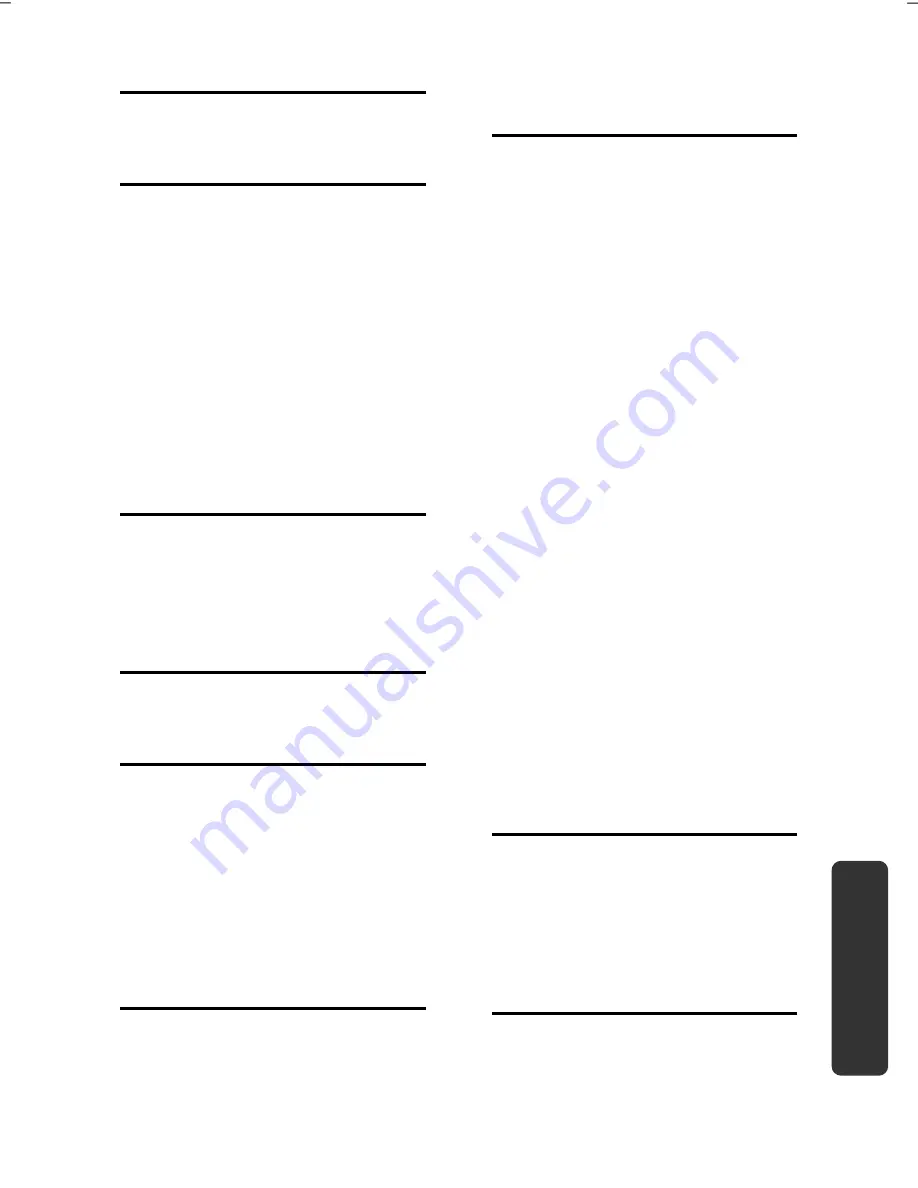
Index
93
Safety
Handling
Comp
one
n
ts
Aid
Appendix
Keyboard ...................................... 38
L
Laser radiation ............................... 85
License agreement ........................ 20
M
Main Components
Card Reader .............................. 53
Main operation ............................. 28
Maintenance ................................. 84
Care of the TFT Display .............. 84
Transporting the notebook ........ 83
Maintenance programs ................. 73
Memory cards
Inserting .................................... 53
Removing .................................. 53
Memory Stick ................................ 53
MMC ............................................. 53
Mouse ........................................... 40
N
Network ........................................ 49
Fast Ethernet-Network ............... 49
Troubleshooting ........................ 51
What is a network? .................... 49
Wireless LAN.............................. 50
O
On/Off button ............................... 27
Optical Drive ................................. 43
P
Power Management ...................... 32
Power supply .................................. 7
Battery operation ...................... 28
Main operation .......................... 28
Hibernate Mode ........................ 32
Sleep Mode ............................... 32
Product activation on your
notebook .................................. 68
Program bar .................................. 21
R
R&TTE ............................................. 9
Recycling and Disposal .................. 86
Removing the Battery .................... 29
Repairs .......................................... 85
Running the Bios Setup ................. 69
S
Safety and maintenance .................. 1
Safety instructions ........................... 3
Care of the display .................... 84
Data Security ............................... 4
Maintenance ............................. 84
Ambient Temperature ................. 5
Battery Operation ...................... 10
Cabling ....................................... 8
Power supply .............................. 7
Set-Up location ........................... 4
Touch Pad ................................... 9
Upgrades and Repairs ............... 85
Screen resolution .......................... 33
SD ................................................. 53
Secure Digital ................................ 53
Securing the Notebook
Startup Password ...................... 56
Service Engineers .......................... 85
Set-Up Location .............................. 4
Sleep Mode ................................... 32
Software ....................................... 57
Software uninstallation ................. 67
Sound card ................................... 47
External audio ports .................. 48
Standards
FCC Compliance Statement ...... 91
Start button .................................. 21
Support ........................................ 82
Suspend to Disk ............................ 32
System Restore .............................. 74
T
Table of Contents ............................ v
The Card Reader ............................ 53
Touchpad ................................. 9, 40
Transport ...................................... 83
Troubleshooting ........................... 74
Errors and Possible Causes ........ 81
U
Universal Serial Bus ....................... 55
Upgrades and Repairs ................... 85
Содержание ERAZER X7815
Страница 1: ...Notebook MEDION ERAZER X7815 User manual Medion AG 45307 Essen Germany ...
Страница 7: ...vi ...
Страница 9: ...Safety Instructions 2 ...
Страница 19: ...Included with Your Notebook 12 ...
Страница 30: ...Getting Started 23 Safety Handling Components Aid Appendix ...
Страница 31: ...Getting Started 24 ...
Страница 33: ...Power Supply 26 ...
Страница 77: ...Software 70 ...
Страница 79: ...Software 72 ...
Страница 95: ...Recycling and Disposal 88 ...



































