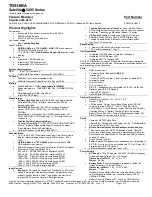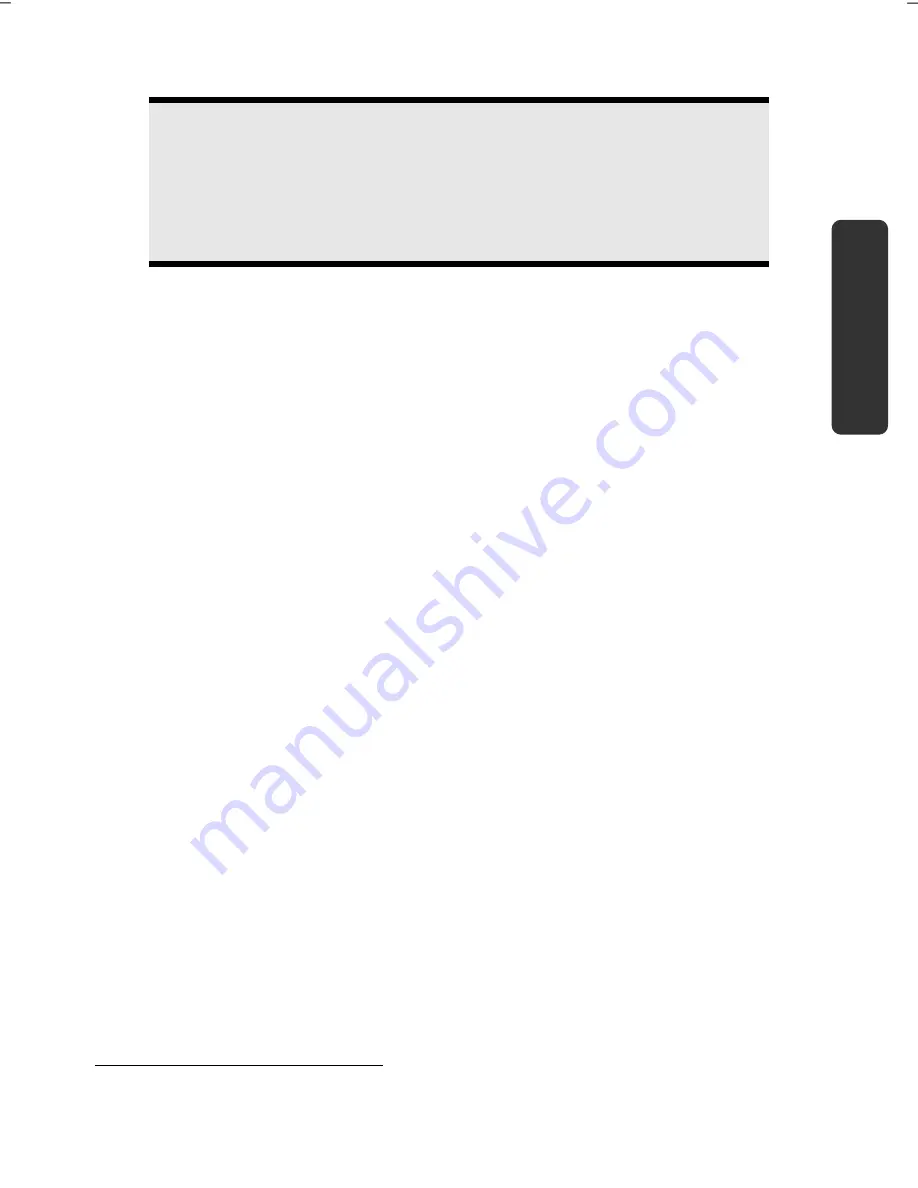
Getting Started
21
Safety
Handling
Comp
one
n
ts
Aid
Appendix
Note
Windows might update and configure data (e.g. by means of new updates)
in the first days after the initial installation. This could lead to delays during
shutting down and starting up the notebook computer. Do not switch off
the laptop/notebook prematurely for this reason. This could have a negative
effect on the installation.
Short Description of the Windows
®
Desktop
*
Start Button
Clicking the Start button brings up a menu where you can access help, software
programs, files, and settings
All Programs
All of the software programs installed on your notebook are ordinarily listed here. Click
All
Programs
to reveal an extensive menu.
Taskbar
You can start programs and switch between already active programs using the taskbar
beneath the screen. You can place every program in the taskbar under Windows® 7, so
that you can always open it with a single click. Furthermore, you can rearrange the
symbols on the taskbar by clicking on them and dragging them to the desired position.
Move the cursor over the symbols, and the system will display a miniature of every file or
window open in the program. When you move your cursor over the miniature, the system
will display a full-screen preview of the particular window. If you move the cursor away
from the miniature, the full-screen preview will close.
Windows
Search
Windows Search
helps you find almost all data located on the notebook, quickly and
easily. With Windows® 7, you get search results with greater relevance, and they are easier
to understand.
Program Bar
The most commonly used software programs are listed here. The operating system
recognises all this automatically. Clicking on an entry with the right mouse key enables
you to decide which entry on the list to keep or to remove. The program linked to the
input is not erased.
Turn Off
To turn off the notebook, click on the
Shut down
button with the left mouse key.
*
Function is limited way in the case of the Windows® 7 Starter version
Содержание ERAZER X7815
Страница 1: ...Notebook MEDION ERAZER X7815 User manual Medion AG 45307 Essen Germany ...
Страница 7: ...vi ...
Страница 9: ...Safety Instructions 2 ...
Страница 19: ...Included with Your Notebook 12 ...
Страница 30: ...Getting Started 23 Safety Handling Components Aid Appendix ...
Страница 31: ...Getting Started 24 ...
Страница 33: ...Power Supply 26 ...
Страница 77: ...Software 70 ...
Страница 79: ...Software 72 ...
Страница 95: ...Recycling and Disposal 88 ...