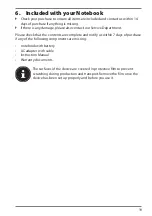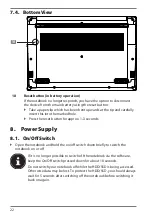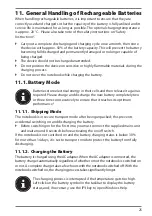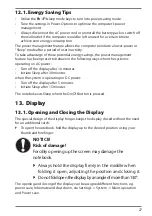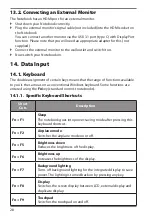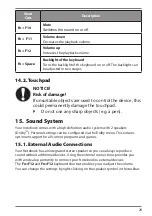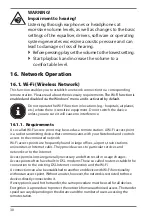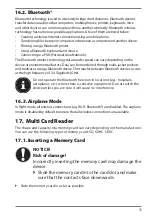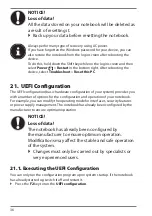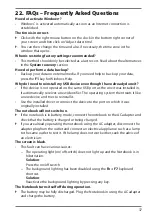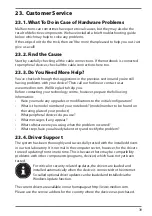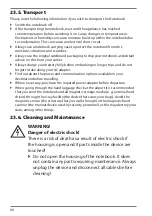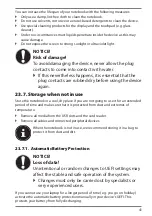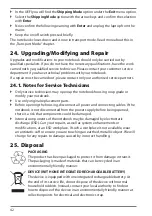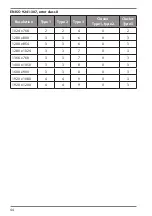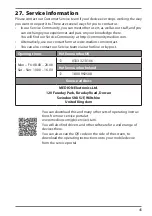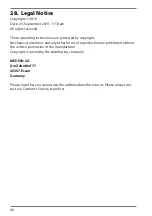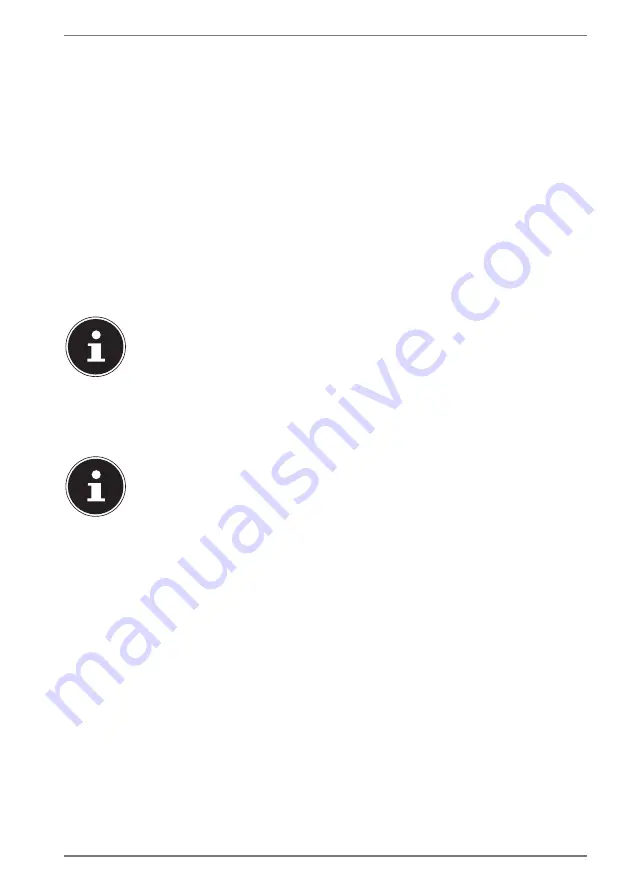
33
19.2. Kensington Security Lock
you can use a so called
Kensington security lock
to protect your notebook against
theft. This security lock (complete with cable) is usually available as an accessory in
specialist retailers.
To attach the security lock, wind the cable around a stationery object, e.g. a table
leg. Plug the lock into the Kensington device and turn the key to lock it. Keep the
key in a safe place.
19.3. Fingerprint Sensor (optional)
19.3.1. Setting up the fingerprint sensor
`
Open the Start menu and click/tap on
Settings
->
Accounts
->
Sign-in options
.
`
Click/tap on the
Set up
button under the heading
Fingerprint
in the section
Windows Hello
.
If you have not yet created a PIN for the sign-in process, this needs to be
created first.
`
In the welcome screen for Windows Hello, click/tap on the
Get started
button.
`
Enter your PIN in response to the next query.
`
Now scan the desired fingerprint.
The fingerprint needs to be read multiple times, follow the instructions
on the screen for this purpose.
`
Once the fingerprint has been successfully read, click/tap on the
Add another
button in the pop-up window to scan another fingerprint.
`
Once all of the fingerprints have been read, click/tap on the
Close
button in the
pop-up window to conclude the process.
19.3.2. Removing the fingerprints
`
Open the Start menu and click/tap on
Settings
->
Accounts
->
Sign-in options
.
`
Click/tap on the
Remove
button under the heading
Fingerprint
in the section
Windows Hello
.
Содержание E15413
Страница 1: ...39 6 cm 15 6 Notebook Instruction Manual ...