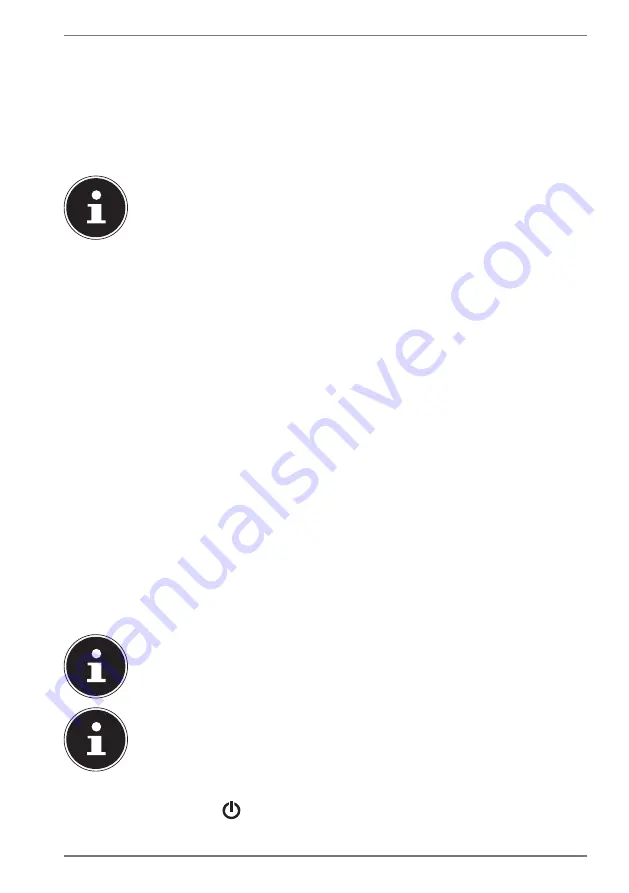
35
18.2. System restore with Windows Recovery Options
If you experience problems with your device, you can refresh or reset it. Windows
is reinstalled when you refresh your device. Your personal files and settings are
retained.
Windows is also reinstalled when you reset your device. However, your files, settings
and apps – except for the apps pre-installed on the device – are deleted.
PLEASE NOTE!
If your notebook does not start properly three times in a row, the
Windows recovery menu automatically appears.
18.2.1. How to refresh your device
`
Open the start menu.
`
Tap or click on
All apps
.
`
Select the
Settings
app from the list.
`
Tap or click on
Update & Security.
`
Tap or click on the menu option
Recovery
.
`
Tap or click on
Get started.
`
A dialogue box will now open, select the recovery option
Keep my files
to
refresh your notebook.
18.2.2. How to reset your device
`
Open the start menu.
`
Tap or click on
All apps
.
`
Select the
Settings
app from the list.
`
Tap or click on
Update & Security.
`
Tap or click on the menu option
Recovery
.
`
Tap or click on
Get started.
`
A dialogue box will now open, select the recovery option
Remove everything
to completely reinstall Windows.
PLEASE NOTE!
Always perform any type of recovery using AC power.
PLEASE NOTE!
If you have forgotten the Windows password for your device, you can
also restore the notebook from the login screen after rebooting the
device.
To do this, hold down the Shift key while on the login screen and then
select
Power
>
Restart
in the bottom right. After rebooting the
device, select
Troubleshoot
>
Reset this PC
.
























