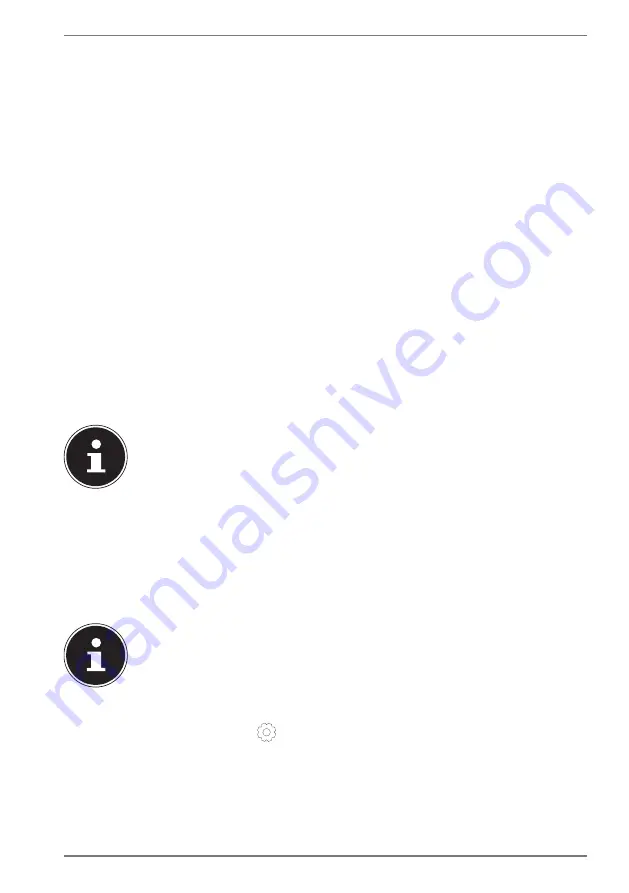
21
Licence Agreement
Please read through the licence agreement carefully. It provides important legal
information about the use of your software product. To view the text in full, you
must slide the scroll bar downwards using the mouse until you reach the end of
the document. You accept the licence agreement by checking the
I accept the
agreement
radio button. Only this entitles you to use the product in accordance
with the terms and conditions.
After entering a computer name you can connect your notebook to the Internet
immediately on the “
Wireless
” page (if you already have an appropriate Internet
connection set up).
If you choose to skip this point, you can connect to the Internet later via the
Windows
®
interface.
If you have already set up an Internet connection, you can now log in to your
notebook using a Microsoft account.
The Microsoft Store allows you to purchase new apps or update previously installed
apps.
If you log in on a local account, you can set up a Microsoft account later at any time.
The following animated windows simply contain information about using the
new Windows
®
operating system. No entries of any kind may be made during the
animation. The Windows
®
interface appears after the login process.
PLEASE NOTE!
In the first few days following the initial installation, Windows® may
update and configure data (e.g. with new updates) which can result in
delays in the notebook shutting down and starting up. For this reason,
do not switch the notebook off prematurely. This may adversely affect
the installation.
9.3. Changing the system language
In Windows 10, you can change the preinstalled system language.
Proceed as described below, making sure you carry out the steps in the given order:
PLEASE NOTE!
To change the system language, you require an Internet connection.
1)
Click the
Windows start button
.
2)
Select the menu option
Settings
.
3)
In the
Settings
, select
Time & language, speech, region, date
.
4)
Under
Time & language
>
Region & language
, open
Add a language
and
select the language you want to add.
5)
If necessary, select the desired region.
6)
Click the selected language once more.






























