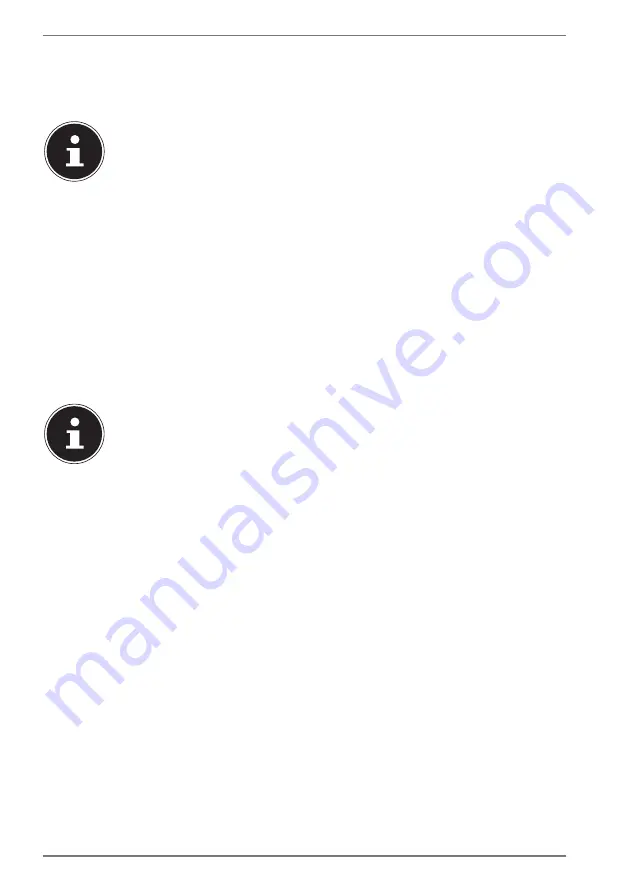
32
16. USB Port
The universal serial bus is a standard for connecting input devices, scanners and
other peripherals. The USB 3.0 ports are fully backwards compatible.
PLEASE NOTE!
Due to the arrangement of the contacts, the plug will only fit into the
socket in one position (exception USB type C). Ensure that the plug and
the port fit together precisely in order to avoid any damage to the
contacts. Where possible, always connect your USB devices to the
same port that they were originally installed on. Otherwise they will be
assigned a new ID and the drivers will need to be reinstalled.
17. Securing Your Notebook
17.1. Password Setting (Power-on)
You can protect your notebook against unauthorised use with a power-on
password. On switching on the notebook, a password prompt will appear on the
screen. The password is set up in the
UEFI configuration
.
PLEASE NOTE!
Keep your password in a safe place. If you forget your password, you
have no way of deleting it. If this happens, contact your service centre.
You can also use the Windows® security options to protect your data against
unauthorised access.
17.2. Kensington Security Lock
you can use a so called
Kensington security lock
to protect your notebook against
theft. This security lock (complete with cable) is usually available as an accessory in
specialist retailers.
To attach the security lock, wind the cable around a stationery object, e.g. a table
leg. Plug the lock into the Kensington device and turn the key to lock it. Keep the
key in a safe place.













































