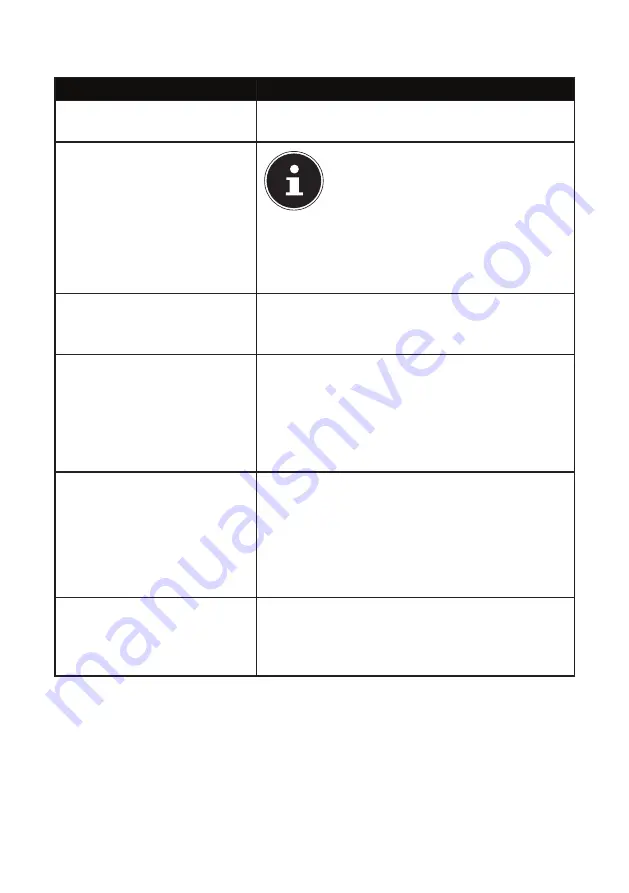
56 of 75
19.8.1.
Working
with
Windows
®
8 and Cassic Apps
Menu
Instructions
Opening an app
Click the desired app with the left mouse but-
ton.
Closing an app
PLEASE NOTE!
Not all apps need to be closed! Win-
dows® 8 closes unused apps automati-
cally.
Press the
Alt+F4
keyboard shortcut.
Click on the top edge of the running app and
drag the app down to the edge of the display.
Displaying all apps
Right-click on the Start screen.
Click
All Apps
in the bottom right-hand cor-
ner of the display.
Linking apps
to the Start screen
Right-click on the Start screen.
Click
All Apps
in the bottom right hand cor-
ner of the display.
Right-click on the desired app to highlight it.
Click
Pin to Start
in the bottom left-hand
corner of the display.
Linking apps to the taskbar
Right-click on the Start screen.
Click
All Apps
in the bottom right-hand cor-
ner of the display.
Right-click on the desired app to highlight it.
Click
Pin to Taskbar
in the bottom left-hand
corner of the display.
Installing an app
Run the
Shop
app.
Search for the desired app and click
Install
.
The app will now be downloaded and in-
stalled in the background.






























