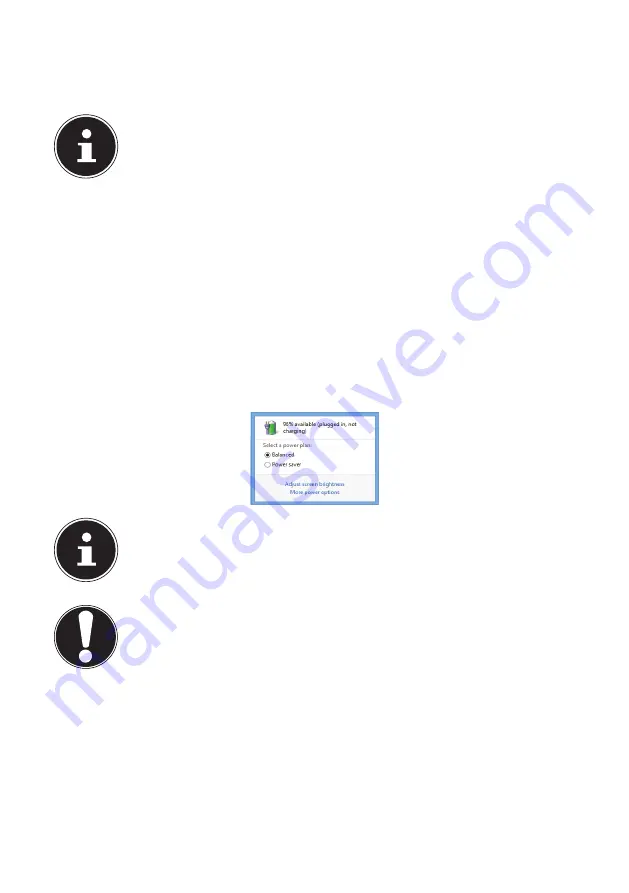
26 of 75
6.3.4.
Discharging the Battery
Operate the Notebook on battery power until it turns itself off due to low battery
charge.
PLEASE NOTE!
Be sure to save your open files promptly to prevent any data loss.
6.3.5.
Battery
Performance
The actual operating time varies depending on the configuration of the power-sav-
ing functions. You can configure these to suit your requirements in the
Control Pa-
nel
under
System and Security, Power Options
. Note: your Notebook consumes
more power when running certain applications, e.g. when playing a DVD.
6.3.6.
Checking the Battery Charge
To check the current battery charge status, move the cursor over the power icon in
the task bar.
In battery mode, the icon is displayed as a battery.
You can obtain more information about settings by double-clicking the icon.
PLEASE NOTE!
If you ignore the low battery warning, your Notebook will shut down.
ATTENTION!
Never remove the battery while the Notebook is switched on or before the
Notebook has shut down completely as this can lead to data loss.






























