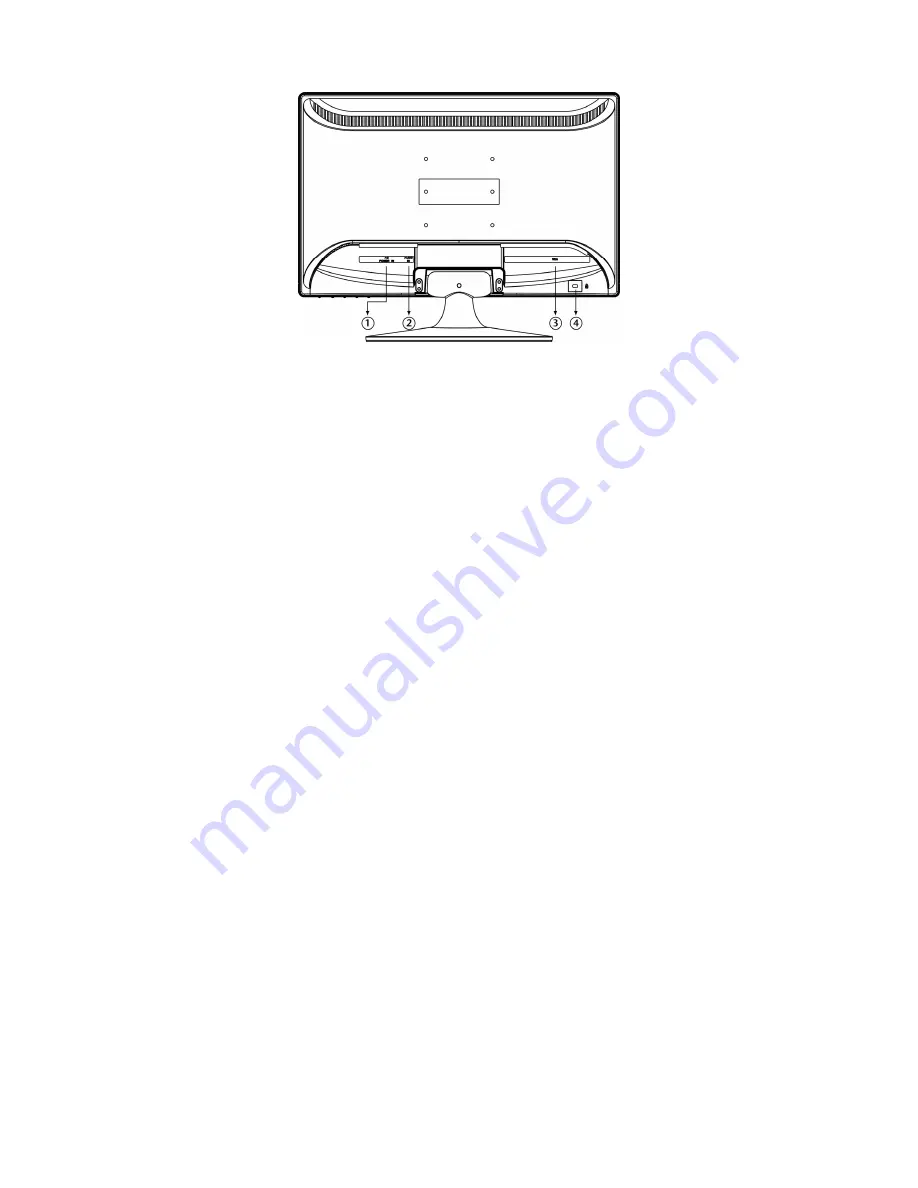
Bringing the device into operation
10
Connections on the back
(Ill.: Rear of the monitor)
1.
Power supply (POWER IN)
2.
3.5 mm stereo jack audio connection (AUDIO IN)
3.
Mini 15-pin D-sub connection (VGA)
4.
Intake device for protection against theft (Kensington lock)
Connecting the monitor
Ensure that the TFT monitor has not yet been connected to the electricity supply (mains plug not yet
plugged in) and that neither the TFT monitor nor the computer has been switched on.
Prepare your computer for the TFT monitor if necessary, so that the correct settings for it will be present.
1 Connect signal cable
Plug the signal cable into the VGA connection on the computer and the TFT monitor.
2 Connect audio cable
Plug the audio cable into the appropriate audio sockets on the computer and the TFT monitor.
3 Connect the power supply
Now connect one end of the mains cable supplied with the device to TFT power supply connection and
then the other end to an appropriate socket. The mains socket must be in the vicinity of the TFT monitor
and be easily accessible (use the same electricity circuit as for the PC).
4 Switch on the monitor
Switch your monitor on at the Standby/On switch on the front of the device. Finally, switch your computer on.
Содержание Akoya E54005
Страница 35: ...Deutsch 34 ...
Страница 59: ...Warranty Terms for United Kingdom 24 ...
















































