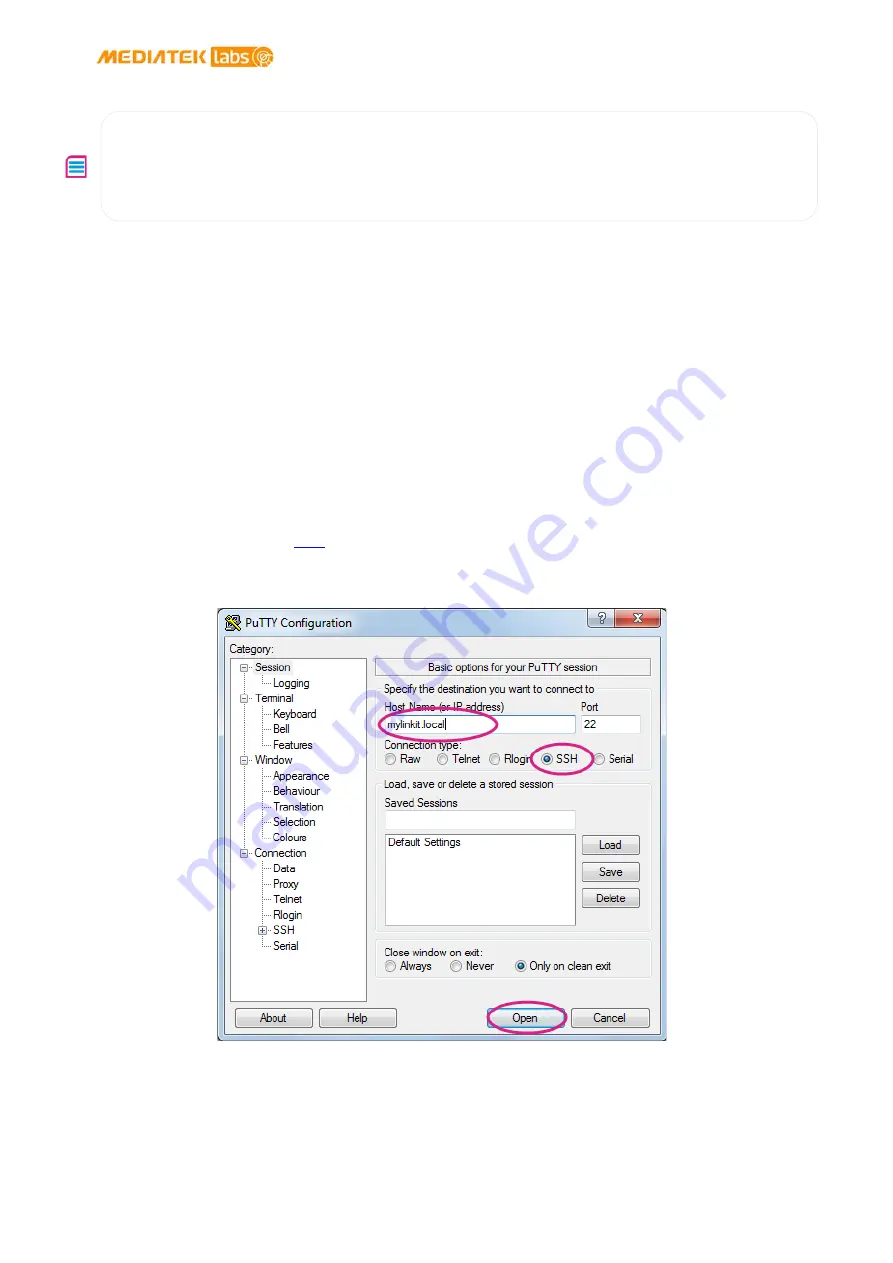
MediaTek LinkIt™ Smart 7688 Developer's Guide
© 2015, 2016 MediaTek Inc.
Page 40
This document contains information that is proprietary to MediaTek Inc.
Unauthorized reproduction or disclosure of this information in whole or in part is strictly prohibited.
If the board already has a password and you don’t have access or lost it, use a USB drive to upgrade
firmware or press and hold the Wi-Fi button for at least 20 seconds and release. Keep in mind if you
do either of these methods, it will restore to board’s default settings and all user data will be removed
from the device. For more information on how to upgrade firmware using a USB drive or use the
buttons please refer to section 4.6.1, “Upgrading Firmware” or section 4.6.4, “Factory Reset”.
4)
Click on the
Password
field and set a password using at least 6 alphanumeric characters.
Click
Submit
and enter the password again to
Sign In
.
4.5.4.
Connecting to the System Console
There are two ways to access the system console on LinkIt Smart 7688 development board. They
are described as follows:
4.5.4.1.
Using SSH (Secure Socket Shell)
Before you start please make sure you’ve already set a password in the Web UI as described in
section 4.5.3, “Connecting to the Web UI” and the LinkIt Smart 7688 is in the same network as your
computer.
•
For Windows:
1)
Install PuTTY from
2)
Type
mylinkit.local
in the Host Name box, check the
SSH
radio button and click
Open
as
shown in Figure 19
Figure 19 Using SSH in Windows PuTTY






























