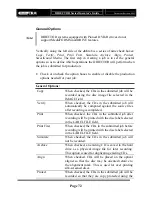DIRECTOR Series Operator’s Guide
Document Revision: 0802
Page 57
Adding Files And Folders
•
Click the desired file or folder in the top left or right pane (source) and
hold down the mouse button.
•
Drag the file or folder over the CD icon in the lower left pane (disc
image) and then release the mouse button when “untitled” is
highlighted.
•
Files and folders can also be added to the disc image using the
Add
button. To do so click the desired file or folder in the top right pane
(source), and then click the
Add Files
button on the toolbar.
Removing Files And Folders
•
Click the desired file or folder in the bottom left or right pane (disc
image)
•
Click the
Remove Files
or
Remove Folder
button on the toolbar.
Creating New Folders
•
Click the desired root or folder area in the left or right pane (disc
image).
•
Click the
New Folder
button on the toolbar.
Naming A Folder
•
Double click the desired folder in the bottom left or right pane (disc
image).
•
Enter the desired name for the folder.
Naming A CD
•
Double left-click on “untitled”, next to the CD icon in the lower left
pane (disc image)
•
Enter the desired name for the CD.
•
By default, it is untitled.