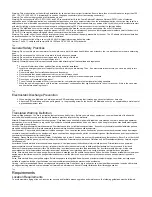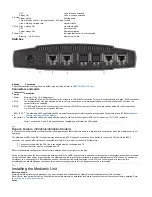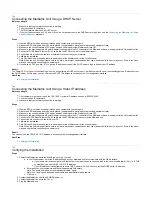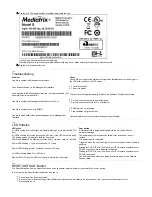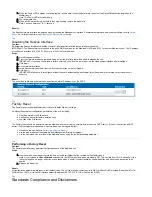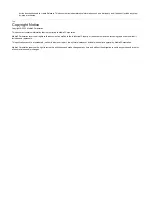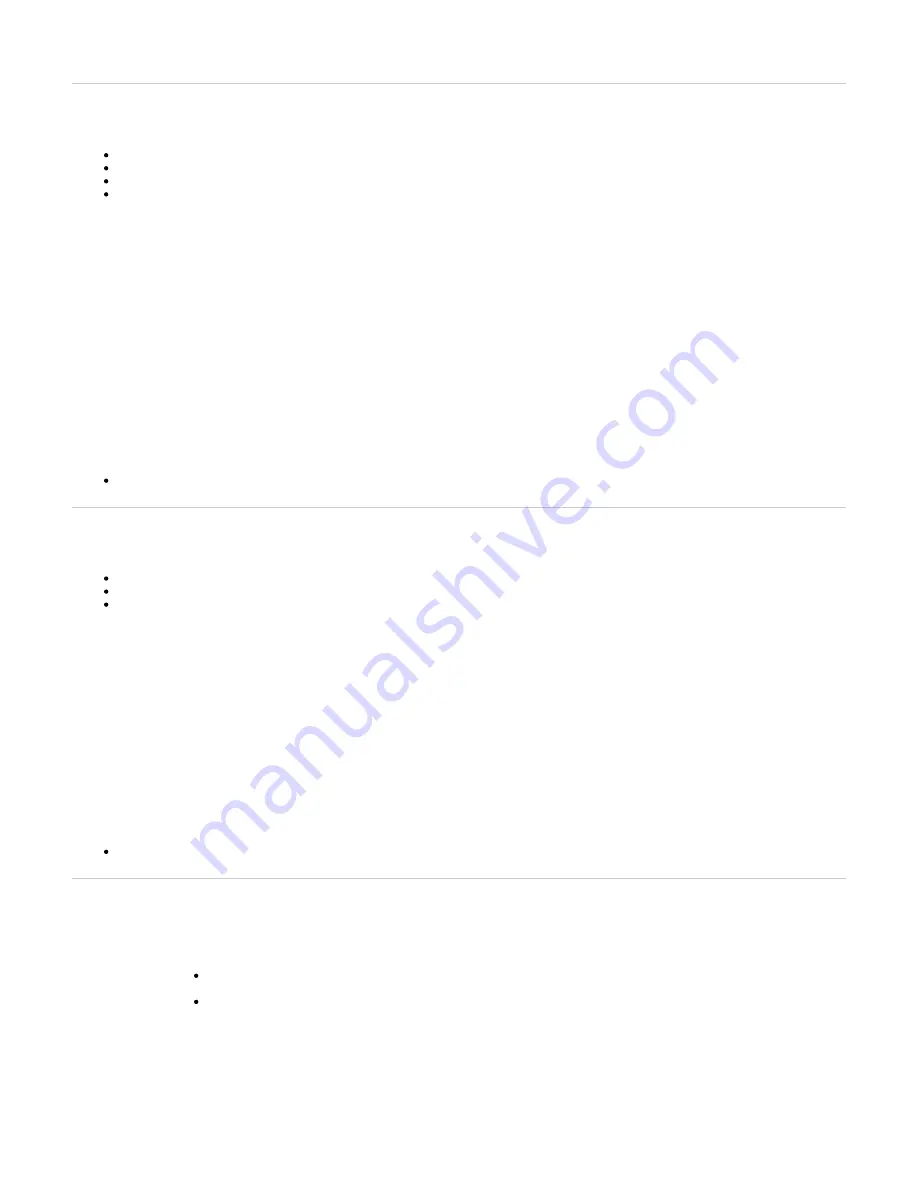
1.
2.
3.
4.
5.
6.
7.
8.
9.
1.
2.
3.
4.
5.
6.
7.
8.
1.
a.
b.
c.
2.
3.
4.
Top
Connecting the Mediatrix Unit Using a DHCP Server
Before you begin
Make sure that your network connection is working.
You must use an IPv4 Network.
The IPv4 Network must have a DHCP server.
If your unit does not have an FXS port, or if you do not have access to the DHCP server's logs, then use the
Connecting the Mediatrix Unit Using
procedure.
Steps
Wear an ESD wrist strap, ensuring it makes good contact with your bare skin.
Attach the ESD wrist strap end to an earth ground (unpainted bare metal spot of a grounded equipment rack).
Make sure the circuit breakers of AC power sources used to power the Mediatrix unit are OFF.
Make sure the provided external Power Adaptor is connected to the DC connector of the Mediatrix unit and in an appropriate AC electrical outlet.
Connect a 10/100 BaseT Ethernet RJ-45 cable into the
connector of the Mediatrix unit.
ETH1
Connect the other end of the cable to a router/switch connected to your Network.
Validate the installation.
Turn ON the AC power sources that are used to power the Mediatrix unit at the circuit breaker
Note: When the unit is brought from a cold to a warm environment, condensation, that might be harmful to the unit, may occur. If this is the case,
wait one hour before connecting the power cord.
If you have an FXS port, dial *#*0 to get the IP address or consult the DHCP server's logs to find out your IP address.
Result
The Power LED on the unit will be flashing when the unit performs a DHCP server query. It will become solid once it successfully gets an IP address from
the DHCP server. At this point, you can now use the DHCP IP address to access your unit's management interface.
Next Step
Top
Connecting the Mediatrix Unit Using a Static IP address
Before you begin
Your computer must be set to use the 192.168.0.11 private IP address on subnet 255.255.255.0.
You must use an IPv4 Network.
Make sure that your network connection is working.
Steps
Wear an ESD wrist strap, ensuring it makes good contact with your bare skin.
Attach the ESD wrist strap end to an earth ground (unpainted bare metal spot of a grounded equipment rack).
Make sure the circuit breakers of AC power sources used to power the Mediatrix unit are OFF.
Make sure the provided external Power Adaptor is connected to the DC connector of the Mediatrix unit and in an appropriate AC electrical outlet.
Connect a 10/100 BaseT Ethernet RJ-45 cable into the
Ethernet connector of the Mediatrix unit.
ETH2
Connect the other end of the cable into your PC.
Validate the installation.
Turn ON the AC power sources that are used to power the Mediatrix unit at the circuit breaker.
Note: When the unit is brought from a cold to a warm environment, condensation, that might be harmful to the unit, may occur. If this is the case,
wait one hour before connecting the power cord.
Result
You can now use the 192.168.0.10 IP address to access your unit's management interface.
Next Step
Top
Verifying the Installation
Steps
Contact the Mediatrix unit via the Web Browser, or go to step 2
In your Web browser, enter the IP address used by your Mediatrix unit to communicate with the Web interface.
If your computer is connected to the Ethernet port, commonly used to be connected to the Local Area Network (LAN), i.e. ETH2
on most devices, use the 192.168.0.10 IP address
If your Mediatrix unit is configured to use a DHCP server with IPv4, use the provided DHCP server IP address.
Enter
as your username and leave the password field empty.
public
Note: The
username account has administrator rights.
public
Note: You can also use
as a username and
as password.
admin
administrator
Click
.
Login
Contact the Mediatrix unit with an SNMP browser, or
Contact the Mediatrix unit via the CLI, or
Ping the Mediatrix unit.