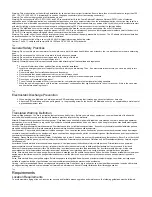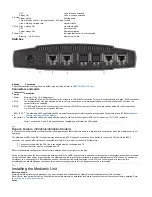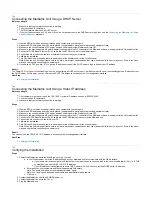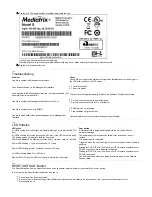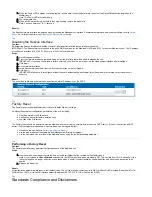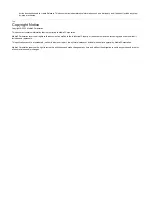1.
2.
3.
4.
5.
1.
2.
3.
4.
1.
2.
3.
4.
5.
6.
7.
8.
9.
1.
2.
3.
4.
5.
6.
7.
a.
b.
Install the unit on a flat surface, in an equipment rack or on the wall. Refer to
Installing the Unit on a Flat Surface
Installing the Unit on the Wall
Connect the unit power cord in an appropriate AC electrical outlet.
Connect the Telephony Interface Cables. Refer to
.
Connecting the Telephony Cables
Caution: To prevent damage to the Mediatrix unit, make sure to connect the cables to their proper location on the Mediatrix unit.
Connect the Ethernet Cables. Refer to:
Verify the installation. Refer to
Top
Installing the Unit on a Flat Surface
Before you begin
Warning: Before performing this procedure, you must first read and understand the Safety Recommendations listed in this document.
Steps
Unpack the unit and go through the
Apply the Bumpon ™ autoadhesive protective products to the bottom of the unit.
Note: This will improve the airflow under the unit.
Install the unit on a flat surface.
Make sure the unit is at 20 cm (8 in.) from your monitor, computer casing, or other peripheral, including speakers.
Next Step
Connecting the Telephony Cables
Top
Installing the Unit on the Wall
Before you begin
IMPORTANT: Before performing this procedure, you must first read and understand the Safety Recommendations listed in this document.
Context
Consider writing down the Product Serial Number on a document easy to access before performing the installation of the unit. Refer to
Steps
Unpack the unit and go through the
Do not connect any cables to the unit.
Make sure the wall is smooth, flat, dry and sturdy.
Note: If necessary, install a 250 mm x 200 mm x 12 mm (10 in. x 8 in. x 0,5 in.) plywood on the wall.
Apply the Bumpon™ autoadhesive protection to the bottom of the unit.
Note: This will improve the airflow under the unit.
Position the unit against the wall (plywood).
Mark the position of the screw holes on the wall.
Drill two holes on the markings.
Install a screw in each hole.
Align the screw holes of the unit over the screws installed on the wall, and hang the unit.
Next Step
Connecting the Telephony Cables
Top
Connecting the Telephony Cables
Context
Note: To prevent damage to the Mediatrix unit, make sure to connect the cables to their proper location on the Mediatrix unit.
Steps
Wear an ESD wrist strap, ensuring it makes good contact with your bare skin.
Attach the ESD wrist strap end to an earth ground (grounding screw on the back on the Mediatrix unit or unpainted bare metal spot of a grounded
equipment rack).
Make sure the unit's power switch is OFF.
Make sure the circuit breakers of AC power sources used to power the Mediatrix unit are OFF.
Make sure
the Mediatrix unit and in an appropriate AC electrical outlet.
the external Power Adaptor is connected to the DC connector of
Make sure the provided AC power cord is connected into the POWER connector located on the back of the Mediatrix unit and in an appropriate
AC electrical outlet.
Connect a PBX, an ISDN line or a BRI phone to the BRI card.
If necessary, provide an alternate power feeding to the ISDN telephones by plugging the telephones into a standard electrical outlet or
by using an ISDN device that provides power feeding such as an S-bus. This option depends on the type of telephone you are using.
Use the Mediatrix 4400’s ISDN Power Feeding feature if available (Mediatrix 4401plus, Mediatrix 4402plus, and Mediatrix 4404plus).
Power feeding must be enabled. Refer to the "
DGW Configuration Guide - Software Configuration Guide
.
Next Step