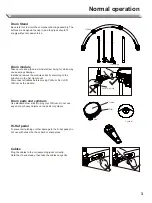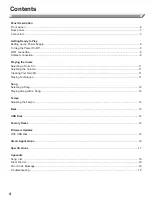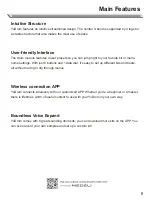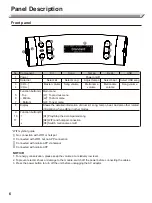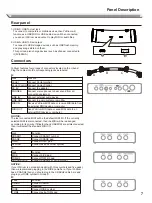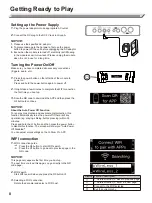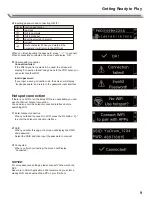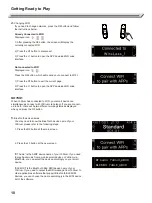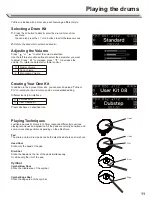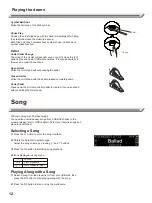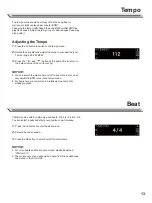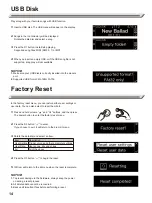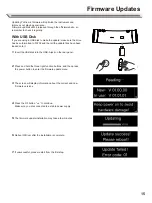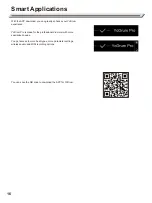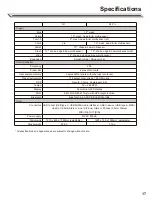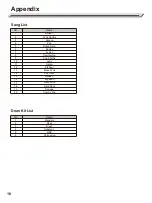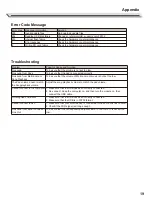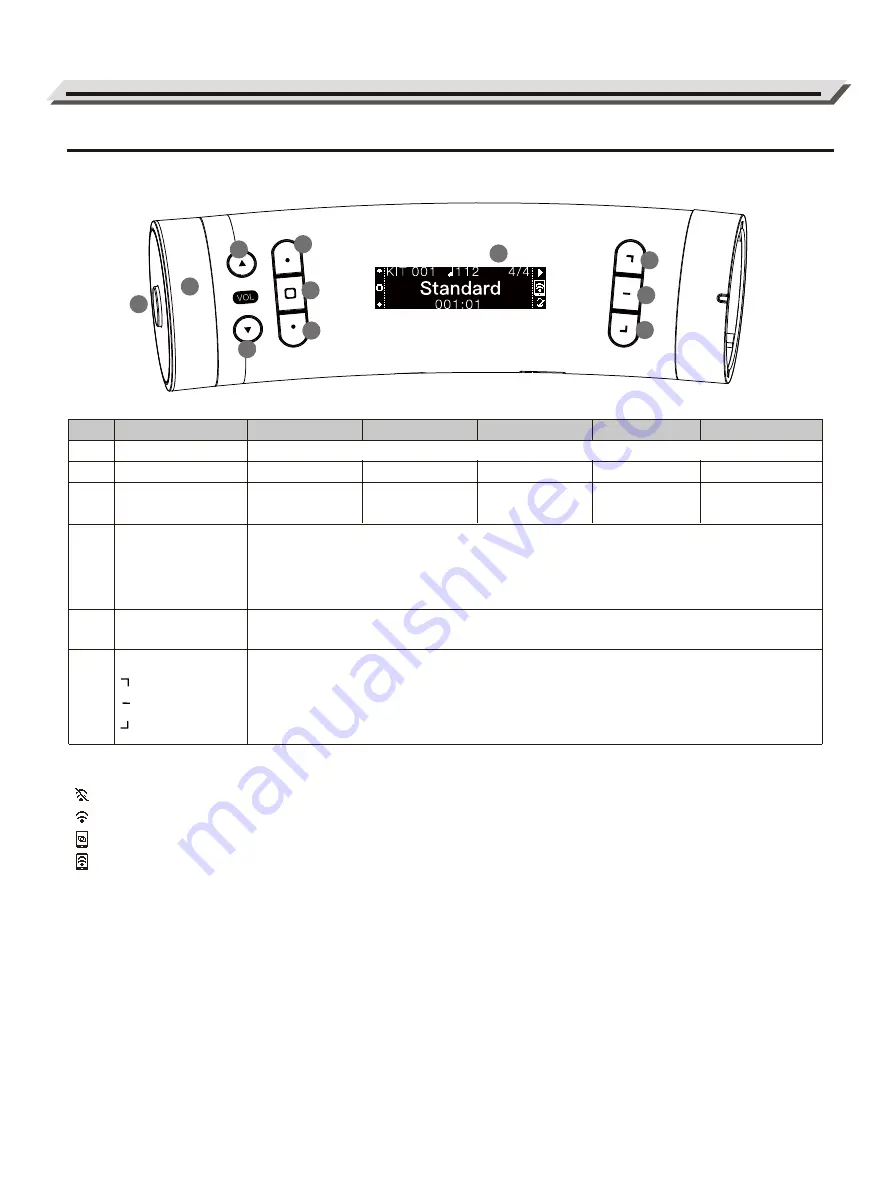
1
3
4
5
6
9
10
11
2
7
8
Panel Description
Front panel
6
No.
1
2
3
4
5
6
7
8
9
10
11
Component
Power
Data dial
[VOL -]
[VOL+]
Function button(L)
○Top
□ Middle
○ Bottom
Display
Function button(R)
Power on/off
Main menu
[L1]: To previous menu
[L2]: To drum menu
[L3]: To next menu
Shows the detailed information of drum kit, song, tempo, beat. And also other related
information when editing in other modes.
[R1] Play/Stop the accompanied song
[R2] WIFI and hotspot connection
[R3] Switch metronome on/off
Song
Select song
Song volume
Kit
Select kit
Master volume
Tempo
Adjust tempo
Metronome
volume
Beat
Select beat
Metronome
volume
USB
Select USB song
Song volume
NOTICE:
1. For energy conservation, please keep the volume at a relatively low level.
2. To prevent electric shock or damage to the module, switch off the power before connecting the cables.
3. Press the power button to turn off the unit before unplugging the AC adaptor.
*
WIFI symbol guide:
No connection with WIFI or hotspot
Connected with WIFI, but no APP connection
Connected with mobile APP via hotspot
Connected with mobile APP
Содержание YoDrum G1
Страница 1: ......