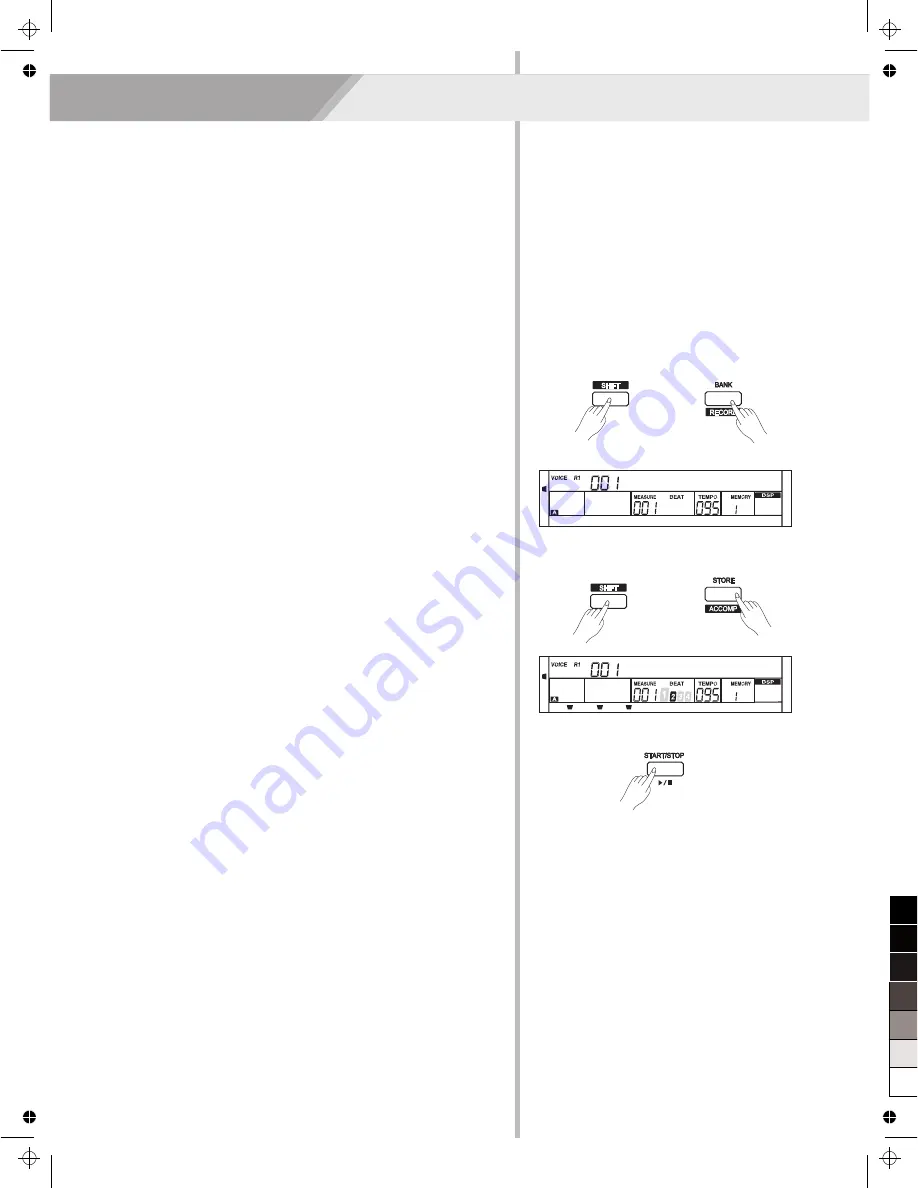
Song Recording
31
Start Recording
Before you start recording, you need to select a user song to keep the
recording song, and set the recording tracks.
1.
Holding down [SHIFT] button, and then press the [RECORD] button
to enter user song selection mode. The LCD displays “RecSong1”
and sequence number.
Use the data dial, [+/YES] or [-/NO] button select the user song you
want to record.
2.
Holding down [SHIFT] button, and then press the [RECORD] button
again to enter record preparation mode. LCD lightens the “REC”
flag, and LCD will flash beat indicate. The piano will automatically
select a empty track to record your performance.
The LCD indicate in the
which flashes shows the record
track.
3.
In the recording preparation status, you can adjust parameters such
as the voice, style and tempo. When recording a new song, it will
automatically select “Melody 1” as the recorded track.
Holding down [SHIFT] button, and then press “ACCOMP” (or
“MELODY1” to “MELODY 5”) to make your own selection.
The ACCOMP track and one of MELODY track can be recorded
at the same time, but it cannot record two MOLODY track
simultaneously.
4.
Press [START/STOP] button or play the keyboard to start recording.
When choosing the accomp tack and A.B.C. is open, play an
effective chords in left hand section or press [START/STOP] button
would start recording.
Note:
Style can only be recorded in “Accomp” track.The recording track LCD
indicate has three states: Blinking,Light, Go out.
Blinking:
It means the track was chose for recording. If the track have
recorded data, the original data will be replaced.
Light:
It means this track have data, the recording process will record
data with playback the recorded track at the same time.
Go out:
It means this track has no data or has data which can not
playback when recording.
When recording an existing song, the keyboard will automatically
select the empty track next to the occupied track. For example, if
“Melody 1” is occupied, then “Melody 2” will be selected as the record
track. When all 6 tracks have been recorded and a specific track needs
to be revised, press the button of that track and start recording. The
original data will be replaced.
below
With the easy-to-use song recording features, you can record your own
keyboard performances as a user song. 10 user songs can be
recorded with 6 tracks (1 ACCOMP track, 5 MELODY tracks) each.
Among them, the accompaniment track is used for recording style and
this recorded track is user song's accomp. Melody tracks are used for
recording melodies.
Accomp track and melody track can be recorded together, but you
cannot record two melody tracks at the same time. Of course you can
only record accomp or melody; Accomp and several melody tracks can
simultaneous playback. The recorded data will not lose when you turn
off the power.
RecSong1
StGrdPno
RECORD ACCOMP
MELODY 1 MELODY 2 MELODY 3 MELODY 4 MELODY 5
RECORD ACCOMP
MELODY 1 MELODY 2 MELODY 3 MELODY 4 MELODY 5
0
5
25
75
95
100
AW_CDP5200_Manual_G09_140718
2014
7
18
17:19:17






























