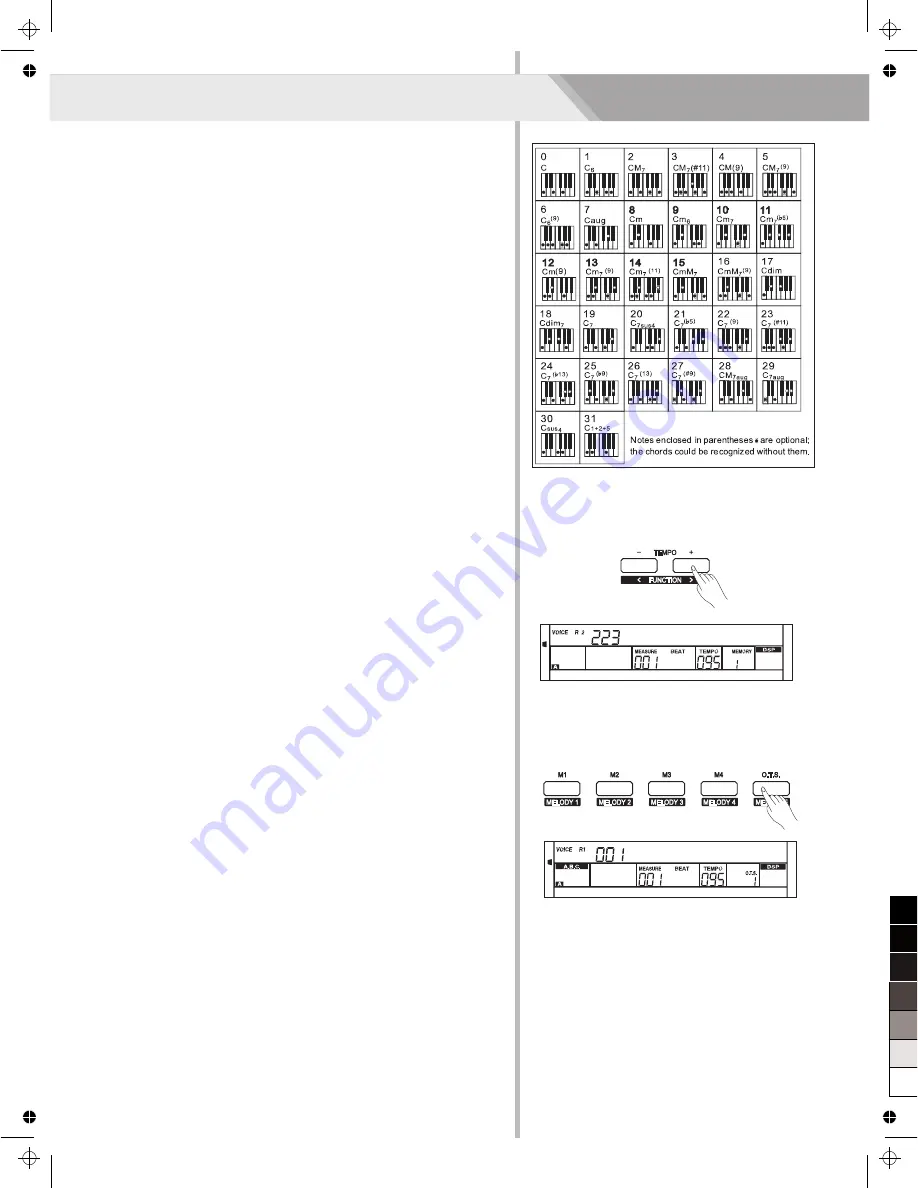
Auto Accompaniment
18
One Touch Setting
One Touch Setting is a powerful and convenient function that lets you
instantly recognize virtually all auto accompaniment related panel
settings such as voice with one touch of a single button.
1.
Press the [O.T.S.] button to turns on the One Touch Setting for
current style.
2.
Press one of the one touch setting buttons [M1]-[M4]. Various panel
settings (such as voice, effect, etc.) that match the selected style
can be instantly recalled with just a single button press.
Auto accompaniment is automatically turned on during O.T.S mode.
One Touch Setting parameter list:
Part ON/OFF (VOICE R1, R2, L)
Voice Change (VOICE R1, R2, L)
Voice Volume (VOICE R1, R2, L)
Voice Reverb Level (VOICE R1, R2, L)
Voice Chorus Level (VOICE R1, R2, L)
Note:
1. In O.T.S. mode, the A.B.C. function would turn on automatically.
2. In O.T.S. mode, the memory cannot be registered.
Tempo
Each style of the instrument has been set with a default or standard
tempo; however, this can be changed by using the [TEMPO+/-]
buttons.
1.
Use the [TEMPO+/-] button to change the tempo.
While the tempo data is flashing, use the data dial can also change
the tempo.
2.
Press the [TEMPO+] and [TEMPO-] buttons simultaneously to
restore the default tempo setting.
Note:
The tempo will change when changing the style not playing the
accompaniment . The tempo will not change when changing the
style playing the accompaniment .
SINGLE FINGER
Single-finger accompaniment makes it simple to produce beautifully
orchestrated accompaniment using major, seventh, minor and minor
seventh chord by pressing a minimum number of keys on the auto
accompaniment section of the keyboard.
MULTI-FINGER
This is the default accompaniment mode. You can use either type of
single fingering or chord fingering in this mode.
Note:
In full range mode, the whole keyboard is chord detect section. It
identifies only multi finger chord.
SSlowStr
StGrdPno
0
5
25
75
95
100
AW_CDP5200_Manual_G09_140718
2014
7
18
17:19:14






























