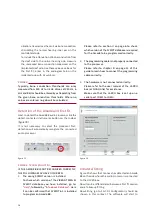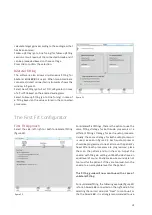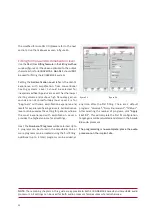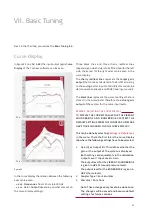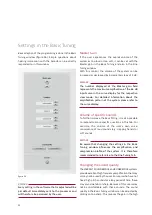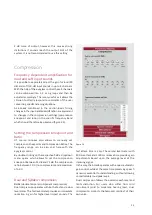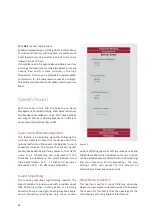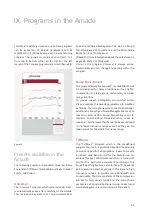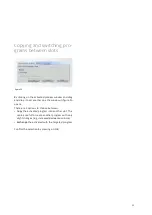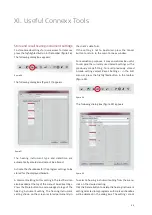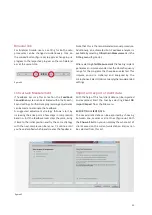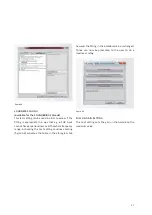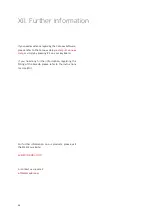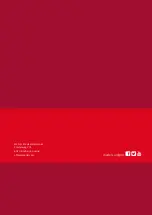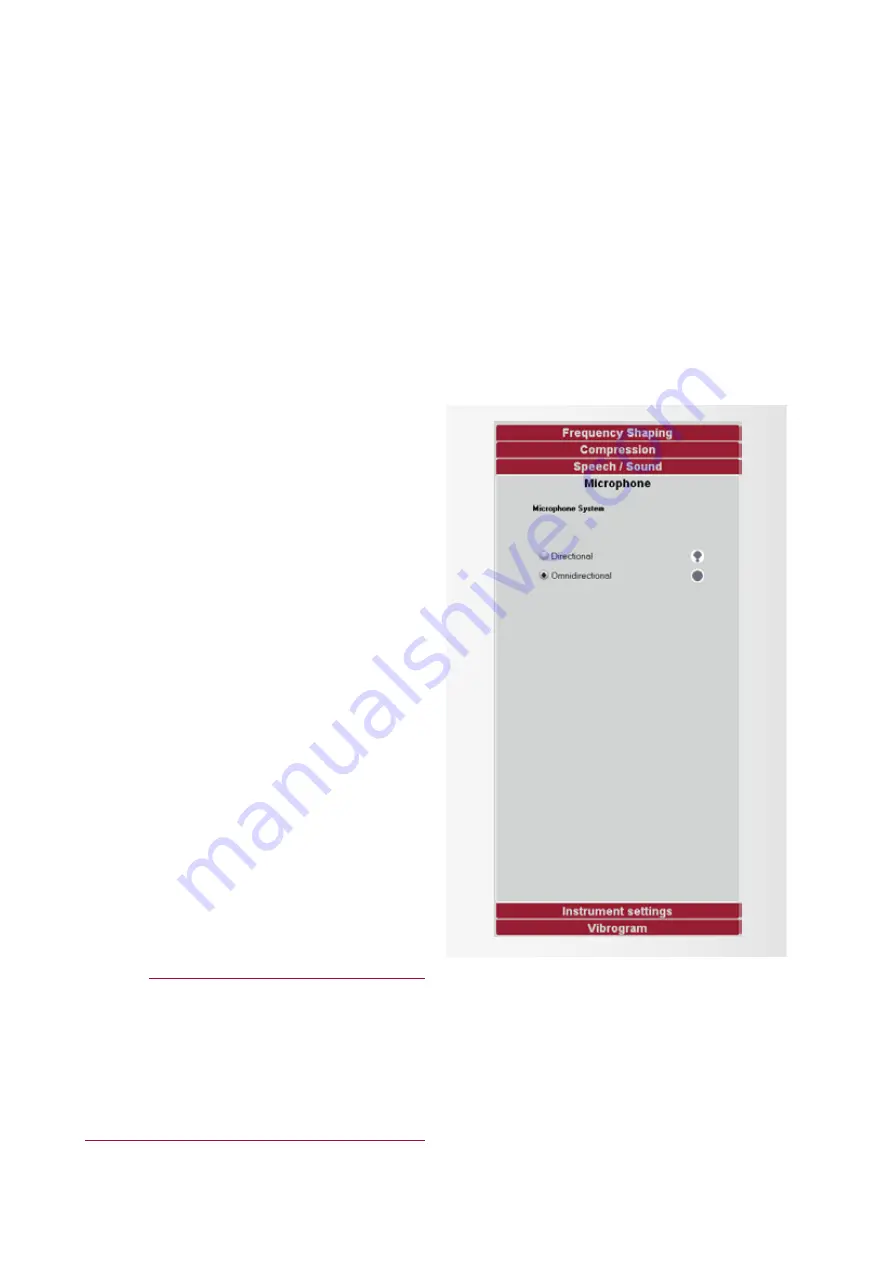
27
The Wind-Noise Reduction algorithm evaluates the
amount of wind noise at the housing openings of the
microphones. In case of strong and therefore annoying
wind noise the gain in the low frequencies is reduced
proportionally to the wind speed and the microphone
system is switched to omnidirectional. You can select
between med (medium Wind-Noise reduction) and max
(maximum Wind-Noise reduction).
Feedback Cancellation
This feature enables a feedback reduction system. This
system continuously analyzes the feedback path of
the Amadé and subtracts the unwanted feedback, if
necessary. If Feedback Cancellation is enabled, the
selection can be made between slow and fast base
setting: Slow base setting is optimized for maximum
sound quality, fast base setting is optimized for
maximum effective gain.
Microphone: Directional and
Omnidirectional Option
The Amadé audio processor has a dual microphone
system which can be set to Omnidirectional or
Directional (figure 30). In omnidirectional mode sounds
from all directions are processed equally.
In directional mode, sounds coming from the front of
the Amadé user are amplified over sounds coming from
behind.
REMARK:
In the directional mode sounds being picked up by
the rear microphone are amplified less than the
sounds being picked up by the front microphone.
Therefore, the overall volume is slightly lower in the
directional mode than in the omnidirectional mode.
This can be compensated by increasing the master
gain.
Instrument settings
Two alert tone types can be enabled (figure 31) to
inform the user of the audio processor about an
adjustment that needs to be made. The alert tones
can be activated to indicate the following situations:
Information about program change
The number of beeps depends on the selected program,
e.g. one beep indicates program 1. The frequency of
the alert tones can be adjusted for optimal audibility
and set to 250, 500, 750, 1000, 1500, 2000, 3000,
4000, or 6000 Hz (figure 31).
figure 30
Содержание SYMFIT 6.1
Страница 1: ...1 Business Unit Vibrant Fitting Guide SYMFIT 6 1...
Страница 2: ......
Страница 4: ......
Страница 39: ......
Страница 40: ...28274 3 1 MED EL Medical Electronics F rstenweg 77a 6020 Innsbruck Austria office medel com medel com pro...