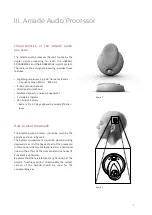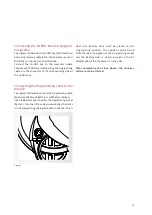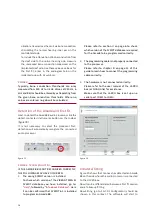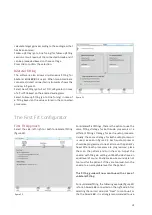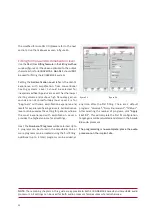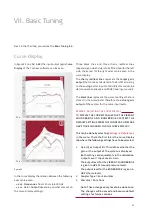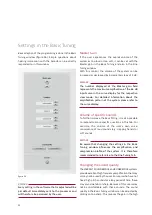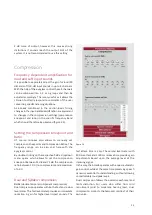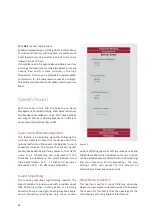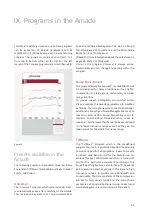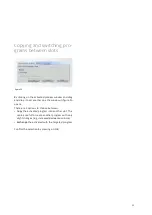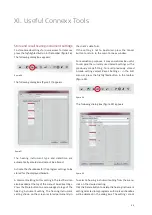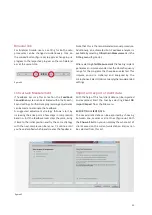21
VII. Basic Tuning
Curve Display
In figure 25 ( a. VSB, b. BB) the input/output (gain)
Curve
Display
of the Connexx software can be seen.
In the Curve Display the relation between the following
axes can be seen:
- x-axis:
Frequencies
from 125 Hz to 8000 Hz
- y-axis:
Gain / Output
(depending on what was set on
the Curve Display settings).
Next, in the third tab, you will see the
Basic Tuning
tab.
Three black lines and three cherry red/teal lines
(depending on which side is to be fitted, teal for the left
side, cherry red for the right side) can be seen in the
curve display.
The
cherry red/teal lines
represent the
target gain/
output
that Connexx calculated in the first fit according
to the audiogram for inputs of 40 dB (soft sounds), 65
dB (conversational level), and 90 dB (loud input sounds).
The
black lines
represent the current settings that are
stored in the Amadé and therefore the
actual gain/
output
of the system for the same input levels.
REMARK: ADJUSTING THE CURVE DISPLAY
TO DISPLAY THE CORRECT VALUES FOR THE VIBRANT
SOUNDBRIDGE AND BONEBRIDGE SYSTEMS THE
DEFAULT SETTINGS FROM THE CONNEXX SOFTWARE
HAVE TO BE CHANGED FOR THE CURVE DISPLAY.
This can be done by selecting
Settings → Preferences
in the menu. There the first tab is the Curve Display
tab where the following settings have to be selected.
1.
Gain (G) or Output (O): This defines whether the
gain or the output of the system is displayed.
Both settings are equivalent via the calculation
Output Level = Input Level + Gain.
The output level for the VIBRANT SOUNDBRIDGE
is given in dB SPL (sound pressure level).
The output level for the BONEBRIDGE is given in
dB FL (force level).
2.
Coupler Type = Ear Simulator
3.
Stimulus = Pure Tone
Note: These changes only have to be done once.
The changes will be saved and become default
settings for future sessions.
figure 25
25a
25b
Содержание SYMFIT 6.1
Страница 1: ...1 Business Unit Vibrant Fitting Guide SYMFIT 6 1...
Страница 2: ......
Страница 4: ......
Страница 39: ......
Страница 40: ...28274 3 1 MED EL Medical Electronics F rstenweg 77a 6020 Innsbruck Austria office medel com medel com pro...