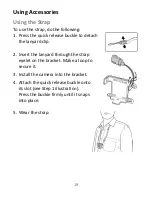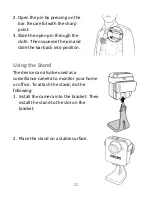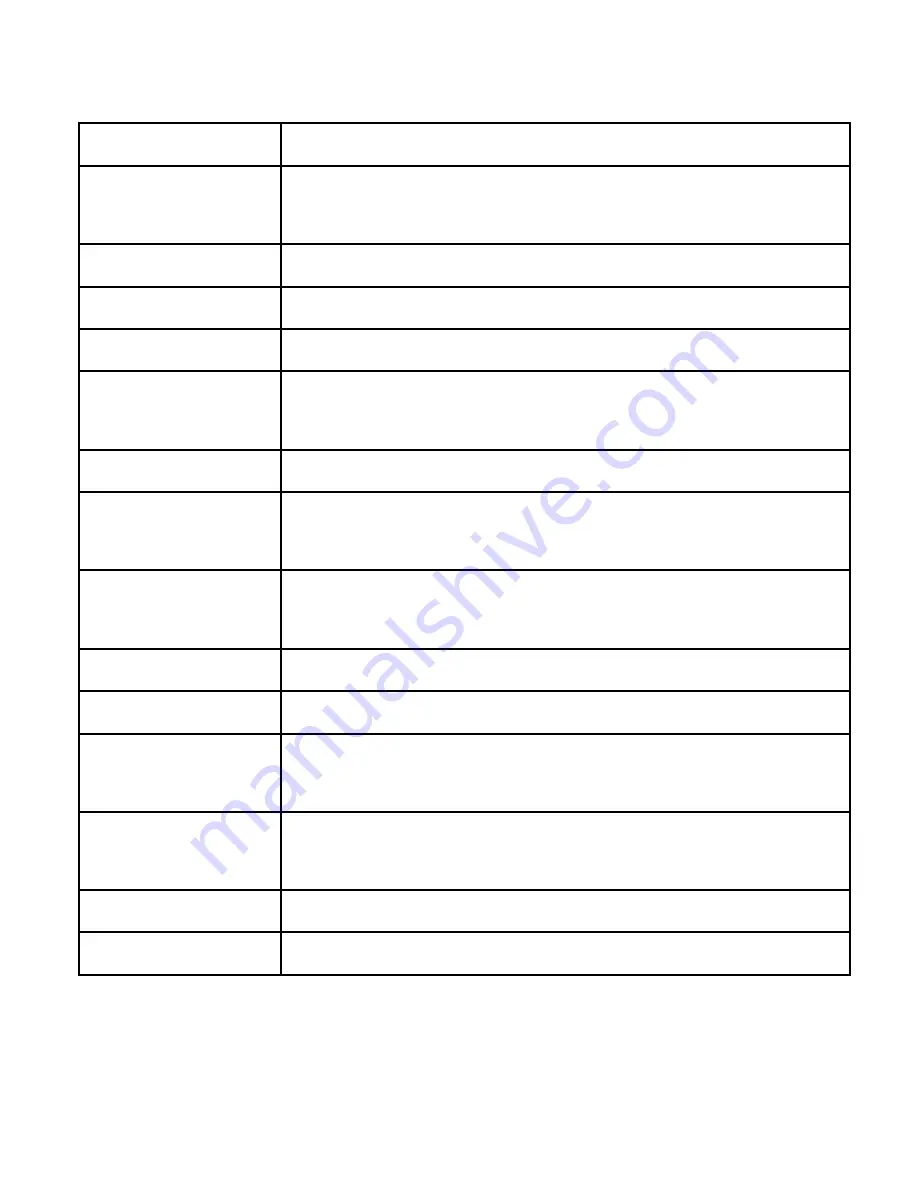
23
Specifications
Image Sensor
3.1 Mega pixels CMOS
Video
Resolution
1920x1080P(30fps) / 1280×720P(60fps) /
432x240p(120fps)
Lens Angle
Wide angle lens, FOV 130 (Diagonal)
Aperture Range F/#2.3
File Format
MP4 (AVC/H.264)
External
Memory
Micro SD card(SDXC), Min: 8GB, class 10
Interface
Micro USB 2.0, Micro HDMI TV Output
Wireless
Connectivity
802.11 b/g/n WiFi
App Control
Android/IOS App for streaming video and
control device
G-Sensor
3 Axis, 0~4G
Battery
Build in 720mAh Li Polymer battery
Operating
Temperature
0°C ~ 60°C
(Do NOT expose under sun more than 1 hour)
Storage
Temperature
-20°C ~ 60°C
Dimensions
50 x 47 x 27mm
Weight
50 g