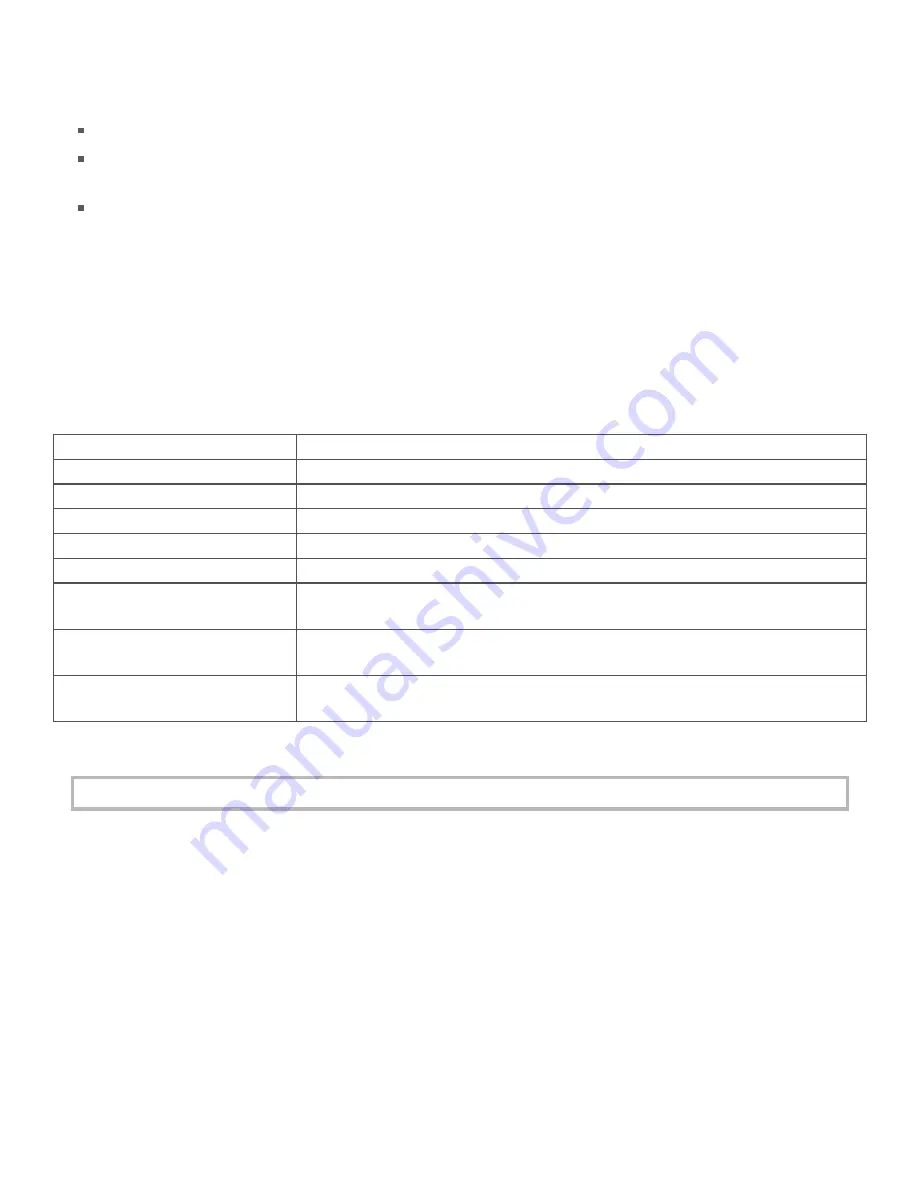
Security
Use the web interface to set the level of access to the website and to change the administrator password.
High: access to the web page requires a password.
Medium: access to the web page is permi ed for any user, and data can be read by any user, but changes
to the device configura on or files require a password.
Off: full access is permi ed for all users; no password is required.
By default, security access is set to "Off", and the administrator password is set to "admin".
To change the security level or password, open the web interface and go to the Device window, Security tab.
Use the device Reset bu on to restore security se ngs to factory default values.
Restoring factory default se ngs
To restore network configura on and security se ngs to the factory default values, use a paper clip to press
the CONFIG RESET bu on. When pressed, the default network and security se ngs are wri en to the device
and the WebDAQ is rebooted.
Factory default se ngs
Parameter
Specifica on
IP address
192.168.0.101
Subnet mask
255.255.255.0
Gateway
192.168.0.1
DHCP se ng
DHCP + link-local enabled
Security level
Off
Password for the admin
account
admin (case-sensi ve)
Password for the share
account
share (case-sensi ve)
Device name
webdaq-xxxxxx, where xxxxxx is the last 6 digits of the MAC address
(printed on the label on the underside of the device).
The network se ngs, security level, user account passwords and device name can be changed with the
WebDAQ web interface.
Shared folders and mapped drives are reset when factory defaults are restored.
WebDAQ 316 User's Guide
page 8























