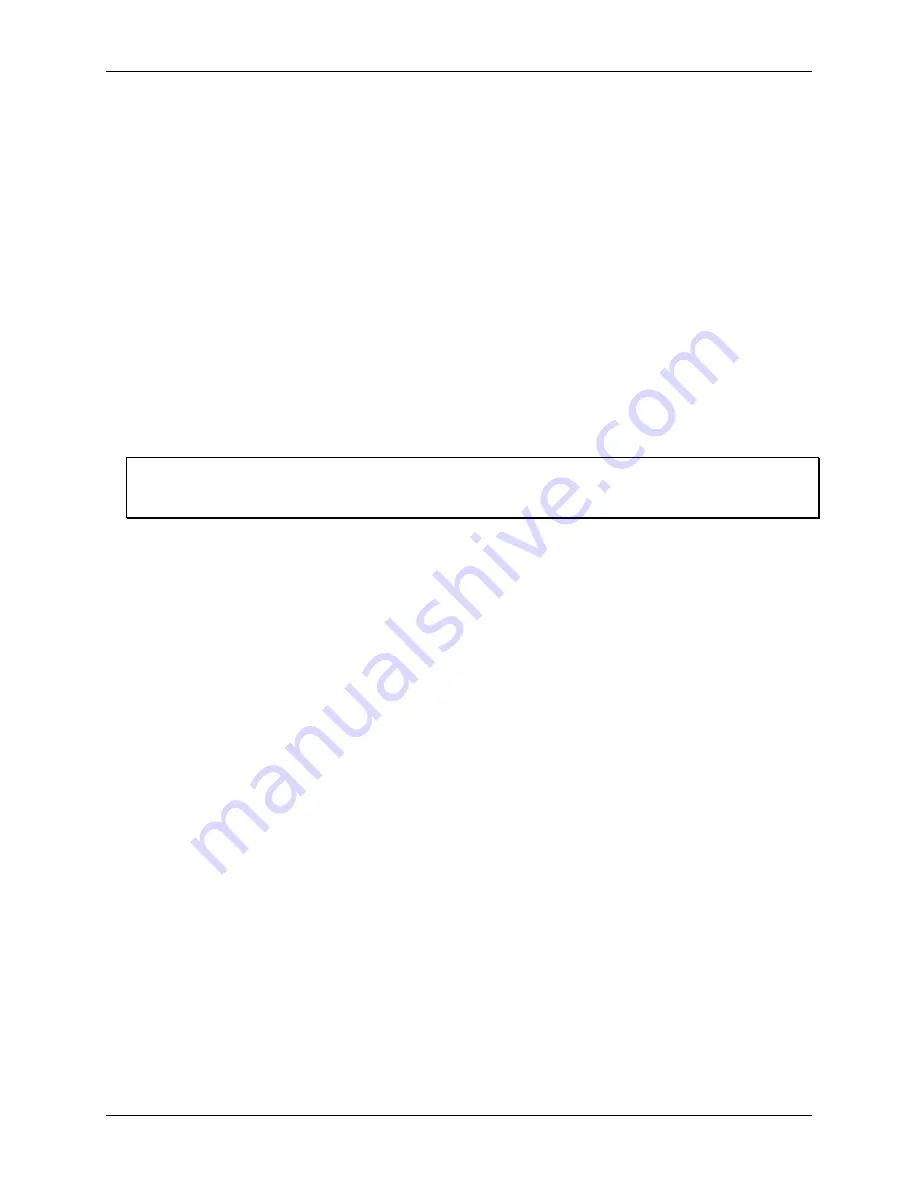
USB-5106 User's Guide
Functional Details
14
Mounting the logger
There are several ways to mount the USB-5106 using the materials included:
Use the four built-in magnets on the back of the logger to mount it to a magnetic surface.
Attach the Command strip to the back of the logger to mount it a wall or other flat surface. The Command
strip is included in the accessory kit that shipped with the logger.
Use the double-sided tape to affix the logger to a surface. The tape is included in the accessory kit that
shipped with the logger.
Insert the hook-and-loop strap through the mounting loops on both sides of the logger for mounting to a
curved surface, such as a pipe or tubing. The strap is included in the accessory kit that shipped with the
logger.
Protecting the logger
The USB-5106 is designed for indoor use and can be permanently damaged by corrosion if it gets wet. Protect it
from condensation. If the message
FAIL CLK
appears on the LCD screen, a failure occurred with the internal
logger clock, possibly due to condensation. Remove the batteries immediately and dry the circuit board. It is
possible to dry the logger with a hair dryer, but do not let the board get too hot. You should be able to
comfortably hold the board in your hand while drying it.
Static electricity may cause the USB-5106 to stop logging
The logger is tested to 8 kV. Avoid electrostatic discharge by grounding yourself using a wrist strap or touch the
computer chassis or other grounded object to eliminate any stored static charge.
Battery information
The logger requires two user-replaceable AAA 1.5 volt alkaline batteries. Non-rechargeable lithium batteries
can be used for operation at the extreme ends of the logger operating range.
Expected battery life varies based on the ambient temperature where the logger is deployed, the logging or
sampling interval, frequency of offloading to the computer, number of channels that are active, if burst or
statistics logging modes are active, and battery performance. New batteries typically last 1 year with a logging
interval set greater than 1 minute. Deployments in extremely cold or hot temperatures, with a logging interval
faster than 1 minute, or a sampling interval faster than 15 seconds can impact battery life. Estimates are not
guaranteed due to uncertainties in initial battery conditions and operating environment.
The logger can also be powered by the USB cable when the remaining battery voltage is too low for it to
continue logging. Connect the logger to the computer, click the
Readout
device
icon on the software toolbar,
and save the data as prompted. Replace the battery before launching the logger again.
Perform the following procedure to replace the batteries:
1.
Open the battery door on the back of the logger.
2.
Remove the old batteries.
3.
Insert two new batteries with the correct polarity.
4.
Reinsert the battery door and snap it back into place.


















