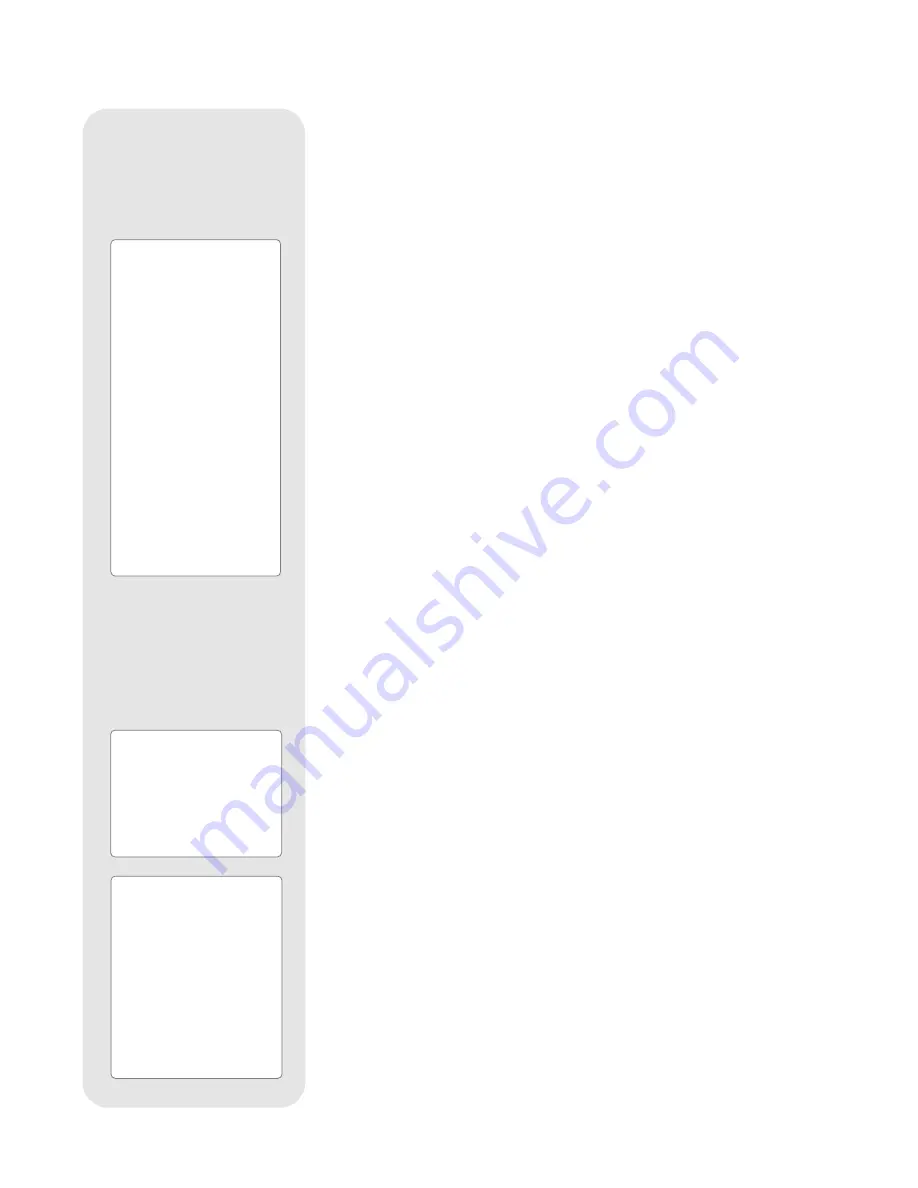
18
Observe the Moon
Point your telescope at the Moon (note that the Moon is not visible every night) and
practice using the Arrow keys, the microfocuser and the slew speeds to view different
features. The Moon contains many interesting features, including craters, mountain
ranges, and fault lines. The best time to view the Moon is during its crescent or half
phase. Sunlight strikes the Moon at an angle during these periods and adds a depth
to the view. No shadows are seen during a full Moon, making the overly bright surface
to appear flat and rather uninteresting. Consider the use of a neutral density Moon fil-
ter when observing the Moon. See page 42. Not only does it cut down the Moon's
bright glare, but it also enhances contrast, providing a more dramatic image.
Astronomical Observing
Used as an astronomical instrument, your telescope has many optical and electro-
mechanical capabilities. It is in astronomical applications where the high level of opti-
cal performance is readily visible. The range of observable astronomical objects is
limited only by the observer’s motivation.
To Track an Object Automatically
As the Earth rotates beneath the night sky, the stars appear to move from East to
West. The speed at which the stars move is called the sidereal rate. You can setup
your telescope to move at the sidereal rate so that it automatically tracks (follows) the
stars and other objects in the night sky. If the telescope is not tracking an astronomi-
cal object, the object will drift out of the eyepiece field of view. The tracking function
automatically keeps an object centered in the telescope’s eyepiece.
To automatically track objects, you need to learn how the Autostar II keypad operates
in order to move through its menus. You'll need to initialize and align your telescope.
Moving Through Autostar II’s Menus
The Autostar II database is organized in levels for quick and easy navigation.
■
Press ENTER (2, Fig. 2) to go deeper into Autostar II's menu levels.
■
Press MODE (3, Fig. 2) to move back toward the top menu level.
■
Press the Scroll keys (7, Fig. 2) to move up and down through the options avail-
able for each level.
■
Press the Arrow keys (5, Fig. 2) to enter characters and digits. The Arrow keys
are also used to move the telescope.
■
Use the Number keys to enter digits.
Automatic Alignment Feature
Autostar II offers four methods of altazimuth (alt/az) alignment; this section describes
how to initialize and align your telescope using Automatic Alignment. (For a descrip-
tion of the other alt/az alignment methods, see pages 37 and 38. For information
about equatorial (polar) alignment, see
APPENDIX A
, page 50.)
To prepare your telescope for Automatic Alignment:
1.
Tighten the R.A. and Dec. locks (12 and 17, Fig. 1).
2.
Verify that Autostar II is properly connected to your telescope. See
HOW TO
ASSEMBLE YOUR TELESCOPE
, page 13.
3.
Flip the telescope power switch to the ON position.
The Autostar II screen is activated and a copyright message displays briefly, followed
by a short beep. Then Autostar II takes a few moments to start up the system.
4.
Autostar II initializes the Smart Drive if "On" has been previously chosen from
both the R.A. and Dec. PEC menus in the "Setup: Telescope" menu (the very first
time the system is turned on, the Smart Drive feature will not be enabled). Once
"On" is chosen, Autostar remembers the setting until "Off" is chosen again. If "On"
has been selected, the R.A. and Dec. motors operate briefly and "Initializing:
Smart Drive" displays.
Definition:
Initialization is a proce-
dure that ensures that
Autostar II operates cor-
rectly. When you first use
Autostar II, it doesn't yet
know where the observa-
tion location site is or the
time or date of the obser-
vation session.
During the automatic
alignment procedure, the
system calculates these
parameters automatically.
Autostar II uses this infor-
mation to precisely calcu-
late the location of celestial
objects (such as stars and
planets) and to move your
telescope correctly for vari-
ous operations.
Tip:
When multiple choices are
available within an Autostar
II menu option, the current
option is usually displayed
first and highlighted by a
right pointing arrow (>).
Note:
Press any key on the
Autostar II handbox to abort
the GPS fix. If aborted,
Autostar II then displays
"Enter Date." You may follow
prompts to perform a manu-
al alt/az alignment (see
page 37) or press MODE
repeatedly until "Select
Item" displays to use the
Autostar II menu options.












































