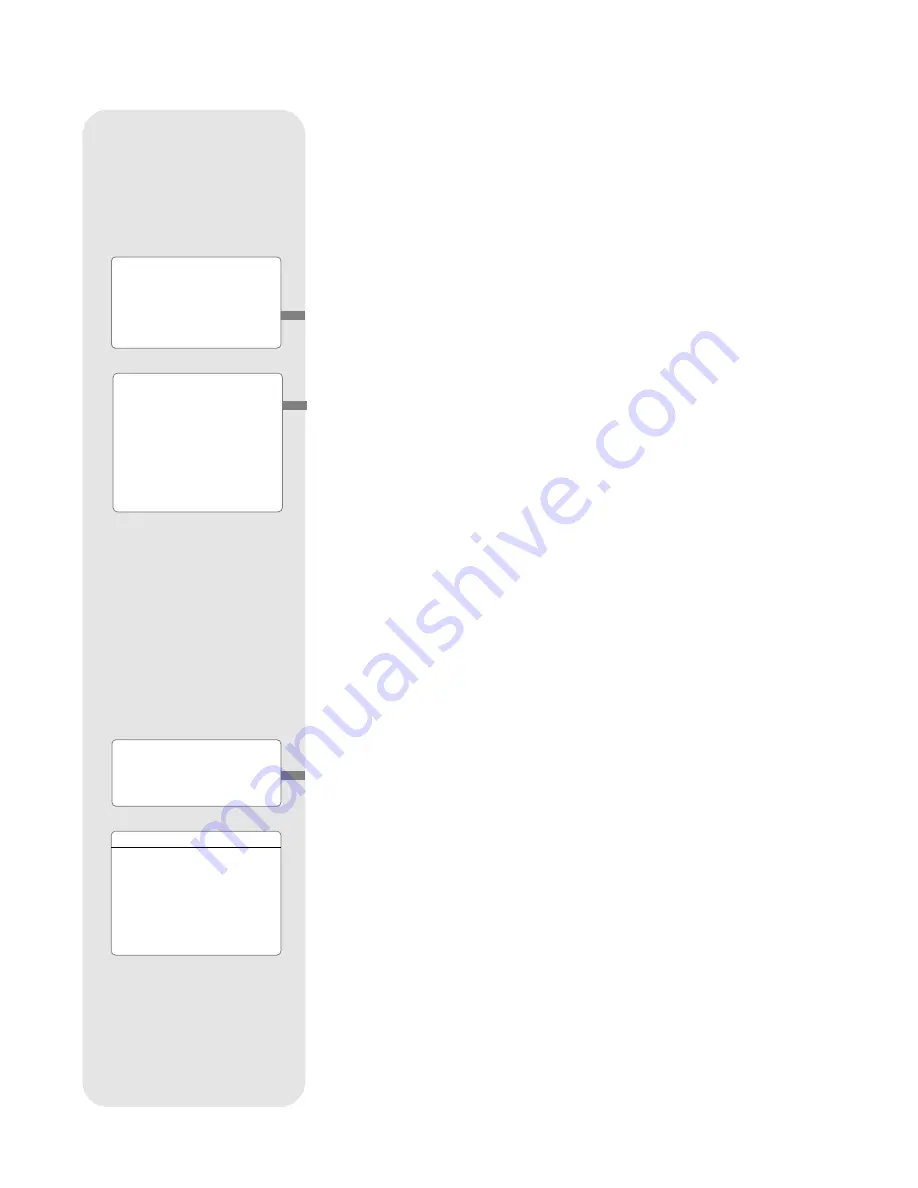
30
■
Reverse L/R: Reverses the functions of the Left and Right Arrow keys for con-
trolling the telescope's motion (i.e., the Right key moves the telescope to the left).
■
Reverse U/D: Reverses the functions of the Up and Down Arrow keys for con-
trolling the telescope's motion (i.e., the Up key moves the telescope down).
■
Home Sensors: Turns off or on the True North and True Level sensors, if pre-
ferred, for Easy, One-Star, and Two-Star alignment. User must then manually
level the telescope and point the telescope to True North during alignment.
Default setting is "On."
■
GPS Alignment: Allows three options. Select "Off" if you wish to align the tele-
scope manually (turns off GPS). Select "On" (default setting) if you wish to auto-
matically align your telescope and want the telescope to get the GPS fix when it
is needed during alignment. Select "At Start Up" if you want the telescope to get
a GPS fix when the telescope is powered ip.
■
Dec. PEC: Allows you to perform periodic error correction on the Dec. drive worm
gear. Must be performed with a high-power reticle (eg., 9mm).
■
R.A. PEC: Allows you to perform periodic error correction on the R.A. drive worm
gear. Must be performed with a high-power reticle (eg., 9mm).
■
High Precision: If High Precision is turned on, when looking for a faint celestial
object (e.g., a nebula or galaxy), Autostar II first slews to a nearby bright star and
displays "ENTER to Sync." Center the star in the eyepiece, then press ENTER.
At that point the telescope has a high precision alignment to that part of the sky
and it then slews to the object that was originally requested.
Targets: Switches between Astronomical targets and Terrestrial targets. If
"Astronomical" is selected, the telescope tracking motor is activated and any object
you observe will remain centered in the eyepiece. If "Terrestrial" is selected, the track-
ing motor is turned off. See
TO TRACK AN OBJECT AUTOMATICALLY
, page 18.
Site provides access to several options including:
■
Select: Displays the currently selected observing site. Use the Scroll keys to
cycle through all available sites (see
ADD
below). Press ENTER when the site
you wish to select displays. Use this option when you move to a different geo-
graphic location.
■
Add: Allows you to add new observing sites to the database. Scroll through the list
of Countries/States. Press ENTER when the site you wish to add displays. Then
choose the desired city in the same manner.
However, when the GPS signal is received, the site is normally selected automati-
cally and the site list is updated automatically. Use of this option is not necessary
and is included for the convenience of those users who may wish to enter a site
manually. You may edit the name of a site using the Edit option (see below).
■
Delete: Deletes a stored site from the database.
■
Edit: Edits a selected site, including: the name, latitude, longitude, and time zone.
Time Zone refers to the Greenwich Mean Time (GMT) time zone shift. Users
West of Greenwich, England use “-” hours, East of Greenwich use “+” hours. For
the United States, look up the time zone shift in Table 1.
Note: Autostar II compensates for daylight savings time, if selected. See
SETUP MENU: DAYLIGHT SAVING
, page 28.
Owner Info: Accesses the owner information menu, including:
■
Name: Users may enter both their first and last names using the Up and Down
Arrow keys to cycle through the alphabet. Use the Right and Left Arrow keys to
move through the text. Press ENTER when the entry is complete.
■
Address: Use the Up and Down Arrow keys to enter your street address, city,
state, and zip code. Press ENTER when the entry is complete.
Clone: Uploads information from one Autostar II handbox to another. Three options
are available:
■
Catalogs: Sends only user-defined object information, such as new satellite
orbits or comet data to another Autostar II handbox.
Want to learn more about
adding and editing sites?
See page 32.
Time Zone
Shift
Atlantic
-4 Hours
Eastern
-5 Hours
Central
-6 Hours
Mountain
-7 Hours
Pacific
-8 Hours
Alaska
-9 Hours
Hawaii
-10 Hours
Table 1: Time Zone Shift.
Calculations are for standard
time.
Tip:
If the "ENTER to Sync"
feature is accessed by mis-
take (holding the ENTER
key for more than 2 sec-
onds), press MODE to
return to the previous
screen.
Do you want to learn how to
perform the periodic error
correction procedure?
See
PERIODIC ERROR COR-
RECTION
, page 39.





































