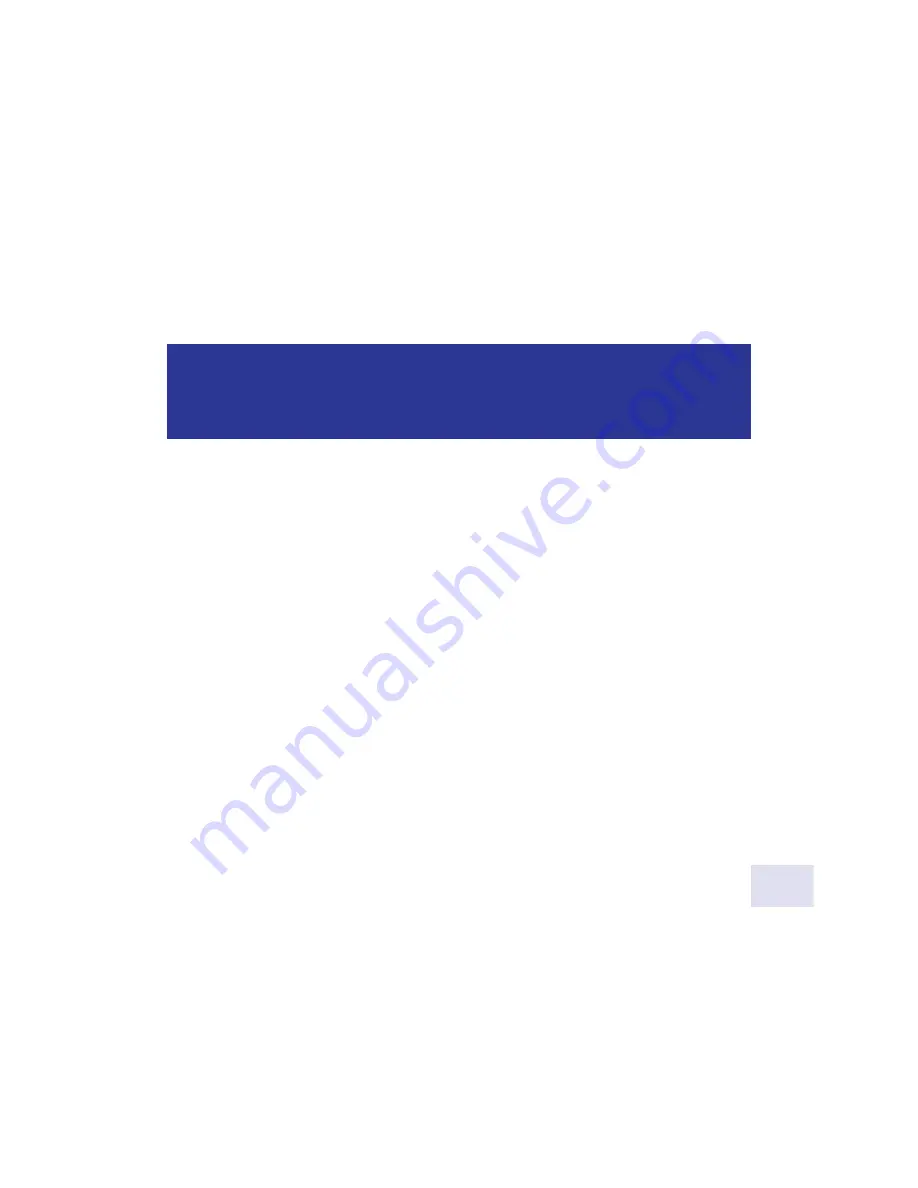
1.
Insert camera into the telescope as previously described.
2.
Click on the Live tab (17).
3. Click Auto Exp (3). The program will find a good exposure automatically. Set the image balance according to
your taste using the Contrast (21) and Color Balance (8)
[color models only]
controls.
4.
Use Shadow Enhance if necessary. This control is excellent for the moons of Jupiter, craters of the Moon,
some deep sky objects such as nebulae.
5.
Go to the Image Process box (10) and select the process from the pop up menu you wish to image (e.g.,
moon, planet, etc.).
6.
Click the Save Process button and a dialog box displays. Select file type. Typically you will select “jpeg.” If
you wish to perform image processing in another program such as Photoshop, select “tif.”
7.
Draw a box around the planet or a bright feature of the object you wish to image. Or if the object is bright,
choose a dark area, and check the Dark Spot box (40).
8.
Enter a name in the Object Name status.
9. Click Start (14). The program will now begin to take images.
14
How to take a picture of a terrestrial
object, the Moon or a planet
Содержание Deep Sky Imager
Страница 1: ...Deep Sky Imager The Basics Color Black and White Pro II Pro II Pro III ...
Страница 8: ...8 Envisage Controls c d f i j 1 1 1 1 1 1 1 2 2 2 2 2 2 2 2 3 3 24 3 3 3 3 3 3 2 b 1 1 h g e 1 3 ...
Страница 28: ...28 Deep Sky Imager Camera Program Advanced Concepts ...
Страница 51: ...Description of Drizzle6 51 ...
Страница 58: ...9 07 800 626 3233 www meade com ...





























