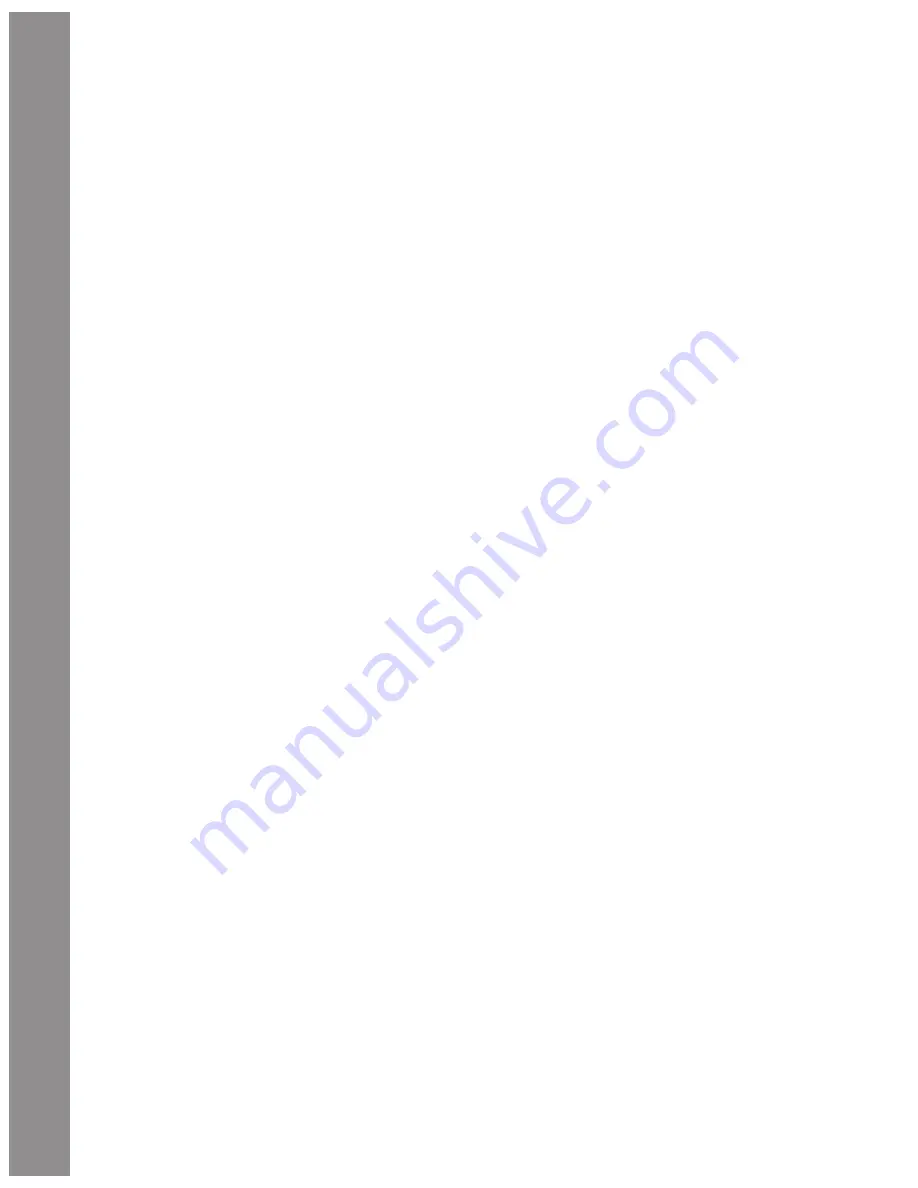
AutoStar #497 HANDBOX
AutoStar II Operation
30
9. Press the Up or Down Arrow key. Notice that a
letter of the alphabet displays. Continue to press
one of the Arrow keys until the fi rst letter of your
name displays.
10. Use the Right Arrow key to move to the next
position so you can choose the second letter of
your name. Continue to use the Arrow keys to
enter your full name.
11. Press ENTER when you are fi nished. Your name
is now entered into AutoStar II’s memory.
12. “Owner Info: Name” displays again (if you wish,
you can press the Scroll Down key — “Owner
Info: Address” will display and you can enter your
address if you wish).
13. Press MODE and “Setup: Owner Info” displays.
Press MODE again. “Select Item: Setup”
displays. MODE allows you to backup and exit
through the menu structure.
Navigating Autostar II
Autostar II’s menus are organized for quick and easy navigation:
• Press ENTER to go deeper into Autostar II’s menu levels.
• Press MODE to move back toward the top menu level.
• Press Number key “1” to engage the Speed mode, and
then press Number keys 1 through 9 to change speeds.
• Press Number key “4” to access the Focus menus.
• Press Number key “7” to access the StarLock menu.
• Press the Scroll keys to move up and down through the
options or lists.
• Press the Arrow keys to move the cursor across
the display.
• Press the Help (?) key to access on-line help.
Object Menu
Almost all observing with Autostar II is performed using the
Object menu category. (Note: Exceptions include Guided Tour
and Landmark Survey.)
Autostar II contains many libraries of viewable objects, such as
stars, planets, comets, nebulae and so forth. When one of these
objects is selected from a library, Autostar II moves your telescope
(if properly aligned) and points it at the selected object. Six of
the most popular libraries can be accessed directly using the
hot buttons.
The Object Menu options include:
Solar System:
A library of the eight planets (Earth is not included)
in order out from the Sun, followed by the Moon, asteroids, and
comets (Number key “5”).
Constellation:
A library of all 88 Northern and Southern
Hemisphere constellations. When this menu option is chosen and
a constellation name appears on the fi rst line of the screen, press
GO TO and the telescope goes to the center of the constellation
and will display coordinates. Then, use the Scroll keys to cycle
through the list of the most signifi cant stars in the constellation.
Then it will display deep space objects and so forth in the
constellation.
Deep Sky:
A library of objects outside our Solar System such as
nebulae, star clusters, galaxies, and quasars.
Star:
A catalog of stars listed in different categories such
as named, double, variable, or nearby. Also included are the
Hipparcos, SAO, HD, and HR catalogs. The Star catalog may also
be accessed directly by pressing Number key “6.”
Satellite:
A library of Earth-orbiting objects such as the
International Space Station, the Hubble Space Telescope, Global
Positioning System (GPS) satellites, and geosynchronous orbit
satellites.
To learn more about observing satellites, see page 36.
Other Catalogs are accessed directly using the Autostar II “hot
keys”: Caldwell (key “2”), Messier catalog (“3”), Solar System
(“5”), IC (“8”), and NGC (“9”).
To slew the telescope to catalog objects:
Enter the catalog number of the object using the Number
keys and then press ENTER. For example: To slew to NGC 6720,
press Number Key “9,” then using the Number keys, enter the
digits “6-7-2-0.” Then press ENTER.
Autostar II displays the common name and alternate names of the
object, if available. Press one of the Scroll keys to display some or
all of the following information about that object: Type of object
(galaxy, nebula, etc.), DEC and RA coordinates, constellation
it is located within, magnitude, size, distance, and star-type
classifi cation, if the object is a star. If further information is
available, it displays as scrolling text.
Press GO TO. The telescope, if aligned, will slew to that chosen
object. Press MODE repeatedly to return to previous menu levels.
User Objects:
Allows the user to defi ne and store in memory
deep-sky objects of specifi c interest that are not currently in the






























