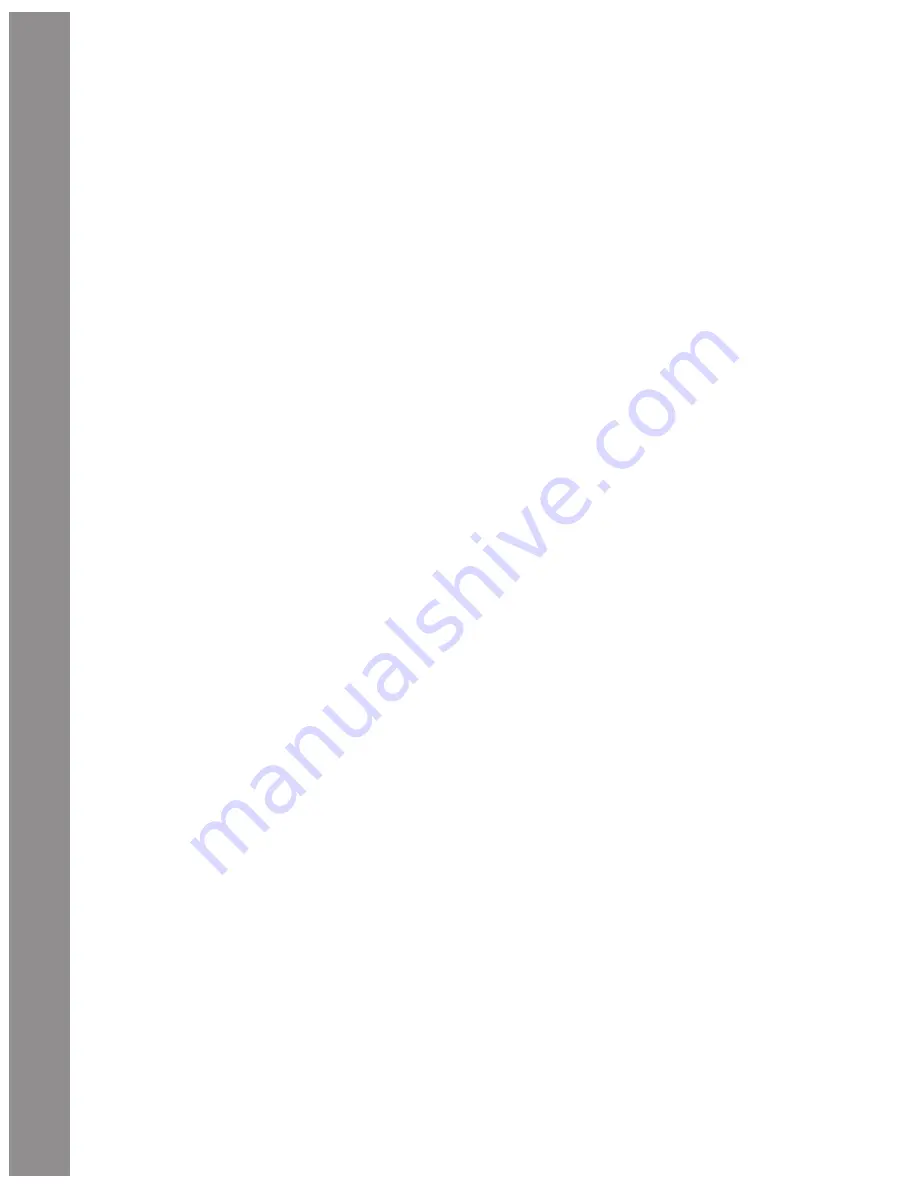
AutoStar #497 HANDBOX
AutoStar II Operation
28
Some options are choices that select the next menu level down.
The Scroll keys move up and down within the list of available
options, showing one option at a time.
Tip: When multiple choices are available within a menu
option, the current option is usually displayed fi rst and
highlighted by a right pointing arrow (>).
When the desired option is displayed on the second line, press the
ENTER key to choose that option and move down one menu level.
In the example, press Enter and the display now reads “Object:
Solar System.” You have moved down to the Object menu level
(
Fig. 9
). You can now use the up and down keys to scroll through
the other options available for the Objects menu: Constellations,
Deep Sky, etc.
Press the MODE key to leave a level; e.g., the wrong menu option
is chosen.
Important Note: No matter how many levels into AutoStar
are traveled, each press of the MODE key moves up a level,
until the top level, “Select Item”, is reached. Once in the
Select Item level, press MODE to return to the topmost level,
“Select Item: Object”.
AutoStar Navigation Exercise
To demonstrate how the AutoStar menu structure works, the
following exercise calculates Sunset time so an evening observing
session can be planned.
To Calculate Sunset time:
1. Press the MODE key several times, until “Select
Item: Object” is displayed.
2. Press the Scroll Down key once to display the
“Event” option in the “Select Item” menu.
3. Press the ENTER key to choose the “Event”
option and move down a level. “Event: Sunrise”
is displayed.
4. Press the Scroll Down key once to display the
“Sunset” option in the Event menu.
5. Press the ENTER key to choose the “Sunset”
option and move down another level.
6. AutoStar calculates the Sunset time based on the
current date, time, and location. AutoStar then
displays the results of the calculation.
7. Press MODE once to start moving back up
through the AutoStar levels. The fi rst level up is
the Event menu.
8. Press MODE again to move up another level. This
is the top level, “Select Item”.
9. Press MODE again to return to the starting point
of “Select Item: Object”.
Example of Locating a menu
As you typically will be using menus after you initialize and align
your telescope, this example will assume you have just completed
aligning your scope. AutoStar II displays “Select Item: Object”
after the alignment procedure; this will be our starting point.
In this example, we will locate the “Owner Info” option. Please
reference
page 25, fi gure 7
for the location of the Autostar II
keys used in this example.
1. “Select Item: Object” displays.
2. As the Owner Info option is in the Setup menu,
you will have to use one of the Scroll keys to
navigate through the list of menus. Press the
Scroll Down Key. “Select Item: Event” displays
3. Keep pressing the Scroll Down key. Notice that
all the menus display as you press the key:
Guided Tour, Glossary, Utilities, Setup. Stop when
“Select Item: Setup” displays. If you press the
Scroll Down key one more time, “Select Item:
Object” will display again. This is because the list
of menus or options cycles through each choice
over and over again when you press one of the
Scroll keys.
4. With “Select Item: Setup” displayed, press
ENTER. Pressing ENTER selects the menu or
option currently displayed.
5. “Setup: Align” displays.
6. Press the Scroll Down key again. “Select Item:
Telescope” displays. Press ENTER. Autostar II
will now display all the choices that are available
with the Telescope menu.
7. Continue to press the Scroll Down key until
“Setup: Owner Info” displays.
8. Press ENTER. “Owner Info: Name” displays.
Press ENTER again. “Name” displays, with
the second line blank. On this line you may
enter your fi rst and last name into Autostar II’s
memory.






























