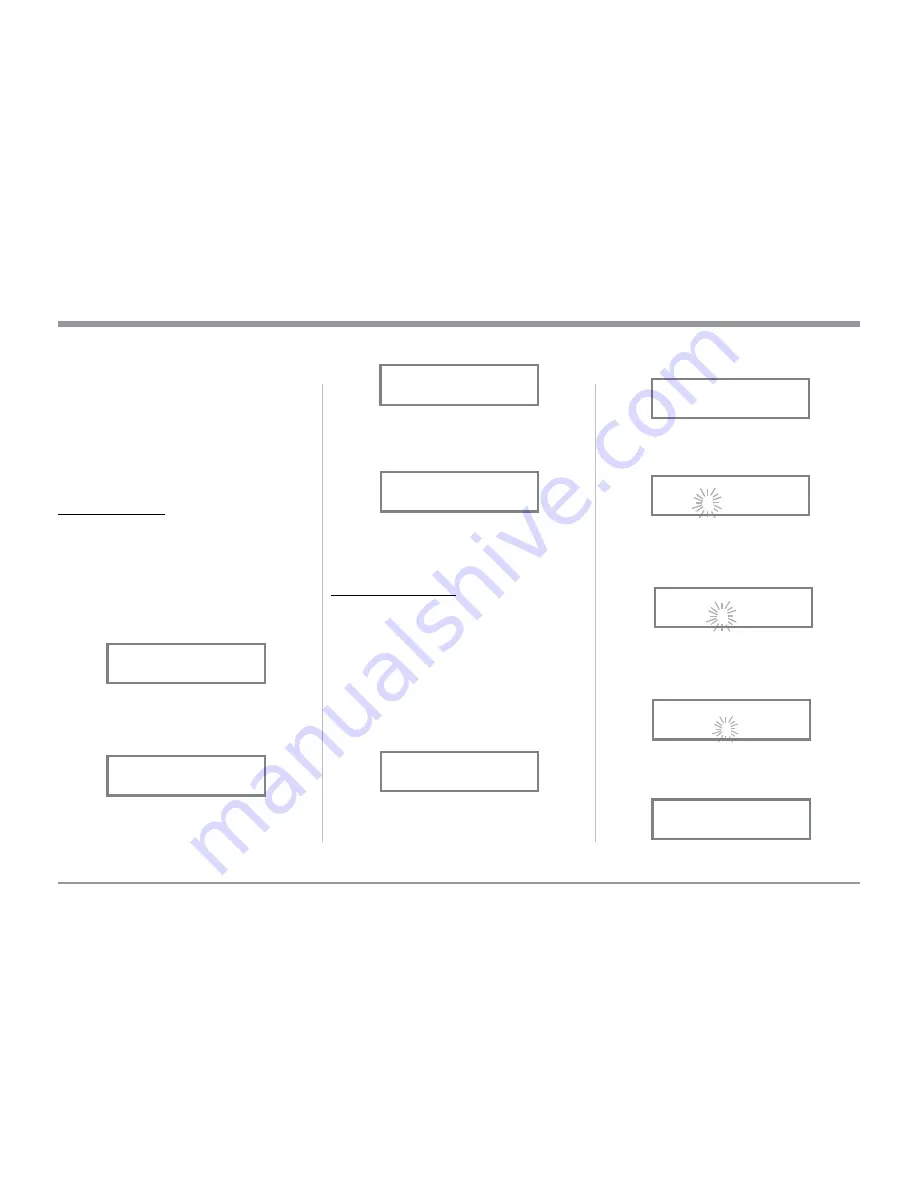
25
6. To save Profile2 press and hold in the VOLUME
Control until the Front Panel Display indicates
“SAVE PROFILE, Profile Saved”. Refer to
figure 82.
7. To exit the Profile Setup Mode momentarily
press
the VOLUME Control and the Front Panel Dis-
play returns to indicating the selected Input and
Volume Setting.
RENAMING A PROFILE
The MXA80 Profile Name (MHP1000[Profile1] thru
{% # ! #
*¡=' % ]
characters for renaming the input include the follow-
ing: ! < > * , / - 0 1 2 3 4 5 6 7 8 9 a b c d e f g h i j
k l m n o p q r s t u v w x y z A B C D E F G H I J K L
M N O P Q R S T U V W X Y Z . In this example the
previously created and saved Profile2 will be renamed
to “Y10-PRO” by performing the following steps:
8. Refering to figure 83, rotate the PROFILE Control
to select “UNBAL 20%, Profile2”.
9. Select the “Profile Mode” by pressing and hold-
ing in the VOLUME Control and rotating the
VOLUME Control until the Front Panel Dis-
play indicates “NAME PROFILE, Profile2”.
2. If desired, select the HXD
TM
Mode by momentarily
pressing the the VOLUME Control. The HXD Icon
located above the Headphone Jack will illuminate
Green. Refer to figure 71.
3. If desired, select the amount of TRIM Bass Boost
by momentarily
pressing the INPUT Control.
Then rotate the INPUT Control to select BASS
BOOST followed by using the OUTPUT Control
for the desired increase. Refer to figures 53 and 54
on page 21.
CREATE A PROFILE
With the Impedance/Power, HXD and Bass Boost set-
tings made, they will now be assigned to a Profile, for
easy recall at a later time. The PROFILE and VOL-
UME Controls are used to perform the various Profile
* # Z%
the PROFILE Control is rotated and there are no saved
Profiles, the Front Panel Display will indicate the cur-
rently selected Input and “UNBAL 20%, No Profile”.
Refer to figure 79.
Create a new Profile by following the below steps:
4. Press and hold in the VOLUME CONTROL until
the Front Panel Display indicates “SAVE PRO-
FILE, MHP1000”. Refer to figure 80.
5. Rotate the PROFILE Control until the Front Panel
Display indicates “SAVE PROFILE, Profile2”.
Refer to figure 81.
How to Operate the MXA80, con’t
Figure 80
SAVE PROFILE
MHP1000
Figure 79
UNBAL 20%
No Profile
Figure 81
SAVE PROFILE
Profile2
Figure 82
SAVE PROFILE
Profile Saved
Refer to figure 84.
10. Press and hold the VOLUME Control until the
character “P” of the “Profile2” starts flashing (and
% |{
11. Rotate the VOLUME Control until the character
“Y” appears . Then Rotate the PROFILE Control
until the character “r” of the “Yrofile1” starts
flashing. Refer to figure 86.
12. Rotate the VOLUME Control until the character
“1” appears. Then rotate the PROFILE Control
until the character “o” of the “Y1ofile1” starts
flashing. Refer to figure 87.
13. Repeat steps 10 thru 12 until the new Profile
Name of “Y10-PRO” is indicated on the Front
Panel Display. Refer to figure 88.
Figure 83
UNBAL 20%
Profile2
Figure 84
NAME PROFILE
Profile2
Figure 88
NAME PROFILE
Y10-PRO
Figure 85
NAME PROFILE
Profile2
_
Figure 86
NAME PROFILE
Yrofile1
_
Figure 87
NAME PROFILE
Y1ofile1
_
Содержание MXA80
Страница 9: ...9 Notes...






















