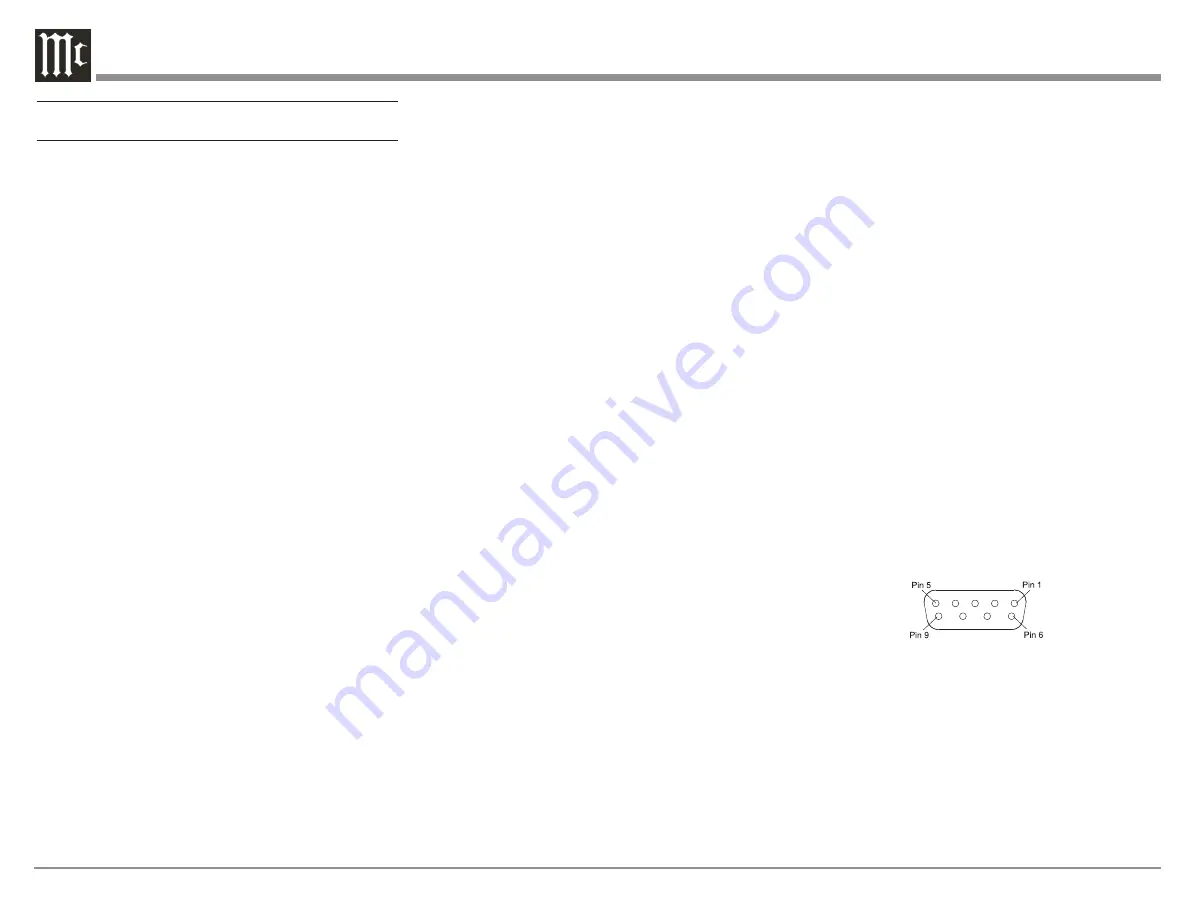
8
Making Connections
HDMI
The MX180 A/V Processor has 5 HDMI Inputs. A
high-performance HDMI cable is recommended to
take advantage of the 48 Gbps speed capabilities
of all 5 HDMI Inputs. The HDMI cables should
support 8K@60Hz, and HDR as well as Ethernet
and ARC. Cables certified for HDMI 2.1 are
recommended. Though, HDMI is backward
compatible, older cables may have issues with the
higher bandwidth required for newer protocols.
When connecting to ARC enabled televisions,
Audio Return Channel (ARC) can provide two-way
communication between units allowing for power
control, volume control and lip-syncing functions
to ensure audio and video are perfectly matched.
This allows for more intelligent operation between
components as well as less cable clutter. Make sure
this feature is enabled in your TV’s setup menu.
HDMI Output 1 supports eARC. eARC allows for
even higher bandwidth and will allow for higher
quality audio including uncompressed 7.1 surround,
Dolby Atmos and DTS:X.
Though this manual divides HDMI jacks between
Inputs and Outputs, it should be noted that HDMI
communication is bidirectional. HDMI devices
perform a handshake to negotiate capabilities.
When connecting an eARC high-speed device,
HDMI Output 1 should be used for the connection.
HDMI Output 1 will receive information from the
connected device as well as transmit high-speed
data.
USB
There are three USB Inputs. The two USB Type-A
Inputs are labeled USB 1 and 2. These two Inputs
are for data transfer and updating the MX180.
Voicings can be backed up and restored using either
of these ports.
The USB Type-B Input labeled USB 3 PC AUDIO
IN is used for USB audio connections from sources
such as a computer.
Do not use the USB ports for charging smartphones
and tablets.
SD Card Slot
Like the USB Inputs, the SD Card Slot can be used
for data transfer and back up and restore functions
of the MX180.
10baseT LAN
Use an ethernet cable to connect the MX180 to a
network router. This will allow setup and control of
the unit to be performed through a browser. Setup
is easier to navigate using a computer. To see the IP
address of a network connected MX180, push the
DISPLAY MODE button on the front of the unit
until the address is displayed. Putting this address
into a locally connected browser will allow control
of the unit remotely.
Microphone
Use the microphone Input for connecting the
supplied MX180 Microphone with the included
microphone (XLR) cable. This is used for the
RoomPerfect™ calibration for tuning the system
to your room. For instructions see “RoomPerfect™
Setup” on page 25.
RS232
The RS232 connection can be used for integration
into a home automation system.
The RS232 Input will accept a male DB9 connector.
Most installations require a null modem cable. The
port settings should be:
• 8 data bits, no parity and one stop bit
•
Baud rate fixed at 115,200 bits per second
For further information on using the RS232
control protocol or using RS232 over IP or HDMI,
you should request the document “MX180 A/V
Processor Serial Control Manual” from your dealer
or McIntosh Technical Assistance (see page 2).
RS232 DB9 Connector Pin Layout:
1. N/C (no connection)
6. N/C
2. Data In (RXD)
7. N/C
3. Data Out (TXD)
8. N/C
4. N/C
9. N/C
5. Gnd.
See “Figure 04– DB9 connector pin layout”.
Figure 04– DB9 connector pin layout
Wired IR Inputs
The IR Inputs allow two IR receivers to be attached
to the MX180. The Inputs are labeled “A” and
“B” and each can control their respective zones.
By attaching an IR receiver using a 3.5mm cable
(see “Figure 05– IR 3.5mm connector”), a Remote
Control can be used in another location without a
line-of-sight to the MX180’s front IR sensor. In this









































