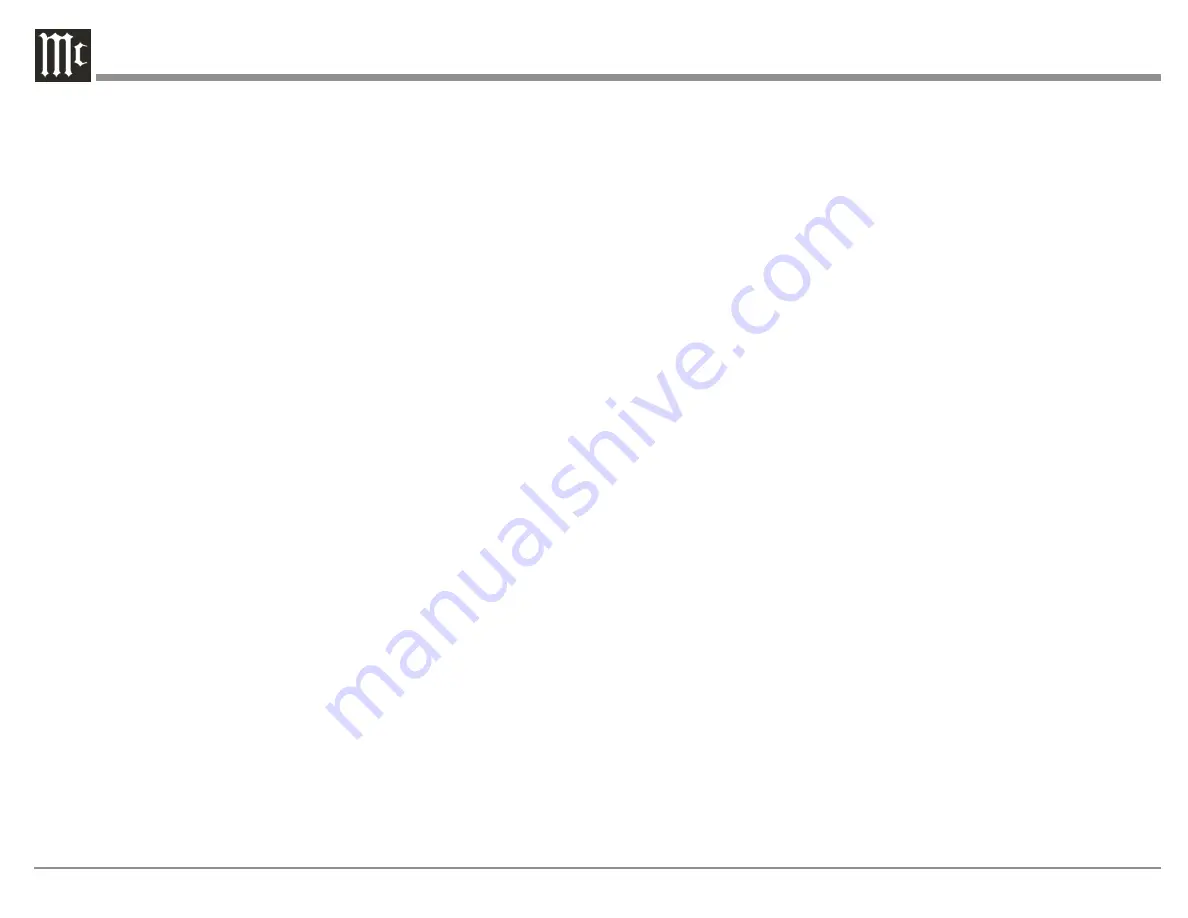
18
If the connected unit supports higher bandwidths but
only works when the limit is lowered, the cable may
be bad or not able to support higher bandwidths. You
can use the HDMI Bandwidth as a troubleshooting
tool.
The options for HDMI bandwidth limit are:
• 1200 MHz (Default)
• 600 MHz
• 300 Mhz
• 150 MHz
System Configuration
The System Configuration menu has three sub
menus: General setup, Trigger setup and Network
setup.
General Setup
SETUP>System configuration>General setup
Power management
has two modes:
• Network- this allows the MX180 to be turned
on through the network interface or a control
system
• Deep sleep- this prevents remote powering of
the MX180
Enter the number of minutes of inactivity before the
MX180 enters the chosen standby mode. Enter “0”
to disable the standby feature.
Default volume settings
allow a maximum volume
to be set above which the MX180 can not be set.
You also can set whether the MX180 starts up with
the last volume played or set a value for the unit to
start up with each time.
Show bypass
will show or hide the choice of
bypassing RoomPerfect™ settings in the trim menu
under RoomPerfect™. Select “Yes” to make the
bypass choice available or “No” to remove the menu
option.
Display timeout
sets a number of seconds for the
display to dim after changing a setting or Input. To
disable the dimming of the display choose “0”.
Password
allows password protection of the
web interface menu. This prevents accidental or
unauthorized changes being made to the MX180
through the web interface. The interface is still
available to control the Main Zone and Zone B.
To password protect the setup menu, select “Yes”
and then place the MX180 in standby. The next time
it is powered on, the setup menu will be protected.
To enter the setup menu when password protected,
the IP address must be followed by “/setup” (for
example 192.168.1.127/setup). When prompted for a
password enter “7800.”
Enable front IR
sensor allows you to turn the front
IR sensor of the unit on and off. This may be helpful
if the IR codes of another unit are conflicting with
the MX180.
HDMI CEC settings
Consumer Electronics Control (CEC) is a feature
of HDMI that theoretically allows users to control
multiple connected devices through one Remote
Control. This can work fine in some cases when you
want to turn on the television and also power on
other related devices, but there may be times when
you do not want this or other connected events to
happen. You can Disable HDMI CEC if desired.
With CEC enabled you can choose to
Enable SAC
to allow the volume control of the TV to control the
audio volume.
If you plan on using ARC (Audio Return
Channel), CEC must be enabled
and the Audio
Input of an HDMI channel should be set to Audio
Return Channel. (SETUP>Source>HDMI x> Edit>
Audio Input.)
OSD info level
gives three options for the amount of
information shown on attached displays:
• Show all will display change of Input and
change of volume
• Show volume will display the volume level
when changed
• Show nothing will do just that
About ARC and CEC
Note that the default setting for ARC (Audio Return
Channel) is Off. To use ARC, it must be set to
On. Turning HDMI Control On will also enable
ARC. HDMI Control enables CEC (Consumer
Electronics Control) commands to be transmitted
over the HDMI cable so your television and MX180
can better communicate. ARC and HDMI Control
(CEC) is factory defaulted to Off because the world
of ARC and CEC is not yet perfect. It is certainly
getting better, but not every component in the world
is speaking precisely the same language. These
features can be enabled or disabled at any time on
the MX180. See “HDMI CEC settings” on page
18. Remember to enable CEC on your television
if you want to use CEC with the MX180.
HDMI Control (CEC) should also be set to Off, if
you are using a third-party control system so that
CEC does compete with your external controller.
The ARC feature, when enabled, will work with the
TV Audio input and a television connected to the
HDMI Monitor 1 (ARC) Output.
Trigger Setup
SETUP>System configuration>Trigger setup
Trigger setup allows you to control what devices
control other components power status. Zone A and
Zone B trigger Outputs are tied to their respective
zones, but Trigger 1 and Trigger 2 can be configured
as follows:
•
Off – No action

























