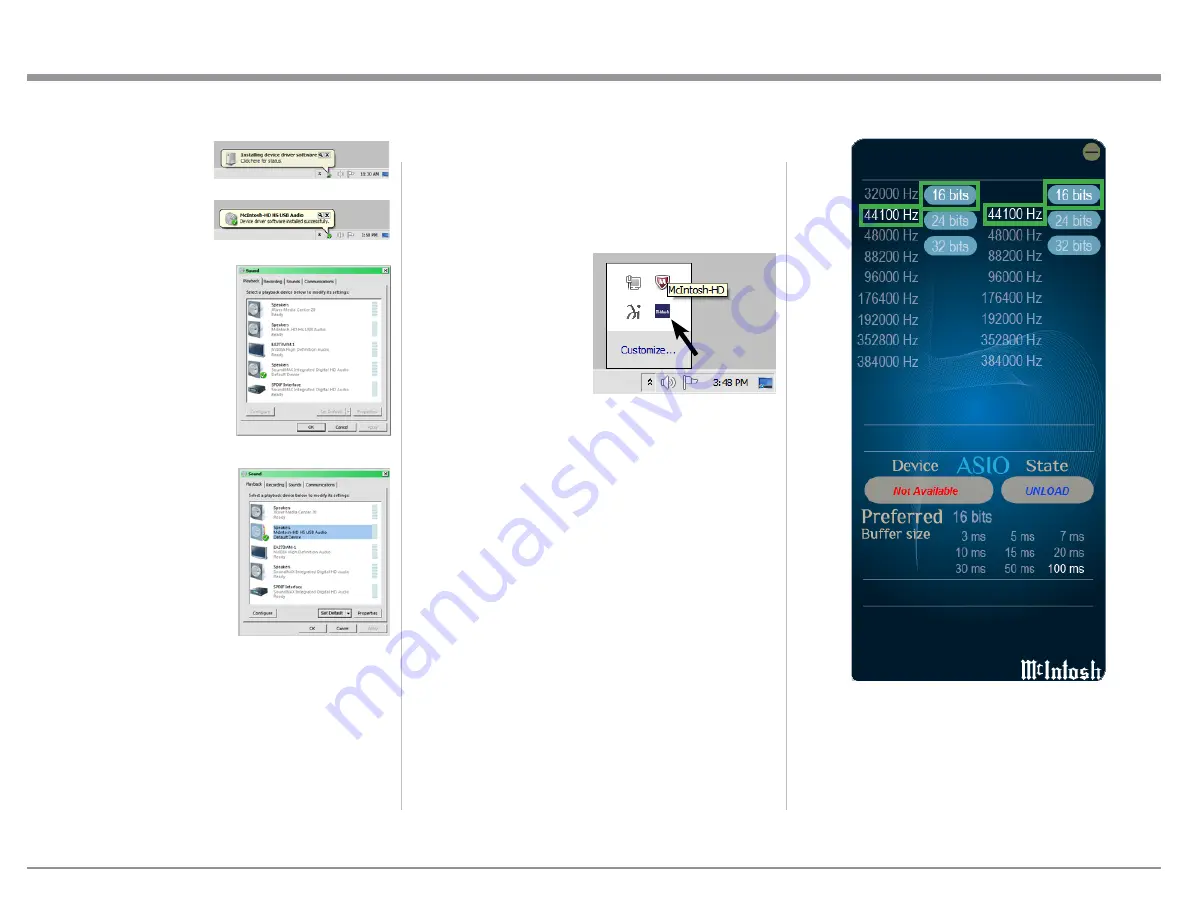
25
Windows Sound Settings
For proper operation of the
McIntosh Product via the
Computer USB Con-
nection, it is required to
make changes to Win-
dows Sound Settings:
1. From the Windows
START button, click on
“CONTROL PANEL”
followed by selecting
“SOUND”. Refer to
figure 109.
2. Referring to figure 110,
first select “McIntosh-
HD HS USB Audio”
and then click on the
“Set Default” button.
Notes: 1. When the McIn-
tosh USB Audio
Product is not
connected to
your computer,
the previous
default Audio
Device will be
selected.
2. If other McIn-
tosh Products with USB Audio Connections
are also connected to the computer, an ad-
ditional “McIntosh USB Audio” playback
device will appear in the listing. Make
sure to select the “McIntosh-HD HS USB
Audio” from available playback devices
listed when using this McIntosh Product
for USB Audio.
Control Panel Settings
To activate the McIntosh-HD USB Audio Control
Panel, Click on the “McIntosh Icon” (located in the
Windows notification area on the right side of the task
bar) or click on the Windows “Show hidden icons”,
then select the “McIntosh Icon”. Refer to figures 111
and 112.
Notes: 1. It is not nec-
essary for the
McIntosh-HD
USB Audio
Control Panel
to be running,
unless it is de-
sired to make
changes to the default settings.
2. The McIntosh-HD USB Audio Control Panel
displays the current Sampling Rate, Bit-Rate
and Buffer Size for the music streaming from
the computer into the MP1100.
3. When the Media Stream Program on the com-
puter is set to output in the “ASIO” format, the
McIntosh -HD USB Audio Control Panel allows
for changing the settings parameters on the fly.
Making a Digital Recording
The MP1100 Digital Outputs (Coaxial, Optical and
USB) have a setting of 96,000Hz 24Bit resolution.
Before proceeding it is important to change the McIn-
tosh Audio Control Panel default resolution settings of
44,100Hz 16Bit to match MP1100 setting of 96,000Hz
24Bit. Refer to figures 13 and 14 (on page 26).
Digital CD Audio Recorders can be connected to the
MP1100 Digital Audio COAXial or OPTICAL Output
to make a Digital Copy of a Phonograph Recording.
The most versatile way of making a digital recording
is by using the USB Connection between the MP1100
and a computer using a Digital Recorder Application.
There are many third party Applications available for
Figure 109
Figure 107
Figure 108
Figure 110
Figure 111
Figure 111
creating Digital Audio Albums. An example of just
one of the available applications is “VinylStudio” by
Alpinesoft.
How to Operate the MP1100, con’t
Содержание MP1100
Страница 29: ...29 Photo...






















