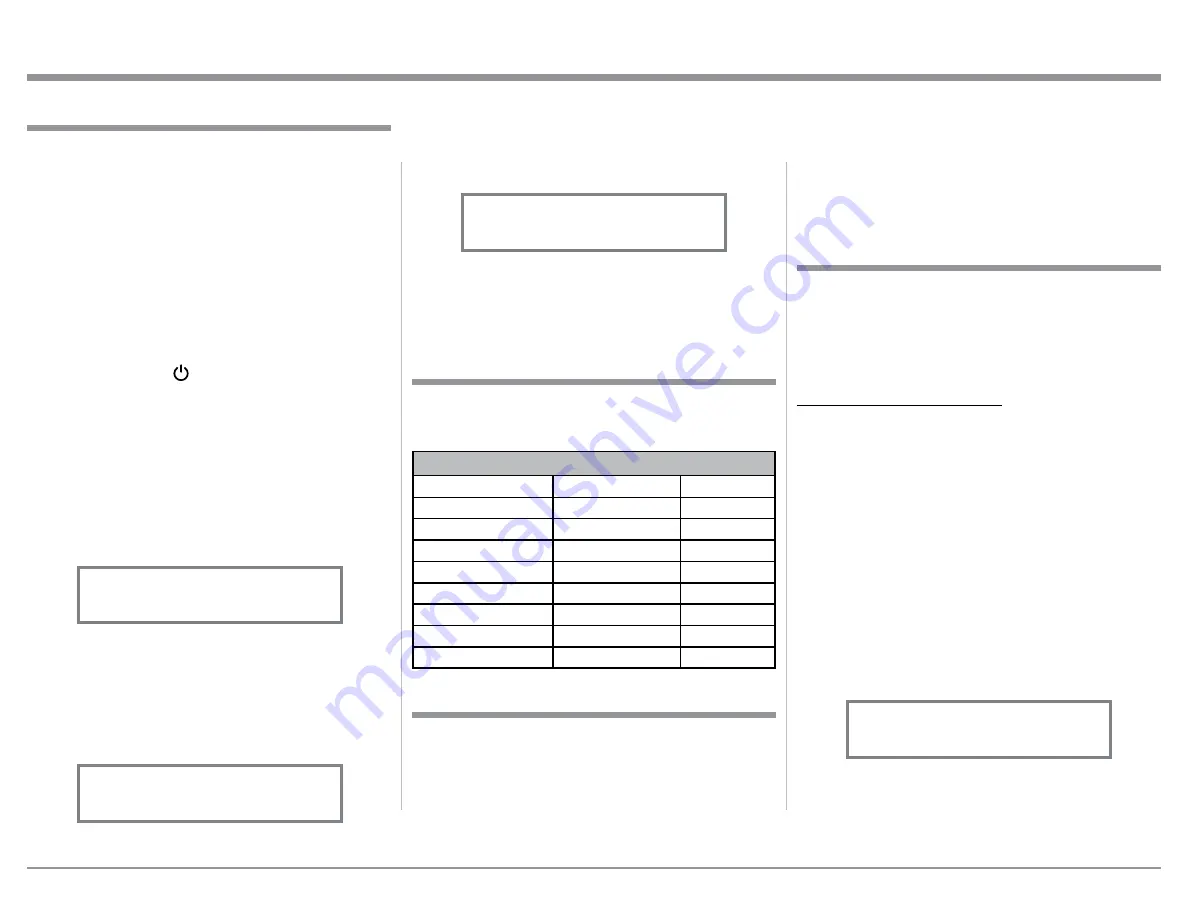
13
INPUT). Refer to figure 3. Continue to rotate the
INPUT CONTROL to view the other SETUP
Mode Options.
4. To exit from the SETUP Mode, press the INPUT
Control and the Front Panel Display will revert
back to its normal display. Refer to figure 1.
Your McIntosh MP1100 has been factory configured
for default operating settings that will allow immedi-
ate enjoyment of superb audio without the need for
further adjustments. If you wish to make changes to
the factory default settings, a Setup Feature is provid-
ed to customize the operating settings using the Front
Panel Information Display. Refer to the MP1100 Front
Panel Illustration on the previous page while perform-
ing the following steps.
Note: If the MP1100 is currently On, proceed to
step 2.
1. Press the STANDBY/ON Push-button on the Front
Panel or press the (Power ON) Push-button on
the Remote Control to switch On the MP1100. The
MP1100 will go through a TUBE WARMUP (15
seconds) with the Tubes in the MP1100 glowing an
amber color and a brief startup initialization with
the Front Panel Information Display indicating
“MP1100, TUBE WARMUP”. The illumination
of the Tubes will now glow a green color; this is
followed by the last Input Source listened to. Refer
to figure 1.
2. Press and hold in the INPUT Control until
the Front Panel Information Display indicates
“MP1100, V_.__ - S/N: AFH____” (or higher
Firmware version). Refer to figure 2.
3. Rotate the INPUT Control to select the next Setup
Mode Menu item, “SETUP: Input On/Off, (Hold
The MP1100 functionality is controlled by internal
software that is know as Firmware. The Version of the
Firmware in the MP1100 can be identified at any time
by utilizing the Setup Mode.
1. Press and hold in the INPUT Control to enter
Setup Mode.
How to Operate the Setup Mode
The Default Settings Chart below indicates the Func-
tion Name, Default Setting and the Page Number for
additional information.
Default Settings
Firmware Version
Default Settings
Function Name
Setting
Page No.
MP1100
V_._ _ - _._
13
Input
On / Off
13
Input Rename
PHONO 1
14
Save Profile
PHONO 1-
>
U1
15
Digital Out
On
16
Tube Lights
On
16
Front IR
(Sensor)
Enabled
16
Power Mode
Enabled
17
Figure 2
MP1100 V1.00
S/N: AFH____
Figure 1
MM PHONO 1 RIAA
pF 50 Ohm=47k
The MP1100 provides the ability to switch unused
INPUTS Off (or back On if they have been previously
switched Off). The default INPUT Names can be
changed to match the name of the component con-
nected to it or any other custom name desired (within
10 Characters).
INPUT SWITCHED ON/OFF:
In the following example, the PHONO 3 Input will be
switched Off.
Note: When an INPUT is swiched Off, its name will
no longer appear on the Front Panel Informa-
tion Display when using the INPUT Control
(Front Panel or Remote Control).
1. Press and hold in the INPUT Control to enter the
SETUP MODE. Refer to figure 2.
2. Rotate the INPUT Control until “SETUP: Input
On/Off, (Hold INPUT)” appears on the Informa-
tion Display. Refer to figure 3.
3. Press and hold in the INPUT Control until “SET-
UP: _______, On” appears on the Display. If
necessary rotate the INPUT Control to select the
PHONO 3 Input. Refer to figure 4.
4. To switch the PHONO 3 Input Off, rotate the
LOAD Control until the display indicates “SETUP:
PHONO 3, Off”, refer to figure 5 on the next page.
Input Settings
2. Referring to the Front Panel Information Display-
the number after the character “V” is the Firm-
ware number. Refer to figure 2.
3. To exit the Setup Mode, press the INPUT Control.
Figure 3
SETUP: Input On/Off
(Hold INPUT)
Figure 4
SETUP: PHONO 3
On
Setup Mode
Содержание MP1100
Страница 29: ...29 Photo...




























