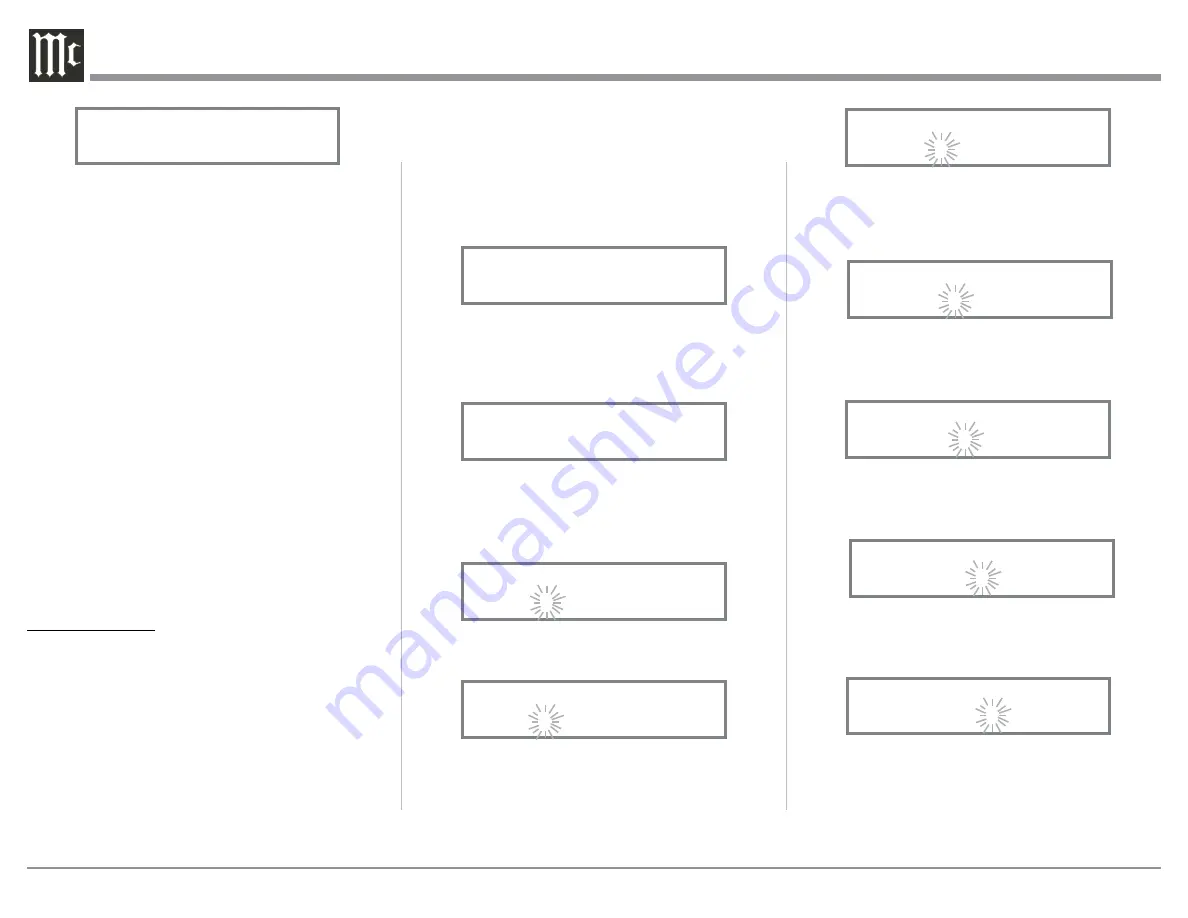
14
In the following example, the LINE 1 Input will be
renamed to “INTGRT AMP”.
11. Press and hold in the INPUT Control to enter the
SETUP MODE. Refer to figure 2, on page 13.
12. Rotate the INPUT Control until “SETUP: Input
Rename, (Hold INPUT)” appears on the Informa-
tion Display. Refer to figure 6.
13. Press and hold in the INPUT Control until “SET-
UP: LINE 1, (Hold INPUT)” appears on the
Display. If necessary rotate the INPUT Control to
select the LINE 1 Input. Refer to figure 7.
14. Press and hold in the INPUT Control until “RE-
NAME: LINE 1, >LINE 1 < ” appears on the
Display. The character “L” is flashing to indicate it
is ready to be changed. Refer to figure 8.
15. Rotate the LOAD Control to change the character
“L” to “I”. Refer to figure 9.
16. Rotate the INPUT Control until the character “I” is
flashing, then rotate the LOAD Control to change
the character “I” to “N”. Refer to figure 10.
5. Exit the SETUP Mode by several presses of the
INPUT Control.
In the following example, the PHONO 3 Input will be
switched On.
Note: When an INPUT is swiched ON, its name will ap-
pear on the Front Panel Information Display when
using the INPUT Control (Front Panel or Remote
Control).
6. Press and hold in the INPUT Control to enter the
SETUP MODE. Refer to figure 2, on page 13.
7. Rotate the INPUT Control until “SETUP: Input
On/Off, (Hold INPUT)” appears on the Informa-
tion Display. Refer to figure 3, on page 13.
8. Press and hold in the INPUT Control until “SET-
UP: _______, Off” appears on the Display. If
necessary rotate the INPUT Control to select the
PHONO 3 Input. Refer to figure 5.
9. To switch the PHONO 3 Input On, rotate the
LOAD Control until the display indicates “SETUP:
PHONO 3, On”. Refer to figure 4 on page 13.
10. Exit the SETUP Mode by several presses of the
INPUT Control.
RENAME INPUT:
In the following example, the LINE 1 Input will be
renamed to match up with the component connected
(refer to page 9, step 8).
The MP1100 Default Input Names (PHONO 1,
PHONO 2, PHONO 3, LINE 1, etc.) as indicated on
the Front Panel Display, can be customized to a dif-
ferent name up to ten characters long (TUNER, CD
PLAYER, etc.). The available characters for renaming
the input include the following:
! < > * , / - _ 0 1 2 3 4 5 6
7 8 9 A B C D E F G H I J K L M N O P Q R S T U V W X Y Z .
Figure 5
SETUP: PHONO 3
Off
Figure 7
SETUP: LINE 1
(Hold INPUT)
Figure 9
RENAME: BAL 1
>IINE 1 <
Figure 14
RENAME: LINE 1
>INTGRT <
Figure 11
RENAME: LINE 1
>INTE 1 <
Figure 10
RENAME: LINE 1
>INNE 1 <
Figure 13
RENAME: LINE 1
>INTGR1 <
Figure 8
RENAME: LINE 1
>LINE 1 <
Figure 12
RENAME: LINE 1
>INTG 1 <
Figure 6
SETUP: Input Rename
(Hold INPUT)
17. Rotate the INPUT Control until the second charac-
ter “N” is flashing, then rotate the LOAD Con-
trol to change the character “N” to “T”. Refer to
figure 11.
18. Rotate the INPUT Control until the “E” is flash-
ing, then rotate the LOAD Control to change the
character “E” to “G”. Refer to figure 12.
19. Rotate the INPUT Control until the “_” is flash-
ing, then rotate the LOAD Control to change the
character “_” to “R”. Refer to figure 13.
20. Rotate the INPUT Control until the “1” is flash-
ing, then rotate the LOAD Control to change the
character “1” to “T”. Refer to figure 14.
21. Repeat steps 15 thru 20 until the new name of “
RENAME: LINE 1, INTGRT AMP” is indicated
on the Front Panel Display. Refer to figures 15
thru 18.
Содержание MP1100
Страница 29: ...29 Photo...





























