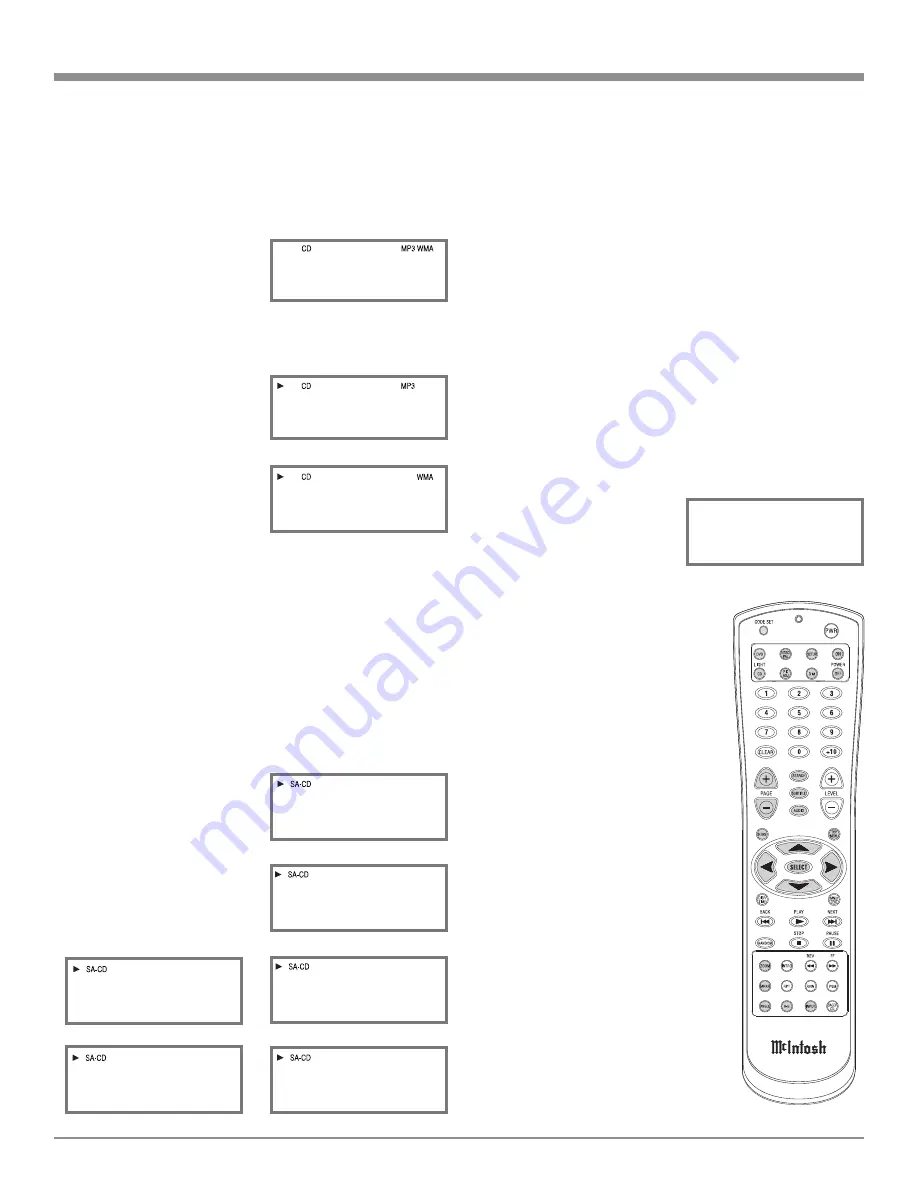
19
Display Brightness
The MCD500 Front Panel Information Display has two
brightness settings. To change from the default setting
(brightest of the two) perform the following:
1. If the MCD500 is playing a disc press the STOP
<
Push-button.
2. Press and hold the PAUSE
;
Push-button until the
brightness level of the two Front Panel Displays chang-
es, then release the PAUSE
;
Push-button.
Note: Depending on the brightness setting before press-
ing the push-button, the intensity will go from high
to low or low to high.
Resetting the MCD500
In the unlikely event the MCD500 stops functioning, the
microprocessors can be reset by performing the following:
1. Press and hold in the STOP
<
Push-button for ap-
proximately three seconds. The Front Panel Display
on the Left side will
indicate “INITIAL”,
release your finger from
STOP
<
Push-button.
Refer to figure 35.
2. Press and hold in the
STANDBY/ON Push-button for
approximately five seconds. Refer
to figure 6 on page 16.
3. When the STANDBY/ON LED is
no longer illuminated, release the
STANDBY/ON Push-button.
4. When the STANDBY/ON LED is
illuminated press the STANDBY/
ON Push-button, the MCD500 will
resume normal operation.
Note: This can be performed with
the MCD500 On or in the
Standby Mode.
MP3/WMA Disc Playback
The MCD500 has the ability of playing back MP3 and
WMA encoded discs. MP3/WMA allow more tracks on
the Disc by using the technique of lossy compression ap-
plied to the original audio information. The MP3/WMA
Track has lower audio quality
than the original recording.
Load a MP3/WMA disc into
the MCD500. Refer to figure
26.
1. Press the PLAY
Push-button to start Playback. Refer
to figures 27 and 28. After all the tracks have been
played the MCD500 will
stop.
Notes: 1. The MCD500
will indicate
either elapsed
time or remain-
ing time for each
track when play-
ing MP3/WMA
Discs.
2. When playing MP3/WMA Discs, the left side of
the Front Panel Information Display indicates
the total number of folders on the disc followed
by the Track Number or the Track Time.
Display Modes
The MCD500 Front Panel Information Display allows
for either Track or Time indications. To change from the
default setting of Track indication to Time, press the TIME
Push-button on the Front Panel or the DISP/TIME Push-
button on the Remote Control. Refer to figures 6 on page
16 and figure 36.
The Time Display Choices
are Single Track Elapse Time
(figures 29 and 30), Single
Track Remaining Time (fig-
ures 31 and 32) or Total Tracks
Remaining Time (figures 33
and 34).
How to Operate the MCD500, con’t
Figure 36
Figure 26
2 6 Tr
Figure 27
0 4 F
d
3 6 Tr
Figure 28
0 2 F
d
2 6 Tr
Figure 29
S I N G . E .
Figure 31
S I N G . R .
Figure 30
0 2 : 3 6
Figure 32
-0 1 : 1 3
Figure 33
T O T A L R .
Figure 34
-5 6 : 1 8
Figure 35
I N I T I A L




















