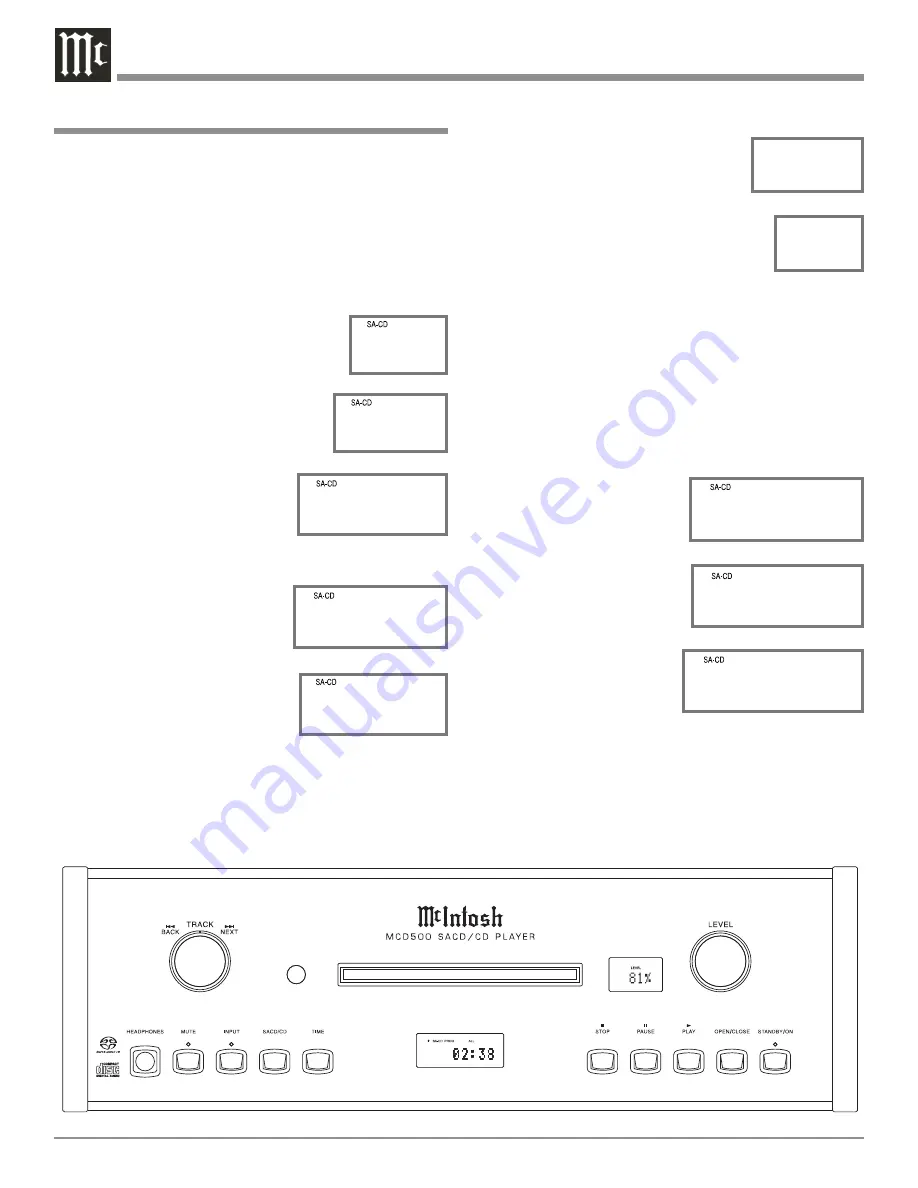
16
How to Operate the MCD500
Power On
The Red LED above the STANDBY/ON Push-button lights
to indicate the MCD500 is in Standby mode. To Switch
ON the MCD500, press the STANDBY/ON Push-button
on the Front Panel or the PWR (Power) Push-button on the
Remote Control. Refer to figures 6 and 16.
Note: When AC Power is initially applied to the MCD500
the unit will momentarily switch On and then go
into the Standby Mode.
How to Load a Disc
1. Press the OPEN/CLOSE Push-button.
The disc tray will slide out allowing a
disc to be loaded. Refer to figure 1.
2. Press the OPEN/CLOSE Push-button
and the disc tray will close. Refer
to figures 6, 2, 3 and 5. Loading of
disc’s Table of Contents (number of
tracks) will be indicated on the
Front Panel Information Display.
When a SACD Disc is loaded
the Front Panel Display will
scroll the Album Title first and
then display the number of tracks. Refer to figures 4 and
5.
Note: When a Disc is placed in the
tray and the PLAY Push-but-
ton is pressed, the tray will
close and the first track will
start playing.
How to Play a SACD Disc
With a disc already loaded into
the MCD500, press the PLAY
Push-button on the Front Panel of the MCD500 or Remote
Control. Refer to figures 6 and 16. The Disc will start play-
ing the first track of the SACD Layer.
To change from the default SACD Layer to CD Layer,
press the SACD/CD Push-button (on the
Front Panel or Remote Control) once to
see the current selection and a second
time to change the selection. Refer to
figures 6, 7, 8 and 16.
The Player will load the CD Table of
Contents (Number of tracks and Total Play-
ing Time) at this time. To start playing the
CD Layer press the PLAY
Push-button.
Notes: 1. Changing between the SACD and CD Layer can be
accomplished at any time by performing the above
procedure.
2. The default setting for SACD/CD Hybrid is to
play the SACD Layer. The default setting may be
changed to play the CD Layer instead. With the
MCD500 On and no disc loaded, press the SACD/
CD Push-button utill the Front Panel Display indi-
cates CD. Refer to figures 6, 9, 7 and 8.
3. Some SACD Disc(s)
have the abil-
ity of displaying
the Album Title and
Artist. With the disc
loaded, SACD Table
of Contents read and
the
disc stopped
,
press the MNU/TEXT
Push-button once for
scrolling the Title
and twice for scroll-
ing the Artist Name.
Display of the Artist
information is not
available during playback of the disc. Refer to
figures 10 and 11.
4. In a similar manner, some SACD Disc(s) have the
ability of scrolling the Track Number and Title by
pressing the MNU/TEXT Push-button
after
the
Track has started to play. Refer to figure 12.
Figure 6
Figure 5
1 2 T r
Figure 4
T I T L E : D
Figure 10
T I T L E : D
Figure 11
A R T I S T : J
Figure 1
O P E N
Figure 3
R E A D I N G
Figure 2
C L O S E
S A - C D
Figure 7
Figure 8
C D
Figure 9
N O D I S C























