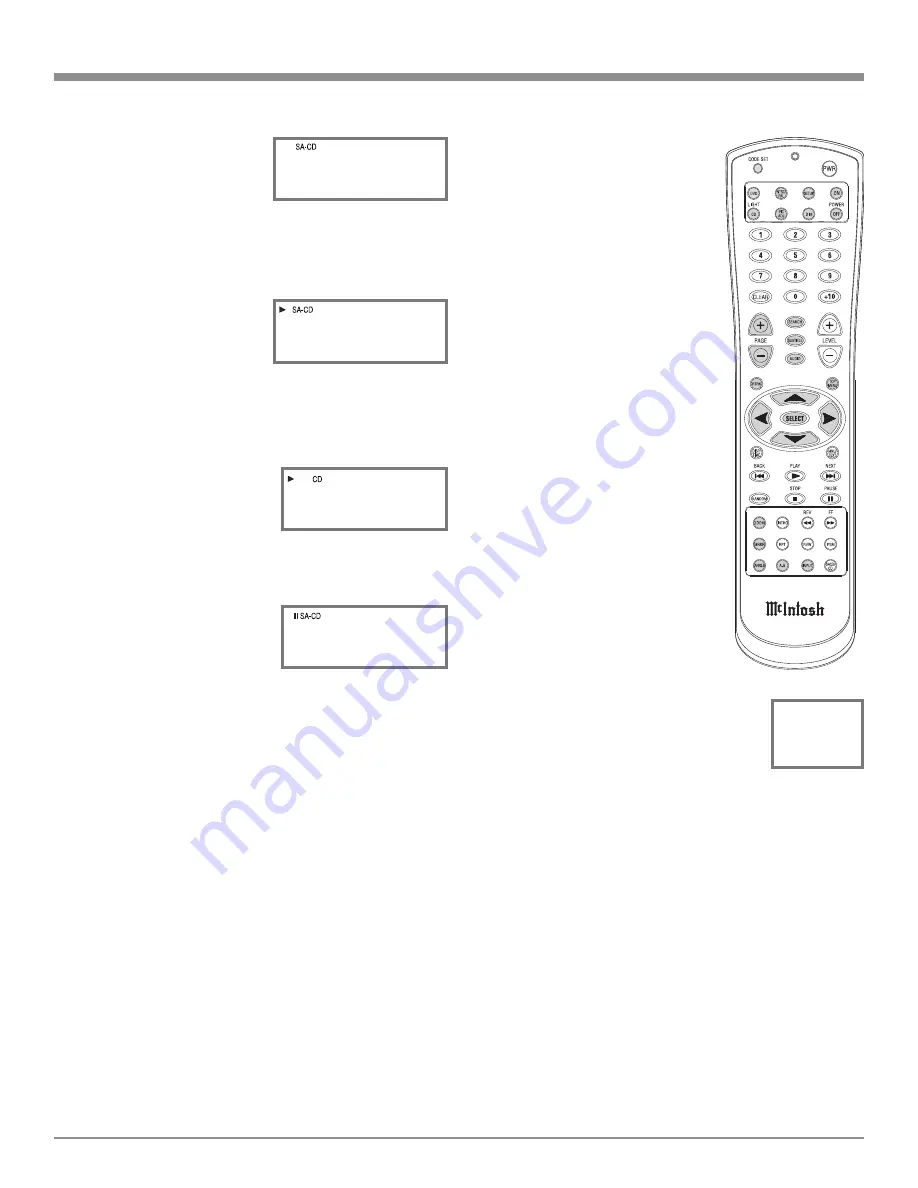
17
5. The Text Display
Mode may be can-
celed by pressing the
DSP/TIME Push-
button on the Remote
Control. Refer to figure 16.
6. One of the Track Time Modes may also be dis-
played instead of the Track Number, by pressing
the DSP/TIME Push-button on the Remote Con-
trol. Refer to figure
13. For additional
information on the
Time Display Modes
refer to “Display
Modes” on page 19.
How to Play a CD Disc
With a disc already loaded into the MCD500, press the
PLAY
Push-button on the
Front Panel of the MCD500 or
Remote Control. Refer to figures
6, 14 and 16.
How to Pause a Disc
This feature allows for the temporary stopping of disc
playback. Refer to figures 6, 15
and 16.
1. When playing a Disc, press
the PAUSE
;
Push-button to
temporarily stop playback.
2. Press the PLAY
Push-button to resume playing the
disc.
Track Back
Return to the beginning of the Track currently playing
by rotating the MCD500 Front Panel TRACK BACK
9
Control counterclockwise and then releasing the control
or momentarily pressing the BACK
9
Push-button on
the Remote Control. Rotate and hold the TRACK BACK
9
Control or press and hold the BACK
9
Push-button
for rapid selection of the desired previous Tracks. Refer to
figures 6 and 16.
Track Next
Advance to the next Track by rotating the MCD500 Front
Panel TRACK NEXT
:
Control clockwise and then re-
leasing the control or momentarily pressing the NEXT
:
Push-button on the Remote Control. Rotate and hold the
TRACK NEXT
:
Control or press and hold the NEXT
:
Push-button for rapid selection of the next desired
Track. Refer to figures 6 and 16.
How to Operate the MCD500
Fast Forward or Reverse
Using the Remote Control, press the
FF (Fast Forward)
8
or REV (Re-
verse)
7
Push-button to search back
and forth rapidly through a Track on
a disc. To return to normal playback
release the same FF (Fast Forward)
8
or REV (Reverse)
7
Push-button.
Refer to figure 16.
Stop Mode
Press the STOP
<
Push-button at
any time to stop Playback. To listen
to the disc again, press the PLAY
Push-button and playback will start
from the beginning of the disc.
Volume Level
The MCD500 has both Fixed and
Variable Output Level Connections.
The Variable Output Level Connec-
tions (Rear Panel and Front Panel
Headphone Jack) are controlled by
the Front Panel Level Control and the
LEVEL Push-buttons on the Remote
Control. Refer to figures 6, 16 and
17. The Front Panel Volume Level
Information Display will indicate the
Volume Level from 0 - 100%.
Note: When the Volume Level is 81%, the
Rear Panel Variable Outputs will be
at the same volume level as the Fixed
Outputs.
Mute
Press the MUTE Push-button to mute the audio (-50dB
down in level) at both the Fixed and Variable Output Con
-
nections on the Rear Panel. Refer to figure 6. The LED
above the MUTE Push-button will illuminate. Pressing the
MUTE Push-button a second time restores the audio at the
output connections and the LED will no longer be illumi-
nated.
Note: The Headphone Jack is not affected by the Mute
Function.
Direct Track Selection
The MCD500 Front Panel Display indicates the Disc Track
currently playing. Use the Remote Control NUMERIC
Push-button(s) to enter the desired Track Number. Refer
to pages 14 and 15 for additional information using the
Remote Control.
Figure 16
Figure 12
0 3 : S O N I
Figure 13
0 2 : 3 6
Figure 15
0 2 : 4 6
Figure 17
8 1 %
LEVEL
Figure 14
0 2 : 1 3






















