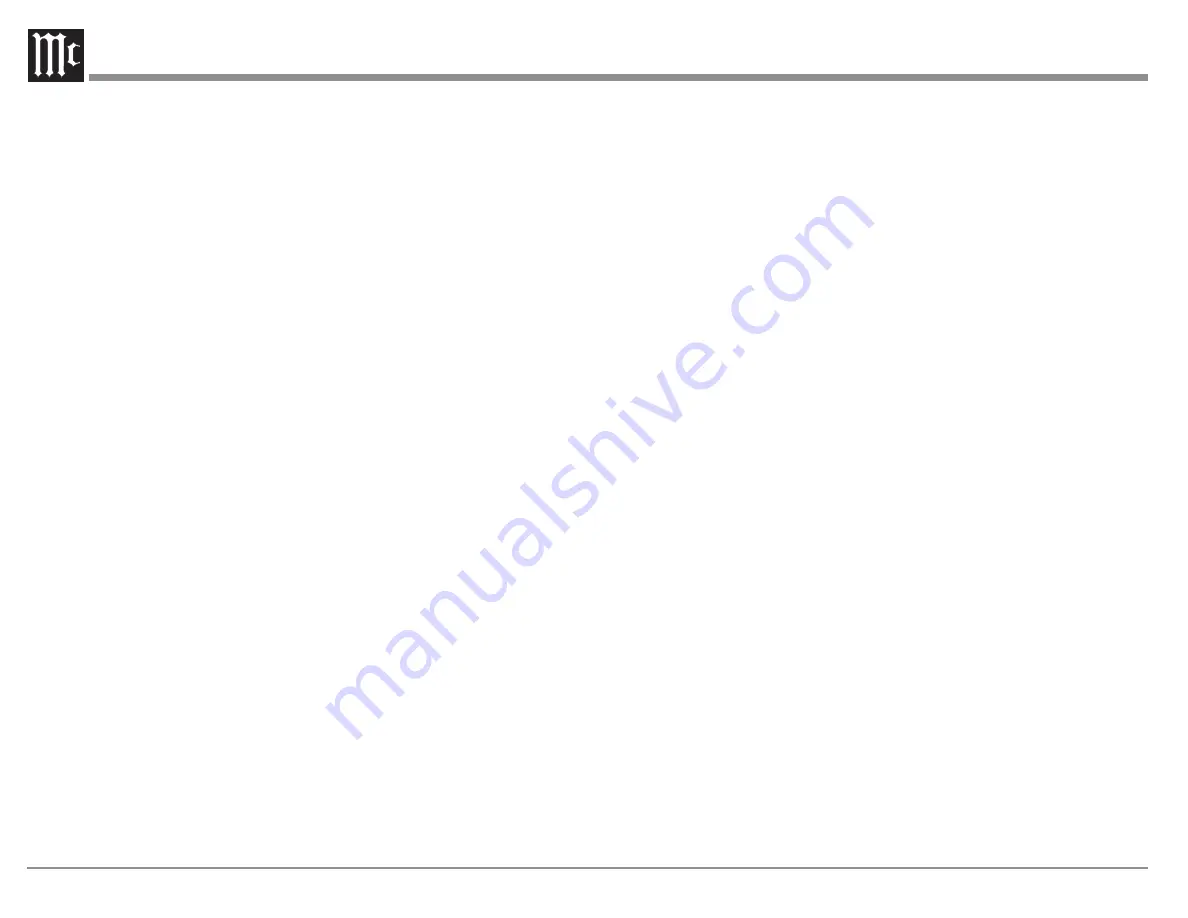
14
power command from that Trigger when that
Input is selected on the C8. Multiple Inputs
can be set as Triggers
•
Press the Left Knob to exit the menu. Changes
will be saved
Data Port Setup
Data Port connections allow the Remote Control
commands sent to the C8 to be sent to components
attached via the Data Ports. Data Port Setup defines
when to send that data based on the selected Input.
The default is “All Data” which will send data to
connected components whenever data is received.
The options for when to send data are:
•
All Data
•
Balanced
•
Unbal 1
•
Unbal 2
To assign an input to Data Port 1 or Data Port 2:
•
Scroll to “Setup: Data Ports” in the Setup
Menu
•
Press and hold the Left Knob for two seconds
•
Turn the Left Knob to select Data Port 1 or
Data Port 2 to edit
•
Turn the Right Knob to select the Input you
wish to work with that Data Port
•
Press the Left Knob to exit the menu. Changes
will be saved
Passthru
Using the Passthru feature on your McIntosh
Preamplifier allows your 2-channel system to be
incorporated into a multichannel system, typically
as the left and right front speakers. When the
source unit powers on, it will take control of your
preamplifier. The preamplifier will send the signal to
your amplifier and speakers at a volume controlled
by the source. In this case the source is a home
theater unit, preamp/processor or receiver. Your
preamplifier is now a slave to the source unit and
you cannot control the sound from this unit until the
source unit is shutoff or disconnected.
To Set Up a Passthru relationship:
•
Connect the Power Control output of the unit
you wish to use as the Source to the Passthru
input on your preamplifier.
•
Scroll to “Setup: PASSTHRU” in the Setup
Menu
•
Turn the Right Knob to select the Input to be
used by Passthru. The default is off. Other
choices are Balanced, Unbal 1 and Unbal 2.
Digital inputs (if added) and Phone inputs are
not available as input choices for Passthru.
Typically, you should choose the input that the
Master is connected to
Now when the source unit is powered on, a signal
will be sent to your preamplifier and the connected
input will play. That input will not be available to
play outside of the master/slave relationship unless
you change the setup.
For more information see “Passthru” on page 11.
RS232 Setup
The Setup menu for RS232 allows you to change
the default Baud rate setting of 115,200 to any of the
following: 9600, 19200, 38400, 57600. To change
the Baud rate:
•
Scroll to “Setup: RS232” in the Setup Menu
•
Turn the Right Knob to select the desired
Baud rate
•
Press the Left Knob to exit the menu. Changes
will be saved
For more information see “RS232” on page 9.
IR Codes Setup
The C8 can be controlled by a Remote Control
using Alternate Codes. The option to use Alternate
Codes is provided to avoid the conflict of with
another McIntosh Preamplifier or Processor that
may be in the same location. To set the C8 to
respond to Alternate Codes:
•
Scroll to “Setup: IR Codes” in the Setup
Menu
•
Turn the Right Knob to choose either Normal
(default) or Alternate
To use Alternate Codes with the C8 requires an
optional McIntosh Remote Control such as the
HR085 which can be set to utilize these codes.
Front IR Setup
If using an external IR receiver for the MAIN
ZONE in the same room as the C8, you may wish
to
disable the front IR sensor
. This will avoid
potential timing issues of receiving the Remote
Control’s commands from two different Inputs.
The front IR can be turned on/off by doing the
following:
•
If not already in Setup, press and hold the Left
Knob for two seconds
•
Turn Knob to the menu choice “SETUP:
Front IR”
•
Turn the Right Knob clockwise for Enabled
(on) or counterclockwise for Disable(off)
•
Press and release the Left Knob to exit the
Setup menu
This information and more can be found in “Wired
IR Input” on page 9.




















