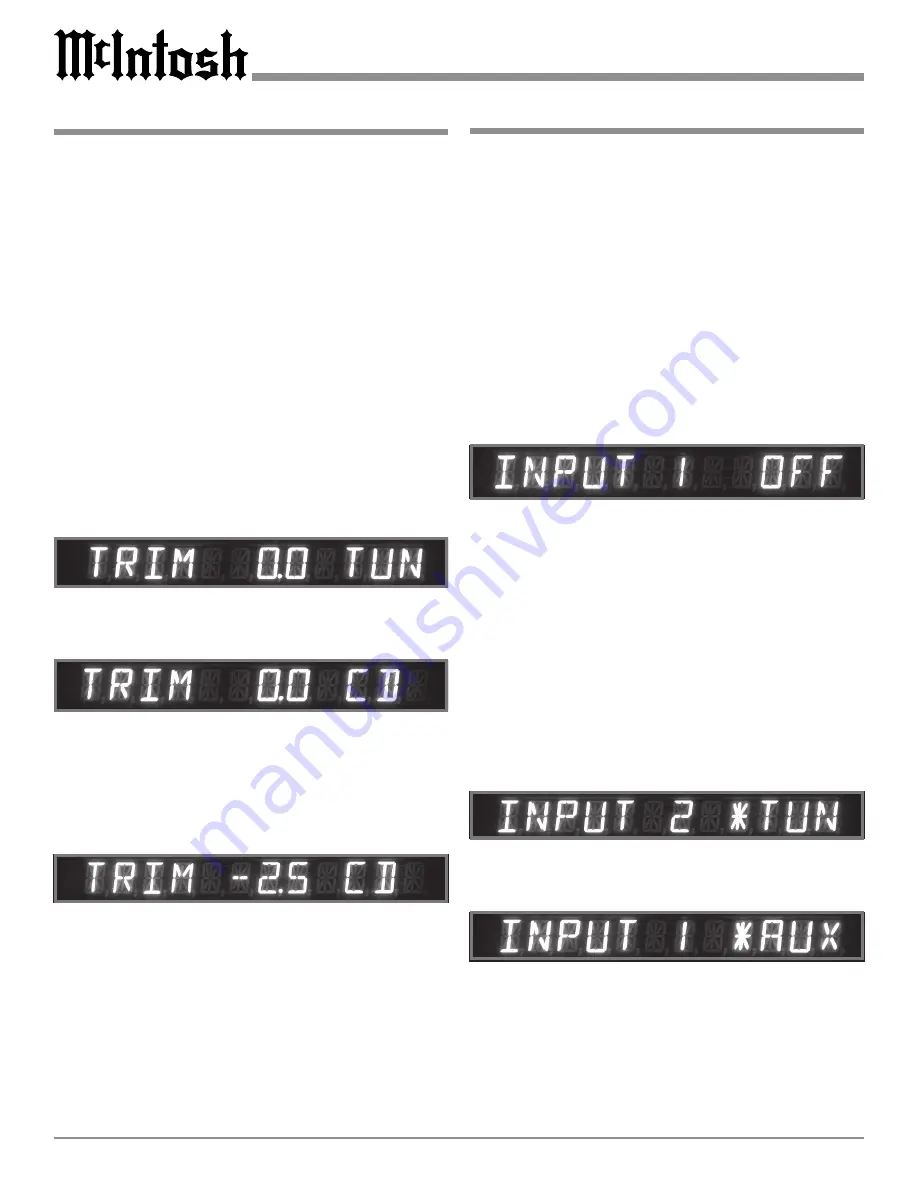
14
Input Trim Level
Various Source Components can have slightly different vol-
ume levels. This could result in the readjustment of the C46
Volume Control when changing Inputs. The C46 allows the
adjustment of input volume levels for each source. The
Tuner and CD Inputs are used in the following example.
Notes: The Trim range of adjustment in volume level is ± 6dB
and is retained in permanent memory until a change is
made. The Tuner Input Volume Level can serve as a
reference or choose another Input. The reference Input
Source should be set to a Trim Level of 0.0. The Tape/
VCR Output Levels are uneffected by any changes in
the Trim Settings.
1. Rotate the LISTEN Control to select the Tuner Input
and adjust the VOLUME Control to the desired listen-
ing level.
2. Press the SETUP Push-button to access the Setup
Mode.
3. Rotate the BALANCE (Menu) Control until the words
TRIM 0.0 TUN appears. Refer to figure 7.
Note: If the Tuner Trim Level is not 0.0 then rotate the
VOLUME Control until it is.
4. Rotate the LISTEN Control until the words TRIM 0.0
CD appears. Refer to figure 8.
5. Rotate the VOLUME Control or the Remote Control
Trim Level Push-buttons, until the Volume Level of the
CD Input is the same as the Tuner Volume Level. Refer
to figure 11. Figure 9 indicates a 2.5dB decrease in the
CD Level.
6. Repeat steps 3, 4 and 5 until all the Inputs with sources
connected to the C46 have the same relative volume lev-
els when switching between inputs.
7. Press the SETUP Push-button to exit the Setup Mode.
Note: A chart has been provided, on page 21 to record
changes made from the default settings.
Re-Title Inputs
The C46 has Audio Inputs numbered 1 thru 8. These inputs
already have assigned titles that will allow for immediate
hookup, operation and enjoyment.
If these starting assignments do not match up with com-
ponents in your system, they may be reassigned from the
default settings. The following example will illustrate how
to rename the AUX Input to PHONO. After completing the
steps below and input number 1 (AUX) is selected, the
Front Panel Alphanumeric Display will now indicate
PHONO.
Notes: 1. Unused Inputs may be switched Off so they will not
be available from the Front Panel, the Remote
Control or the Keypad. This is accomplished by
rotating the LISTEN Control counterclockwise,
instead of clockwise, to chose another Input Title in
the steps below. Refer to figure 10.
2. Additional Input Titles include TP2 (TAPE 2), LV, TV,
VCR2; and are available for all the Inputs except the
AUX Input. The AUX Input Titles include TAPE 2, LV,
TV and PH (PHONO). When an Input with a default
Title is changed, the Title will become available for
reassignment to another Input by rotating the LISTEN
Control counterclockwise. This allows for the
reorienting of adjacent Titles as the LISTEN or
RECORD Control are rotated.
1. Press the SETUP Push-button to access the Setup
Mode.
2. Rotate the BALANCE (Menu) Control until the words
INPUT 2
Ã
TUN appears. Refer to figure 11.
Note: The
Ã
Symbol indicates the default Input Title.
3. Rotate the RECORD Control until the words INPUT 1
Ã
AUX appears. Refer to figure 12.
4. Rotate the LISTEN Control clockwise until the Front
Panel Alphanumeric Display indicates INPUT 1 PH ap-
pears. Refer to figure 13.
Figure 8
Figure 9
Figure 7
Figure 10
Figure 12
Figure 11
























