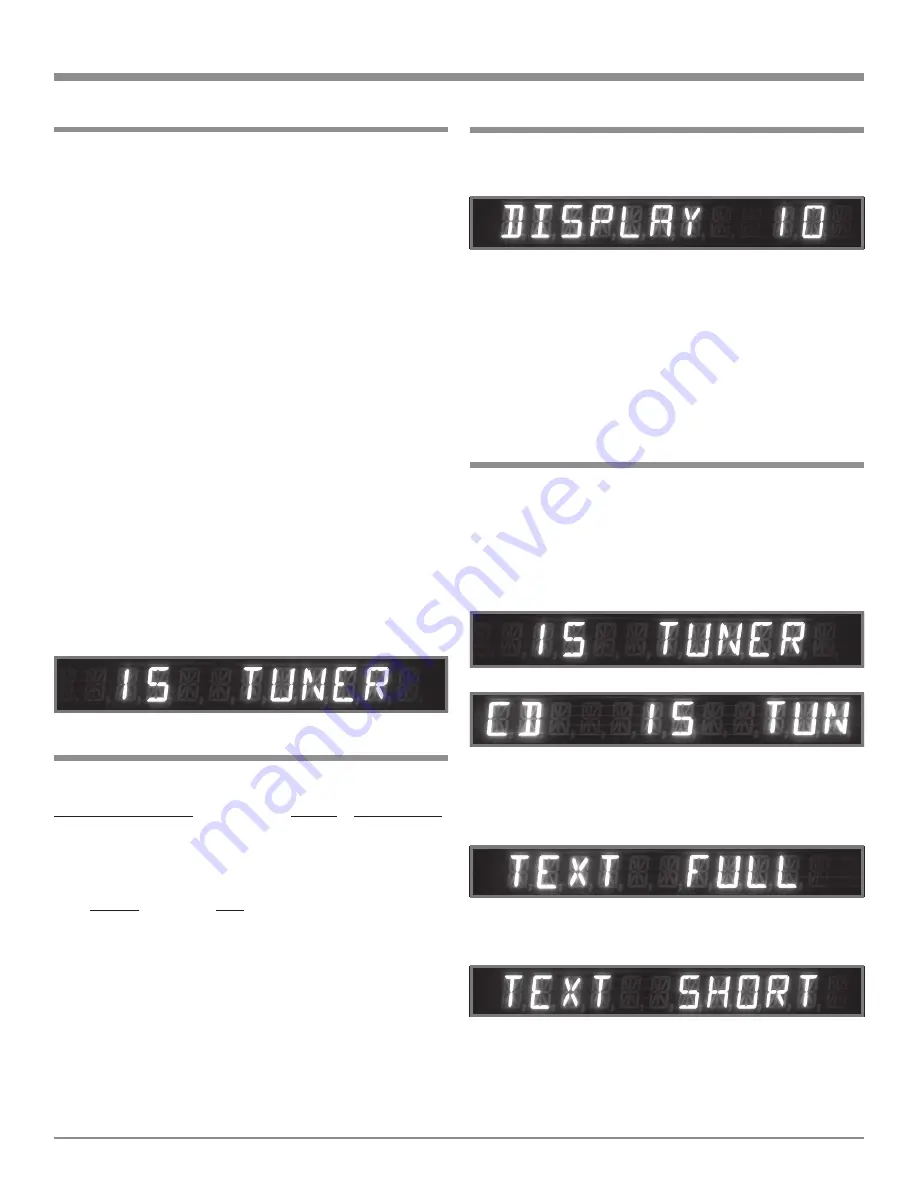
13
How to Operate the Setup Mode
This McIntosh C46 has been factory configured for imme-
diate use without the need for adjustments. Changes can be
made to the default settings. A Setup Feature is provided to
customize the operating settings using the Front Panel Al-
phanumeric Display. Refer to page 12.
1. Press the POWER Switch to ON, the Red LED above
the STANDBY/ON Push-button lights to indicate the
C46 is in Standby mode. To switch On the C46, press
the STANDBY/ON Push-button.
2. Press the C46 Front Panel SETUP Push-button. The
LED above the SETUP Push-button will illuminate and
the Front Panel Alphanumeric Display will indicate
DISPLAY 10. Refer to figure 1.
Note: The Front Panel Display will indicate DISPLAY 10
the first time. After the first time, it will display
whatever Setup Mode Menu Item was last
accessed.
3. Rotate the Front Panel BALANCE (Menu) Control and
notice that the Setup Mode advances through different
adjustment selections and one informational display.
Note: The C46 Front Panel Controls used during setup
may require clockwise or counterclockwise
rotation to access all options.
4. To exit from a specific Setup Mode, press the SETUP
Push-button. The LED above the SETUP Push-button
will extinguish and the Front Panel Display will revert
back to its normal display. Refer to figure 2.
Default Settings
Display Brightness
How to Operate the Setup Mode
Text Display Options
There are two choices for displaying the Input Names on
Front Panel Alphanumeric Display, TEXT FULL or TEXT
SHORT. The TEXT FULL Mode displays the Volume Set-
ting together with the name of the Listen Input Selected. Re-
fer to figure 3. The TEXT SHORT Mode displays the name
of Record Input Selected, the Volume Setting and the name
of the Listen Input Selected. Refer to figure 4.
1. Press the SETUP Push-button to access the Setup
Mode.
2. Rotate the BALANCE Control Knob until the words
TEXT FULL appears. Refer to figure 5.
3. Rotate the LISTEN Switch Knob until the display indi-
cates TEXT SHORT. Refer to figure 6.
4. Press the SETUP Push-button to exit the Setup Mode.
The following listings indicate the default settings and the
page number for instructions on how to change a setting.
Setup Function Name
Setting
Page Number
Alphanumeric Display Brightness
10
13
Text Length
Full
13
Trim (Input Level)
00
14
Input:
14
Number
Title
1 ........................ AUX
2 ........................ TUNER
3 ........................ CD
4 ........................ CD2
5 ........................ DVD
6 ........................ SAT
7 ........................ VCR
8 ........................ TAPE
Volume Display
Percentage
15
Auto Tone
Off
15
Remote (Control Type)
Normal
15
Version (C46 Firmware)
_ . _ _
15
The Front Panel Alphanumeric DISPLAY Brightness may
be varied from 1 (Dim) to 15 (Bright). Follow the steps be-
low for changing the brightness. Refer to figure 1.
1. Press the SETUP Push-button to access the Setup
Mode.
2. Rotate the Front Panel BALANCE (Menu) Control un-
til the word DISPLAY 10 appears.
3. Rotate the LISTEN Control until the desired Display
Brightness is achieved.
4. Press the SETUP Push-button to exit the Setup Mode.
Figure 2
Figure 1
Figure 4
Figure 5
Figure 6
Figure 3
























