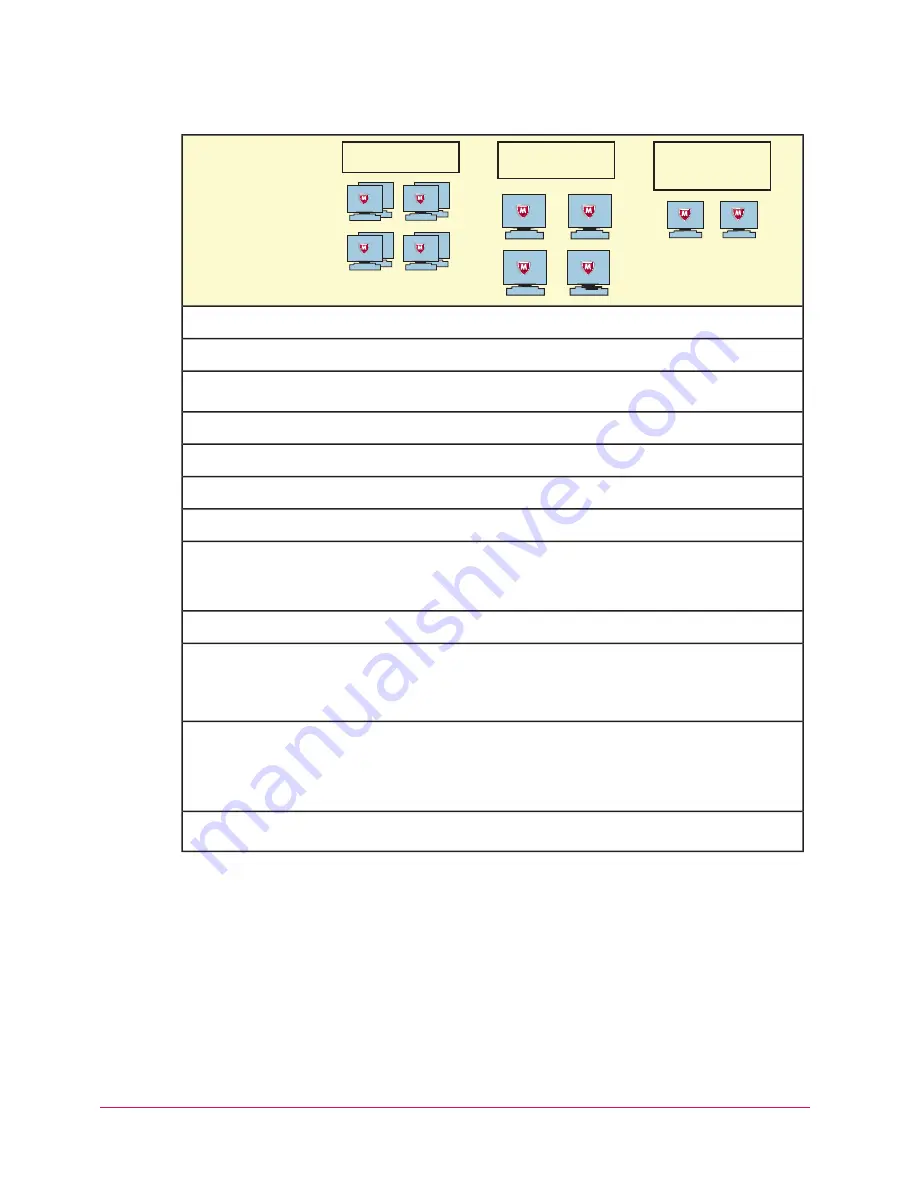
McAfee Total Protection Service Product Guide
17
Customize policies
After installation, Total Protection Service protects client computers from threats immediately
by using the security settings configured in the McAfee Default policy. However, you might
want to change the way some features are implemented for some or all of the computers on
your account. For example, you might want to set up a list of programs you consider safe or
have computers check for updates every four hours.
Policies are made up of security settings that define how the client software operates on client
computers. Policy management allows you to assign different levels and types of protection to
different users. If you have created groups, you can assign a unique policy to each group or
one policy to all groups.
Policy setting
Daily
Daily
Weekly
On-Demand Scan
Enabled
Enabled
Enabled
Enable outbreak response
Enabled
Enabled
No
Scan within archives during
on-access scans
4 hours
4 hours
12 hours
Check for updates every
Prompt
Protect
Prompt
Spyware Protection Mode
Nmap remote admin tool
None
None
Approved Programs
Prompt
Protect
Protect
Firewall Protection Mode
Enabled
No
Enabled
Use Smart Recommen-
dations to automatically
approve common Internet
applications
Trusted network
Untrusted network
Trusted network
Connection Type
None
AOL Instant Messenger
Allowed Internet
Applications
•
AOL Instant
Messenger
•
GoogleTalk
Access to Sites, Access to
Downloads (Web Filtering)
•
Red — Warn
•
Red — Block
•
Red — Block
•
•
•
Yellow — Warn
Yellow — Allow
Yellow — Block
•
•
•
Unrated — Warn
Unrated — Warn
Unrated — Allow
Enabled
Enabled
Enabled
Block phishing pages (Web
Filtering)
Home Office Group
On-site client computers
Administrative Group
Site and group
administrators
Sales Team Group
Laptops
Introducing Total Protection Service
Management with the SecurityCenter
CBS100083_McAfeeProdGde_12-10 17
12/20/10 8:51 AM






























