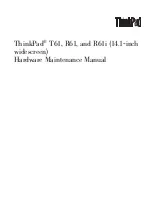User Guide
25
Using ActiveShield
Pegasus 4.0 or later
NOTE
E-mail scanning is not supported for these e-mail clients:
Web-based, IMAP, AOL, POP3 SSL, and Lotus Notes.
However, ActiveShield scans e-mail attachments when they
are opened.
If you disable the
Scan e-mail and attachments
option, the
E-mail Scan options and the WormStopper options (
Figure 2-1
on page 26
) are automatically disabled. If you disable
outbound e-mail scanning, the WormStopper options are
automatically disabled.
If you change your e-mail scanning options, you must restart
your e-mail program to complete the changes.
Inbound e-mail
If an inbound e-mail message or attachment is detected, ActiveShield performs the
following steps:
Tries to clean the detected e-mail
Tries to quarantine or delete an uncleanable e-mail
Includes an alert file in the inbound e-mail that contains information about the
actions performed to remove the possible threat
Outbound e-mail
If an outbound e-mail message or attachment is detected, ActiveShield performs
the following steps:
Tries to clean the detected e-mail
Tries to quarantine or delete an uncleanable e-mail
NOTE
For details about outbound e-mail scanning errors, see the
online help.
Disabling e-mail scanning
By default, ActiveShield scans both inbound and outbound e-mail. However, for
enhanced control, you can set ActiveShield to scan only inbound or outbound
e-mail.
To disable scanning of inbound or outbound e-mail:
1
Right-click the McAfee icon, point to
VirusScan
, and then click
Options
.
2
Click
Advanced
, then click the
E-mail Scan
tab (
Figure 2-1
).
3
Deselect
Inbound e-mail messages
or
Outbound e-mail messages
, then click
OK
.
Содержание Internet Security Suite
Страница 1: ...User Guide...
Страница 10: ...Contents x McAfee Internet Security Suite software...
Страница 16: ...Introduction 16 McAfee Internet Security Suite software...
Страница 140: ...McAfee SpamKiller 140 McAfee Internet Security Suite software...