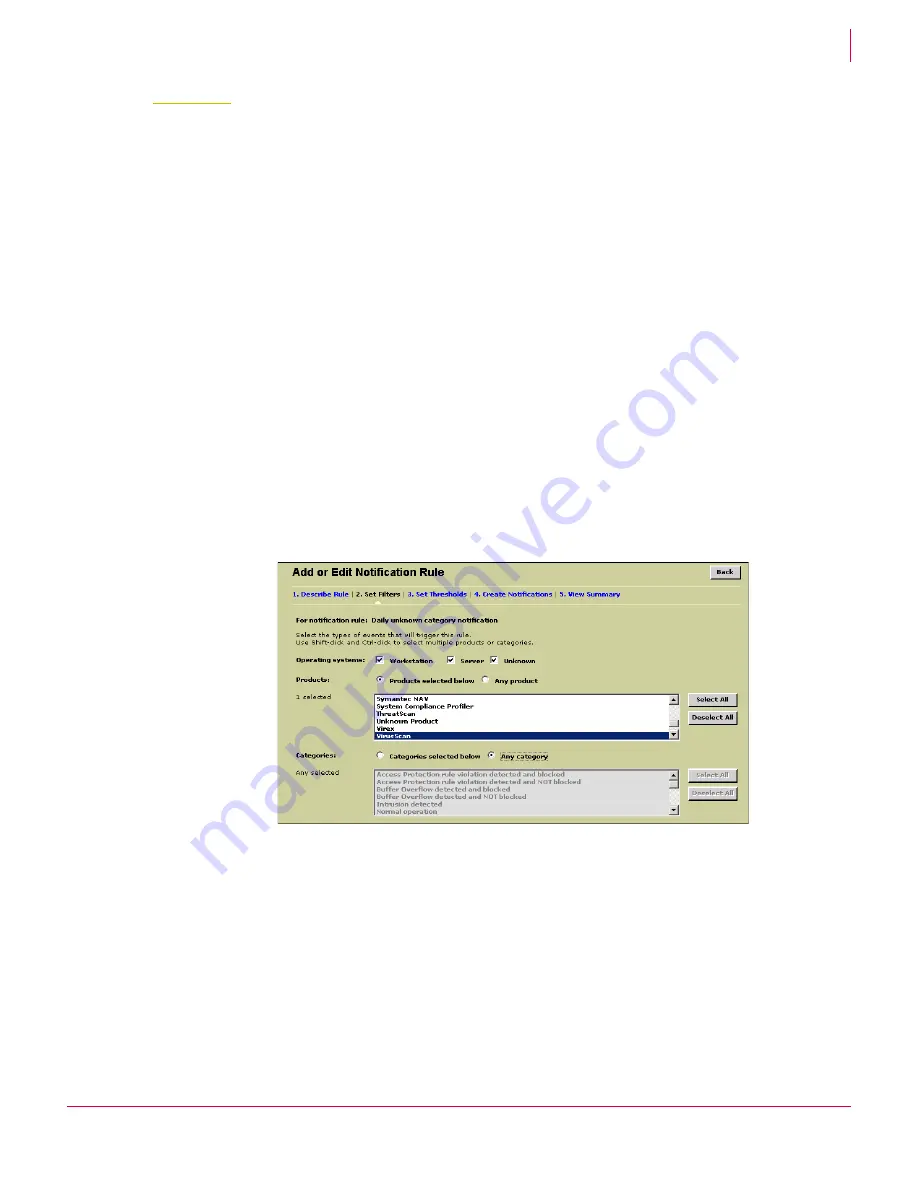
116
ePolicy Orchestrator
®
3.6 Walkthrough Guide
Advanced Feature Evaluations
ePolicy Orchestrator Notification
9
S
T
E
P
2
Create a rule for any VirusScan Enterprise event
You can create a variety of rules to handle nearly any category of events that are
received from your managed security products. For more information, see the
ePolicy
Orchestrator 3.6 Product Guide
.
1
Click the
Rules
tab, then click
Add Rule
to begin the
Add or Edit Notification Rule
wizard.
2
On the
Describe Rule
page, leave the default (
Directory
) for the
Defined At
text box. You
can define rules for the
Directory
or any site within the
Directory
.
3
Provide a name for the rule in the
Rule Name
text box. For example,
Virus Detected
.
4
Provide a description of the rule in the
Description
text box. For example,
Viruses
detected by VirusScan Enterprise
, then click
Next
.
5
On the
Set Filters
page:
a
Leave all
Operating systems
checkboxes selected.
b
Under
Products
, select
VirusScan
.
c
Under
Categories
, select
Any category
above the list, then click
Next
.
So far the configurations you’ve made specify the rule to apply to any VirusScan
event occurring on any managed system within the
Directory
.
Figure 9-2 Set Filters page
Содержание ePolicy Orchestrator
Страница 2: ......






















