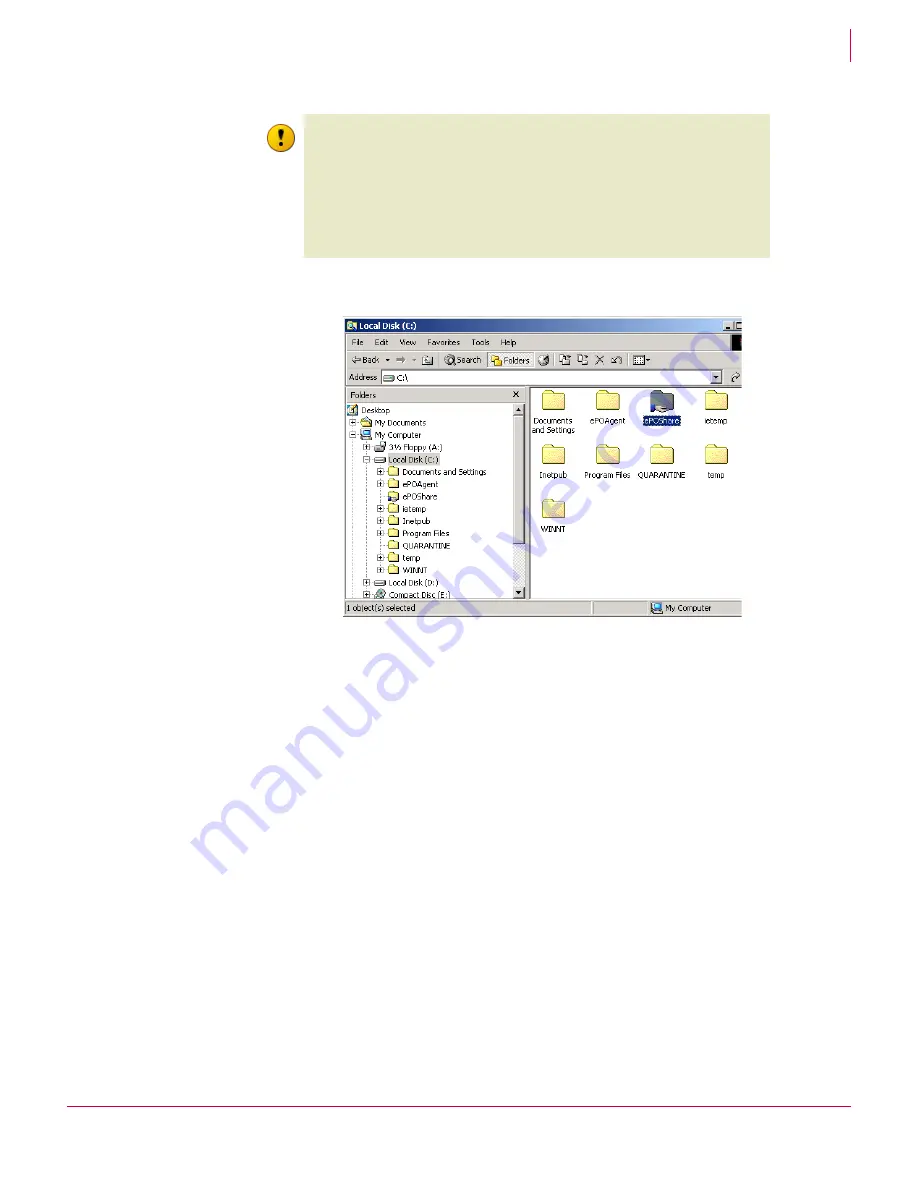
99
ePolicy Orchestrator
®
3.6 Walkthrough Guide
Installing and setting up
Installing agent manually on client systems
8
4
Click
OK
to accept all other defaults and enable sharing for this folder.
2
Add the distributed repository to the ePolicy Orchestrator
server
Once you have created the folder to use as the UNC share, add a distributed repository
to the ePolicy Orchestrator repository and point it at the folder you created.
To add the distributed repository:
1
From the console tree, click
Repository
.
2
Select
Add distributed repository
from in the details pane
Repository
pane.
3
Click
Next
at the first page of the wizard.
Caution
Creating a UNC share in this way could be a potential security problem in a production
environment, because it allows everyone on your network access to the share. If
creating a UNC folder in a production environment, or if you are not sure that your
network test environment is secure, be sure to take extra security precautions as
necessary to control access to the shared folder. Client systems only require read
access to retrieve updates from the UNC repository, but administrator accounts,
including the account used by ePolicy Orchestrator to replicate data, require write
access. See your Microsoft Windows documentation on how to configure security
settings for shared folders.
Figure 8-7 Microsoft Explorer
Содержание ePolicy Orchestrator
Страница 2: ......






























