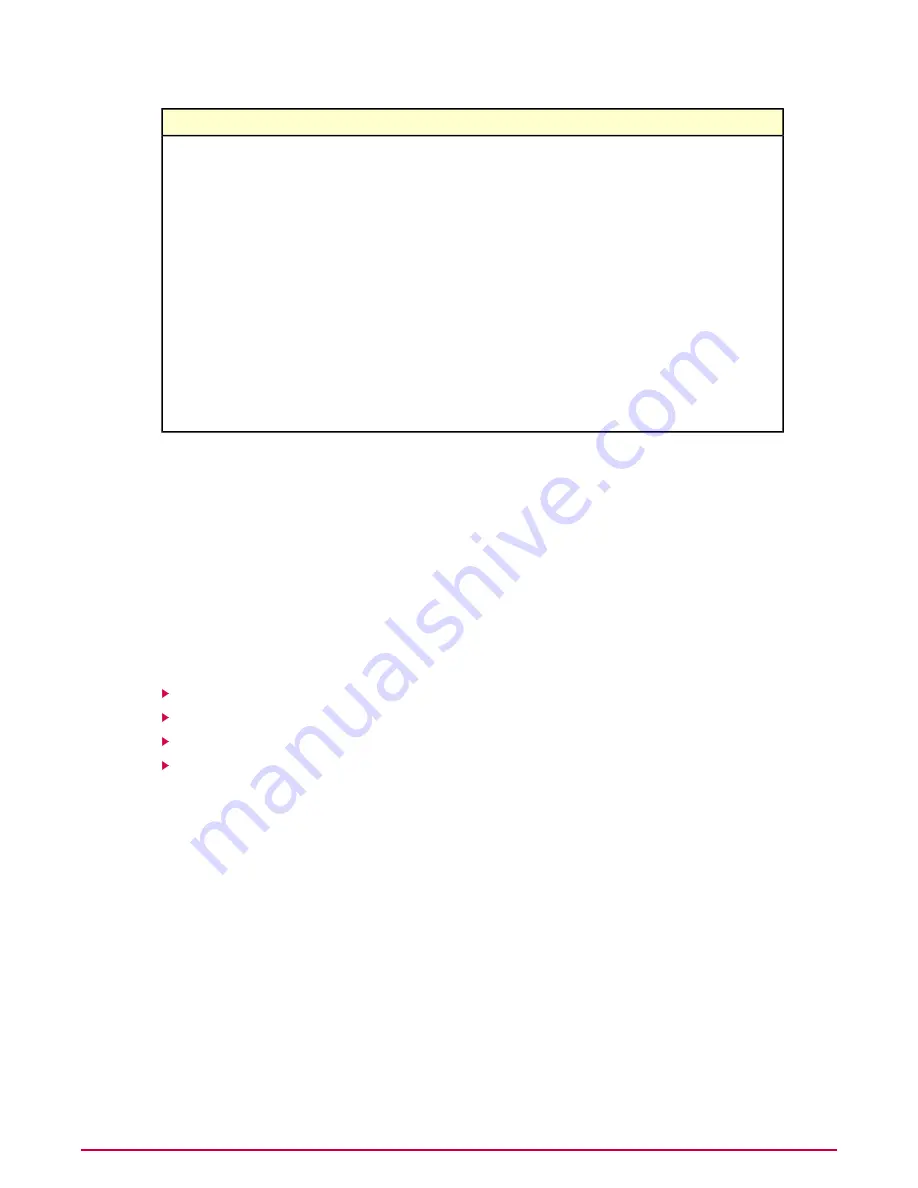
Do this...
To do this...
Click Delete in the selected assignment row.
Delete a policy
assignment rule
Click Edit Settings for the selected assignment. The Policy Assignment Builder wizard opens.
Work through each page of this wizard to modify this policy assignment rule.
Edit a policy
assignment rule
Click Export. The Download Policy Assignment Rules page opens, where you can view or
download the PolicyAssignmentRules.xml file.
Export policy
assignment rules
Click Import. The Import Policy Assignment Rules dialog box opens, from which you can
browse to a previously downloaded PolicyAssignmentRules.xml file. You are prompted to choose
Import policy
assignment rules
which rules included in the file to import. You can select which rules to import and, if any rules
in the file have the same name as those already in your Policy Assignment Rules list, you can
select which to retain.
Click Edit Priority. The Policy Assignment Rule | Edit Priority page opens, where you change
the priority of policy assignment rules using the drag-and-drop handle.
Edit the priority of a
policy assignment
rule
Click > in the selected assignment row.
View the summary of
a policy assignment
rule
How multi-slot policies work
Multi-slot policies are used when a policy setting needs to be shared among users or system
groups. Grant Key policy is a multi-slot policy. An ePO administrator can add multiple grant key
policies to users or system groups restricting the assignment of keys to authorized users only.
The policy instances are automatically combined into one effective policy.
Multi-slot policies obey the ePolicy Orchestrator laws of inheritance within a System Tree (see
ePolicy Orchestrator Product Guide for more details).
Tasks
Assigning multiple instances of Grant Key policy through System Tree
Assigning multiple instances of Grant Key policy to user(s) using ePO 4.5
Viewing effective policy assigned to systems
Viewing effective policy assigned to users
Assigning multiple instances of Grant Key policy through System
Tree
Use this task to assign multiple instances of Grant Key policy to a system.
Task
For option definitions, click ? in the interface.
1
Click Menu | Systems | System Tree | Assigned Policies, then select the Product as
Endpoint Encryption for Files and Folders 4.0.0. Each assigned policy per category
appears in the details pane.
2
Locate the Grant Key policy category, then click Edit Assignment. The Policy Assignment
page appears.
3
Click New Policy Instance. The new policy instance Policy 2 is added in the Policy
Assignment page
Configuring EEFF policies using ePO
How multi-slot policies work
25
McAfee Endpoint Encryption for Files and Folders version 4.0.0 Product Guide






























