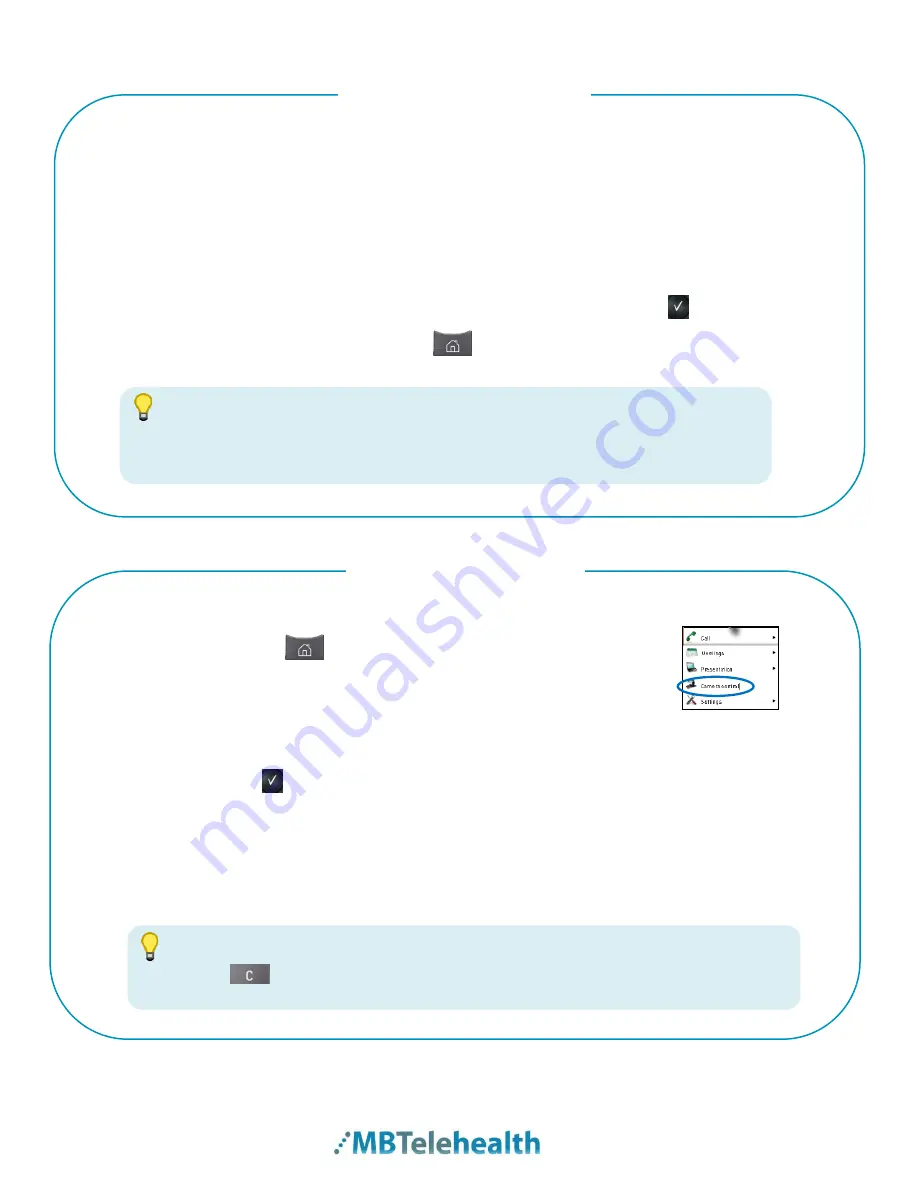
MBTelehealth
–
SX20 Quick Set with TRC5 Remote User Guide
Page 7 of 20
Camera presets are useful when images from many different camera positions and
video sources are to be viewed by the far end site(s). Presets are used to switch camera
positions quickly and easily without having to manually move the camera.
(Note: The presets on the mobile carts will need to be modified each time as carts are
typically moved from room to room)
1
Press the
arrow
or
zoom
key and the softkeys will appear on the bottom of your
screen.
2
Select
Camera Presets
, select the desired preset and press
OK
.
Alternately you can press the
Home
key
,
to select
Camera Control,
Camera Presets,
and then select the
desired preset by pressing
OK.
1.
Move the camera to the desired position using the
arrow
keys and the
zoom +/-.
2.
Press
Home
and
then select
Camera Control
from the menu
on the left of the screen.
3.
Select the
Camera Presets
softkey.
4.
Scroll down using the arrow key and select
Edit Camera Presets
.
5.
Click
OK
or click the
forward arrow
to bring up the preset listing.
6.
Scroll down to the first
Not Defined
preset.
7.
Click the forward arrow and enter the name using the keypad on the remote.
8.
Hit the down arrow and select
Save New Preset
.
To get back to near end camera control, press the back arrow on the remote.
At any time you can use the back arrow to “exit” or “back out” of a menu.
Use Camera Presets
Add a New Preset
TIP
Use the key to remove characters in a text field.
TIP
TIP




















