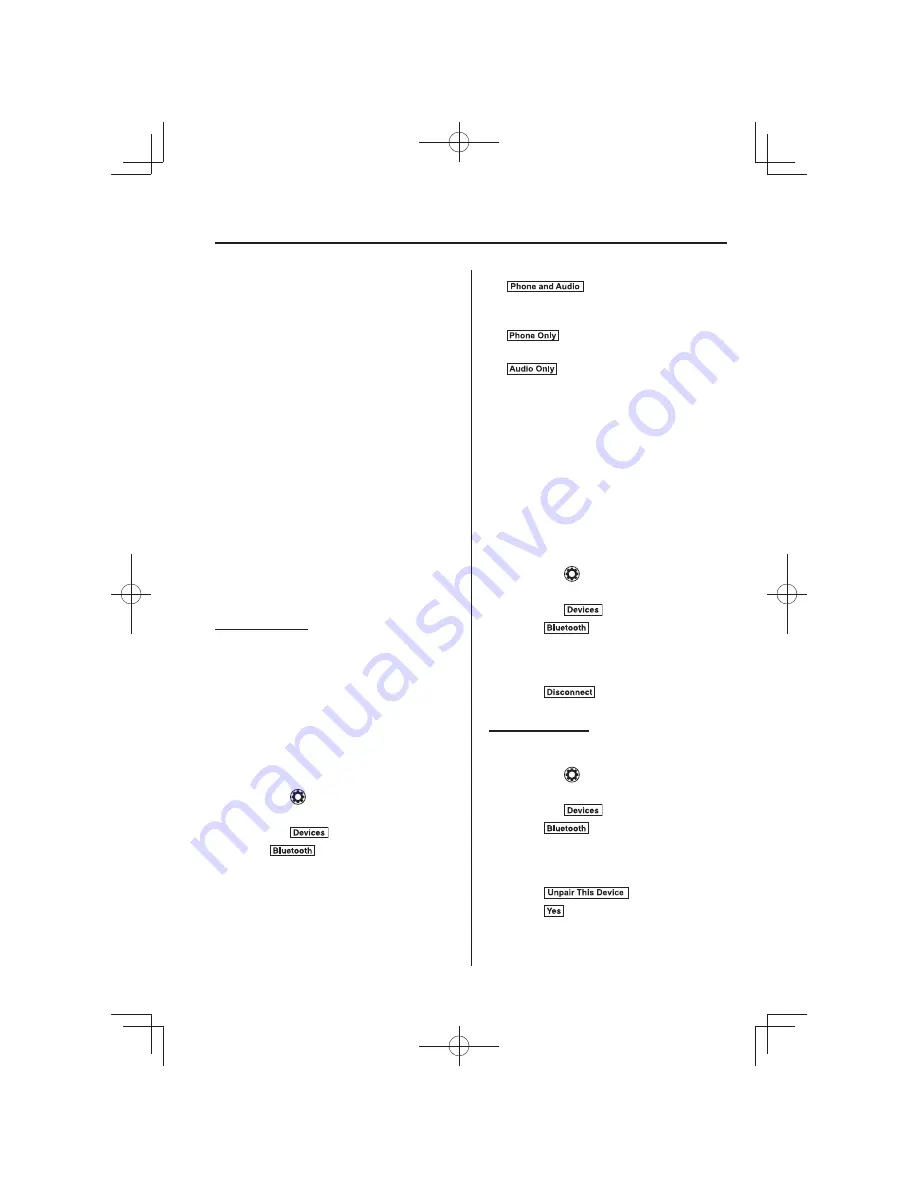
5–95
Interior Features
Bluetooth
®
After a device is registered, the system
automatically identi
¿
es the device. By
activating Bluetooth
®
Hands-Free again, or
by activating Bluetooth
®
Hands-Free
¿
rst
after switching the ignition from OFF to
ACC, the device connection condition is
indicated in the center display.
IMPORTANT note about pairing and
automatic reconnection:
y
If pairing is redone on the same
mobile phone device,
¿
rst clear
“Mazda” displayed on the Bluetooth
®
setting screen of the mobile device.
y
When the OS of the device is updated,
the pairing information may be deleted.
If this happens, reprogram the pairing
information to the Bluetooth
®
unit.
y
Before you pair your device, make sure
that Bluetooth
®
is “ON”, both on your
phone and on the vehicle.
Device selection
If several devices have been paired, the
Bluetooth
®
unit links the device last
paired. If you would like to link a different
paired device, it is necessary to change the
link. The order of device priority after the
link has been changed is maintained even
when the ignition is switched off.
Connecting other devices
1. Select the
icon on the home screen
to display the Settings screen.
2. Select the
tab.
3. Select
.
4. Turn the Bluetooth
®
setting on.
5. Select the name of the device you
would like to connect.
6.
selection
Connects both devices as hands-free
and Bluetooth
®
audio.
selection
Connects as a hands-free device.
selection
Connects as Bluetooth
®
audio.
NOTE
The following functions can be used for
the Hands-free or audio.
y
Hands-free: Phone calls and E-mail/
SMS
y
Audio: Bluetooth
®
audio, Pandora
®
,
Aha™, Stitcher™ radio
Disconnecting a device
1. Select the
icon on the home screen
to display the Settings screen.
2. Select the
tab.
3. Select
.
4. Turn the Bluetooth
®
setting on.
5. Select the device name which is
currently connected.
6. Select
.
Deleting a device
Selecting and deleting devices
1. Select the
icon on the home screen
to display the Settings screen.
2. Select the
tab.
3. Select
.
4. Turn the Bluetooth
®
setting on.
5. Select the device name which you
would like to delete.
6. Select
.
7. Select
.
Mazda3̲8FA4-EA-15G̲Edition2.indb 95
Mazda3̲8FA4-EA-15G̲Edition2.indb 95
2015/07/16 8:45:58
2015/07/16 8:45:58
Содержание 3-sport 2016
Страница 128: ...3 52 MEMO Mazda3 8FA4 EA 15G Edition2 indb 52 Mazda3 8FA4 EA 15G Edition2 indb 52 2015 07 16 8 44 16 2015 07 16 8 44 16...
Страница 131: ...4 3 MEMO Mazda3 8FA4 EA 15G Edition2 indb 3 Mazda3 8FA4 EA 15G Edition2 indb 3 2015 07 16 8 44 16 2015 07 16 8 44 16...
Страница 291: ...5 29 MEMO Mazda3 8FA4 EA 15G Edition2 indb 29 Mazda3 8FA4 EA 15G Edition2 indb 29 2015 07 16 8 45 26 2015 07 16 8 45 26...
Страница 303: ...5 41 MEMO Mazda3 8FA4 EA 15G Edition2 indb 41 Mazda3 8FA4 EA 15G Edition2 indb 41 2015 07 16 8 45 32 2015 07 16 8 45 32...
Страница 313: ...5 51 MEMO Mazda3 8FA4 EA 15G Edition2 indb 51 Mazda3 8FA4 EA 15G Edition2 indb 51 2015 07 16 8 45 40 2015 07 16 8 45 40...
Страница 325: ...5 63 MEMO Mazda3 8FA4 EA 15G Edition2 indb 63 Mazda3 8FA4 EA 15G Edition2 indb 63 2015 07 16 8 45 46 2015 07 16 8 45 46...
Страница 329: ...5 67 MEMO Mazda3 8FA4 EA 15G Edition2 indb 67 Mazda3 8FA4 EA 15G Edition2 indb 67 2015 07 16 8 45 48 2015 07 16 8 45 48...
Страница 482: ...6 78 MEMO Mazda3 8FA4 EA 15G Edition2 indb 78 Mazda3 8FA4 EA 15G Edition2 indb 78 2015 07 16 8 46 51 2015 07 16 8 46 51...
Страница 574: ...8 50 MEMO Mazda3 8FA4 EA 15G Edition2 indb 50 Mazda3 8FA4 EA 15G Edition2 indb 50 2015 07 16 8 47 24 2015 07 16 8 47 24...






























