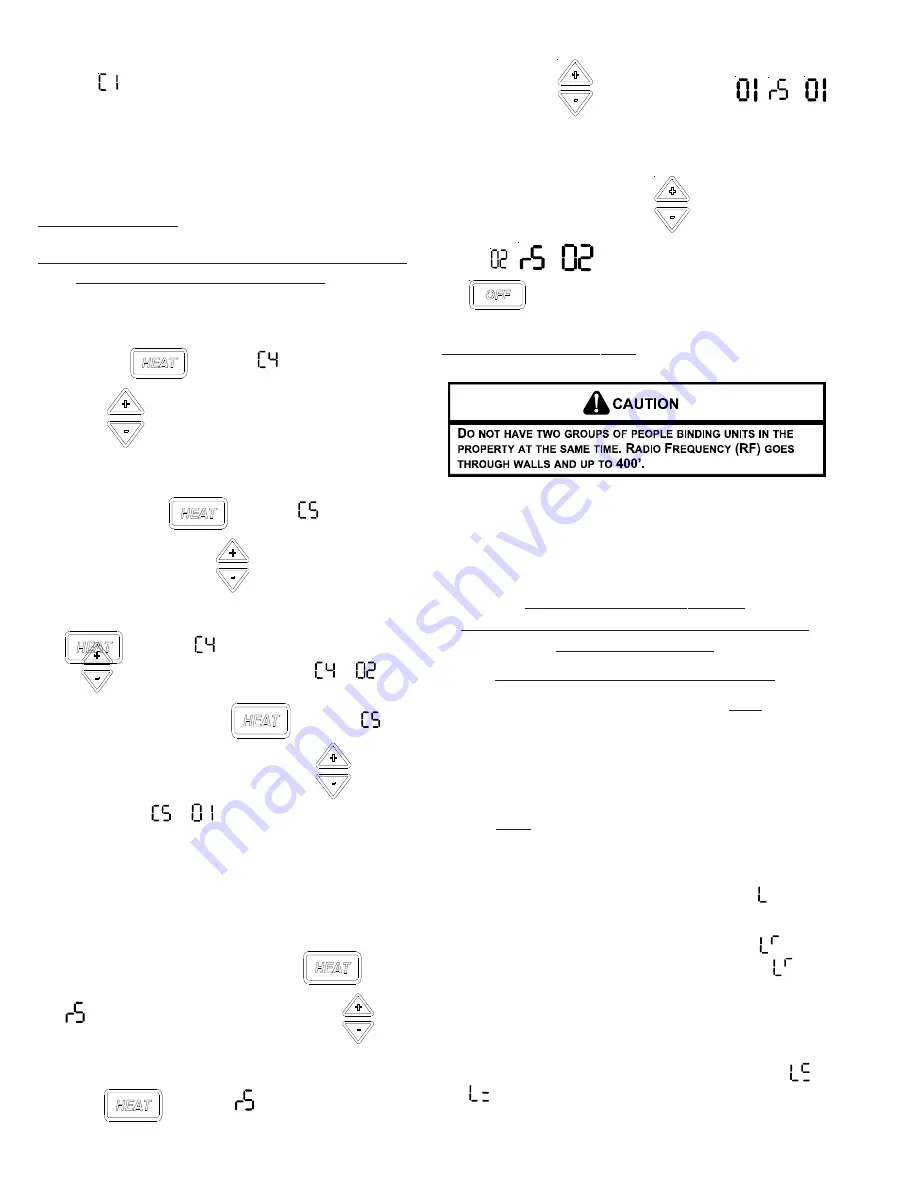
10
The display will alternate between displaying the feature
code
and the option code
0
(factory default setting)
.
Press the HEAT button one time to get into C1 mode
and then the display will alternate between C1 and 0 -
the factory default. If an RF DS01* has been bound to
the unit the display will alternate between C1 and rE.
The
lower right dot on the display will flash.
DP01* or DL01E
Entering Room Number
(Skip if not using
DP01* Front Desk Platform)
1. The PTAC control can be set for a 4-digit room
number. To select the first two digits (floor), press
the
HEAT
key until
appears, then press
the up
down arrows to select the first two digits.
2. To select the last two digits of the room number,
press the
HEAT
key until
appears, then
press the up and down
arrows to select the last
2 digits of the room number.
For example for Room “
201
”, press the
HEAT
key until
appears, then press the
up
down arrows to select “02”:
=
.
Next to select the last two digits of the room
number, press the
HEAT
key until
appears, then press the up and down
arrows to
select “01”:
=
.
3. If a room contains more than one unit (a suite), a suffix
must also be entered to identify which unit is in the
main room and which unit(s) are in bedroom(s). Master
unit ALWAYS MUST have a 01 suffix and slaves a suffix
or 02, 03, etc. To select the room # suffix, while still in
configuration mode, press the HEAT
key until
appears. Then press the up and down
arrows
to select the room # suffix. Example: For the unit
serving the main living area in room 224, press the
HEAT
key until
appears, then press the
up and down
arrow keys to select
(
=
appears in the display).
For the bedroom unit closest to the main room in room
224, press the up and down
arrow keys to select
02
(
=
appears in the display) Press the
key to exit configuration mode.
Binding of RF Devices
IMPORTANT NOTE:
If wireless platform DP01* or DL01E are
being utilized, then room numbers MUST BE CONFIGURED in
the control board prior to binding wireless devices.
DO NOT ATTEMPT TO BIND
MORE THAN ONE ROOM AT A TIME AT THE
SAME PROPERTY!!!
RF TRANSMITS THROUGH WALLS.
The wireless devices (DS01G and or DD01E must be bound
to the PTAC DT01* control for proper in-room communication.
Ensure the unit is powered but in the OFF position.
NOTE:
Both the DS01
G
and the DD01
E
must be bound to
the PTAC unit during the same “learn” operation.
If you need to rebind one device - then you
must rebind both devices during the same
learn mode event.
All must be bound at one time.
1. Press and hold OFF button on the PTAC until appears.
2. Press and then immediately release the white tactile
button on the back of the DS01* thermostat.
should
now be displayed on the PTAC LED display. If
does
not show on the display in 1-2 seconds, then press and
release the white button a second time. Skip this step
if there is no thermostat.
3. Press and then immediately release the white tactile
button on the back of the DD01* motion sensor.
or
should now be displayed on the PTAC LED display.
















