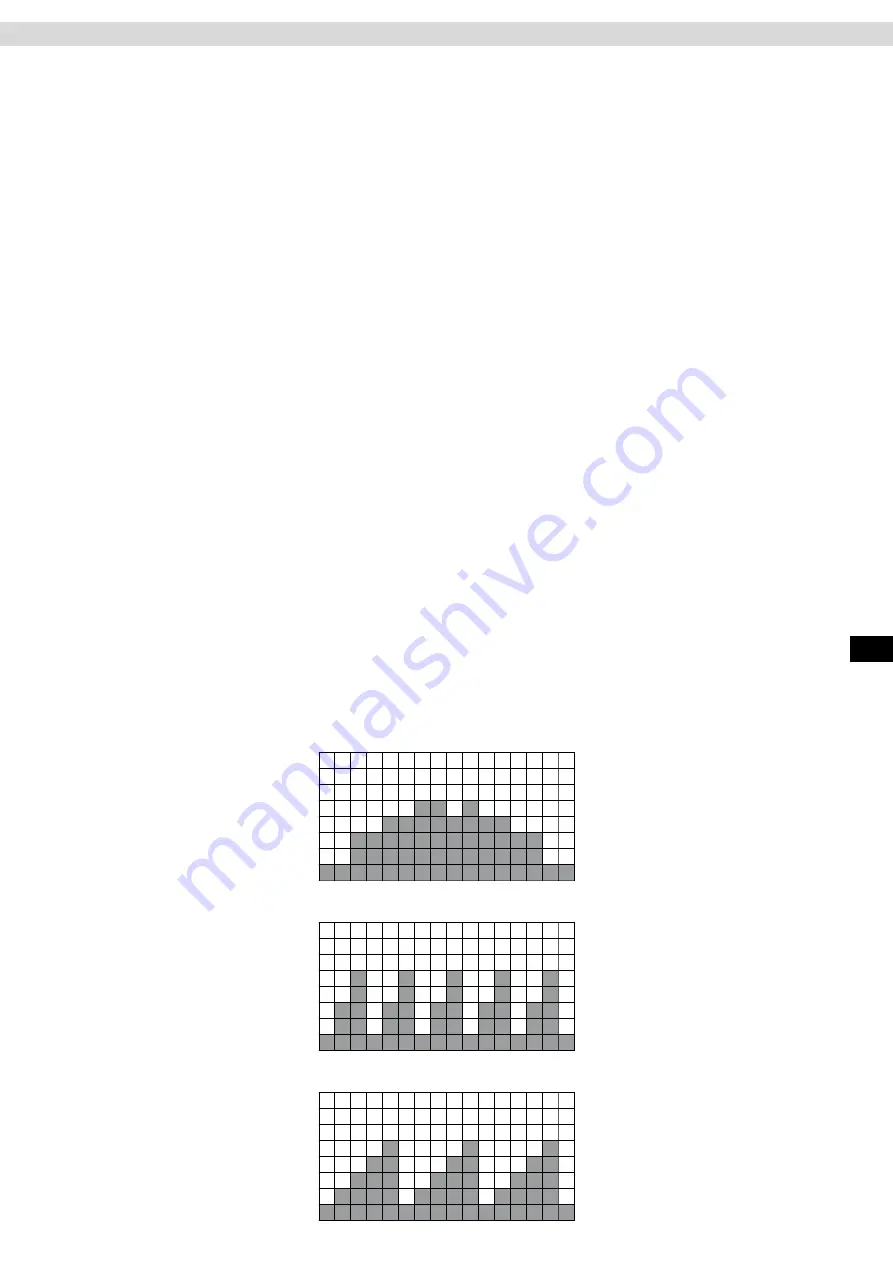
17
ENG
Training profile (PROGRAM)
Step 1: Select a Program
After you start pedalling and the cockpit has switched itself on, and you have selected your user profile, select
program “P” by pressing the PROGRAM key. Confirm your selection by pressing the MODE key.
Step 2: Select a Training Profile
Select the desired training profile from P1 to P2 by pressing the +/- keys. Confirm your selection by pressing the
MODE key.
Step 3: Select a Training Target
You now have the option to specify one of three different training target values:
Step 3.1: Training Time
“0:00” flashes in the TIME window. If you want to specify the training time as the training target, select the
desired training time from 01:00 to 99:00 minutes by pressing the +/- keys. Confirm your entry by pressing the
MODE key.
If you want to select a different training target, press the MODE key directly.
Step 3.2: Training Distance
The “DISTANCE” window flashes “0.00.” If you want to specify distance as the training target, select a desired
distance from 00:00 to 99:50 kilometres by pressing the +/- buttons. Confirm your entry by pressing the MODE
key.
If you want to select a different training target, press the MODE key directly.
Step 3.3: Calorie Consumption
“0” flashes in the “CALORIES” window. If you want to specify “Calorie Consumption” as the training target,
select the desired number of calories from 0 to 990 by pressing the +/- keys. Confirm your entry by pressing the
MODE key.
Step 4: Specification of the Top Pulse Limit
The window PULSE flashes “0.” If you want to set a top pulse limit enter this by pressing the +/- keys. Confirm
your entry by pressing the MODE key.
Step 5: Training Start
Press the START / STOP key to start training.
Training will automatically end when the specified training target has been reached.
Cockpit
Program P1 – Resistance Levels
Program P2 – Resistance Levels
Program P3 – Resistance Levels
Содержание CX 9.1
Страница 1: ...ENG I N S TA L L AT I O N O P E R AT I N G M A N U A L CX 9 1 Cross Trainer...
Страница 27: ...27 ENG Exploded Drawing...
Страница 28: ...28 Exploded Drawing...
Страница 31: ...31 ENG Notes...
Страница 32: ...Notes 32...
Страница 33: ...33 ENG Notes...
Страница 36: ...Maxxus Group GmbH Co KG Zeppelinstr 2 D 64331 Weiterstadt Germany E Mail info maxxus com www maxxus com...






























