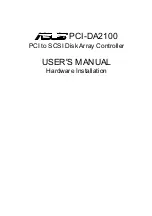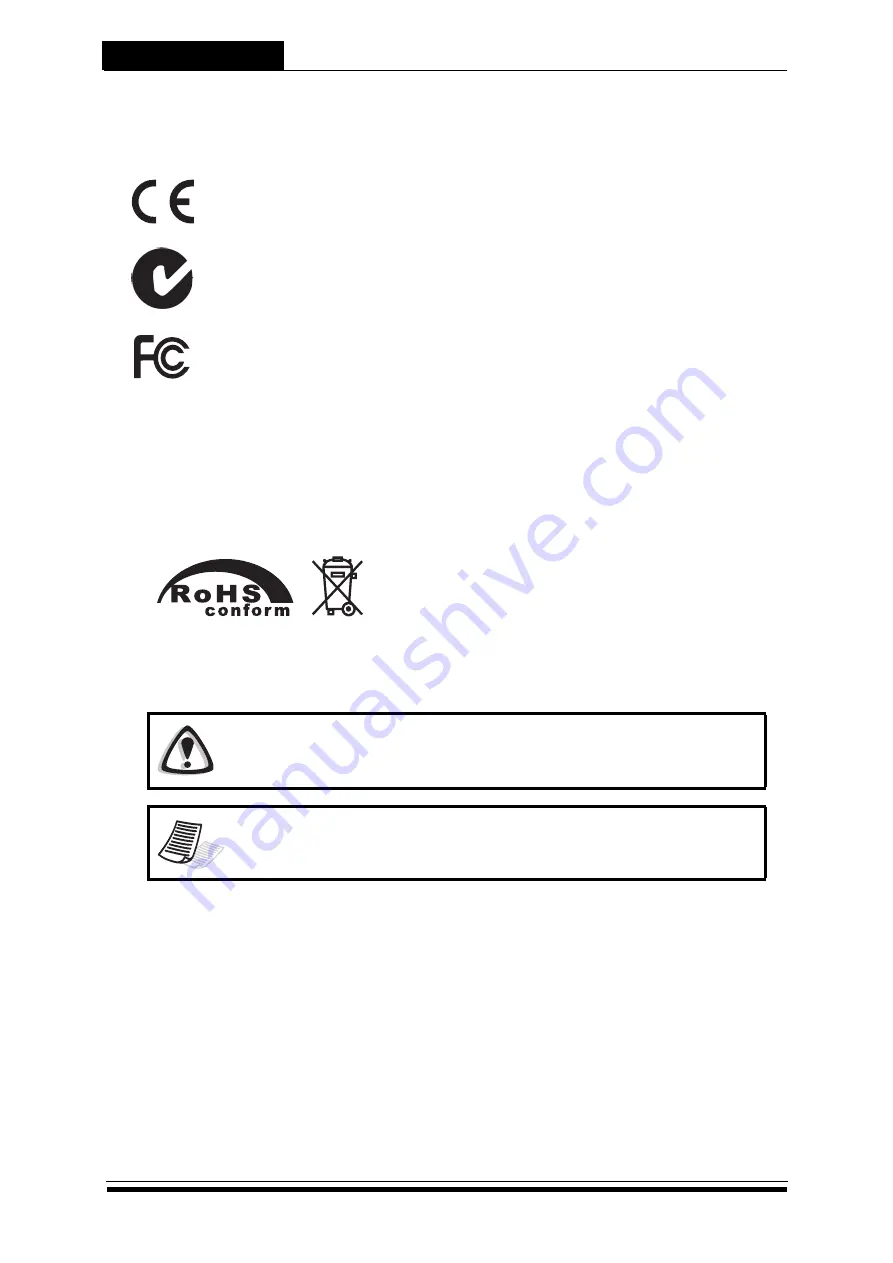
Preface
i
Copyright
Copyright © 2010 by MaxTronic. All rights reserved. No part of this publication may be reproduced or transmitted in any
form without prior written permission of MaxTronic.
CE Statement
This device is in conformity with the EMC.
C-Tick
The product complies with the Australian EMC standard "Limits and methods of measurement of radio
disturbance characteristics of information technology equipment, AS/NZS 3548:1995 Class B."
FCC Statement
This equipment has been tested and found to comply with the limits for a Class A digital device,
pursuant to Part 15 of the FCC Rules. These limits are designed to provide reasonable protection
against harmful interference when the equipment is operated in a commercial environment. This
equipment generates, uses, and can radiate radio frequency engery and, if not installed and used in
accordance with the instruction manual, may cause harmful interference to radio communications. Operation of this
equipment in a residential area is likely to cause harmful interference in which case the user will be required to correct the
interference at his own expense.
CB Statement
This device meets the requirements of the CB standard for electrical equipment with regard to establishing a satisfactory
level of safety for persons using the device and for the area surrounding the equipment. This standard covers only safety
aspects of the above equipment; it does not cover other matters, such as style or performance.
Symbols used in this manual
This manual highlights important information with the following icons:
Caution
This icon indicates the existence of a potential hazard that could result in personal injury, damage
to your equipment or loss of data if the safety instruction is not observed.
Note
This icon indicates useful tips on getting the most from your RAID system.
Содержание SS-4503E
Страница 1: ...SS 4503E SS 4503R Hardware Manual iSCSI to SAS Disk Array Systems Version 1 0...
Страница 2: ......
Страница 3: ...SS 4503E SS 4503R iSCSI to SAS Disk Array Systems Hardware User Manual...
Страница 4: ......